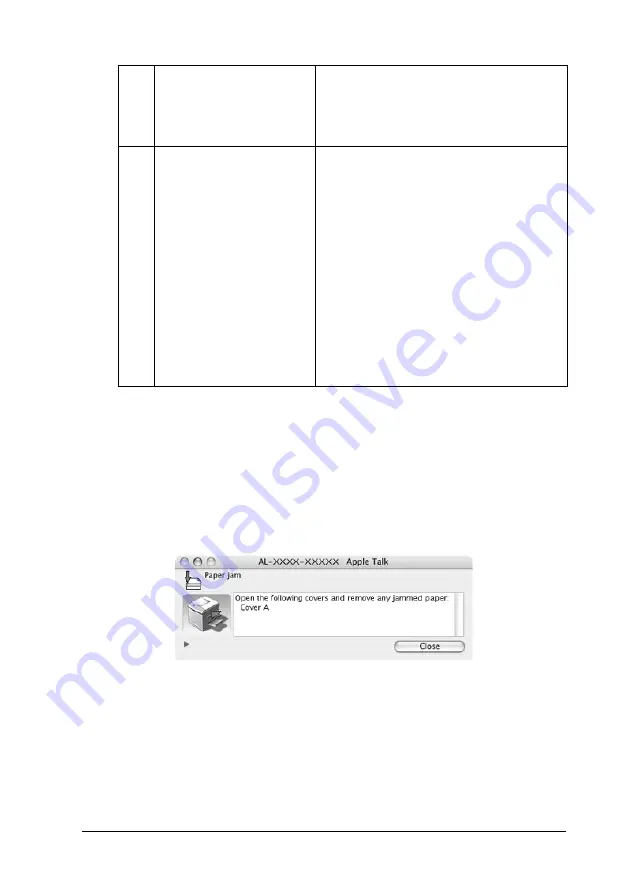
Using the Printer Software with Macintosh
189
5
5
5
5
5
5
5
5
5
5
5
5
Status Alert window
The Status Alert window indicates what type of error has
occurred and offers you a possible solution. The window closes
automatically once the problem is cleared.
This window will appear according to the selected notification in
the Monitoring Preference dialog box when the
Monitor the
Printer
check box is selected. To select the
Monitor the Printer
check box, follow the instructions below.
e.
Save button:
Saves new changes.
Note
:
This function is only available with Mac
OS X.
f.
Job Management
Select the Show job information check
box to display the Job Information menu
in the EPSON Status Monitor 3 window.
When this check box is selected, the Job
management icon appears on the
taskbar during printing.
To display the notification message
when your print job is finished, select the
Notify when printing completed check
box.
Note
:
This menu is enabled only under the
conditions given in "Using the Job
Management function" on page 190.
Содержание Aculaser 2600 Series
Страница 113: ...Using the Printer Software with Windows 113 4 4 4 4 4 4 4 4 4 4 4 4 2 Click EPSON Status Monitor 3 ...
Страница 294: ...294 Installing Options 2 Open the MP tray 3 Push the latch on cover A to the left and open the cover ...
Страница 296: ...296 Installing Options 7 Fit the hooks on cover A into the notches on the Duplex Unit ...
Страница 318: ...318 Replacing Consumable Products 7 Insert the new cartridge into the printer 8 Close the toner cartridge cover ...
Страница 334: ...334 Replacing Consumable Products 7 Close cover D ...
Страница 388: ...388 Troubleshooting 1 Access the printer driver see Accessing the printer driver on page 66 then click the Details tab ...






























