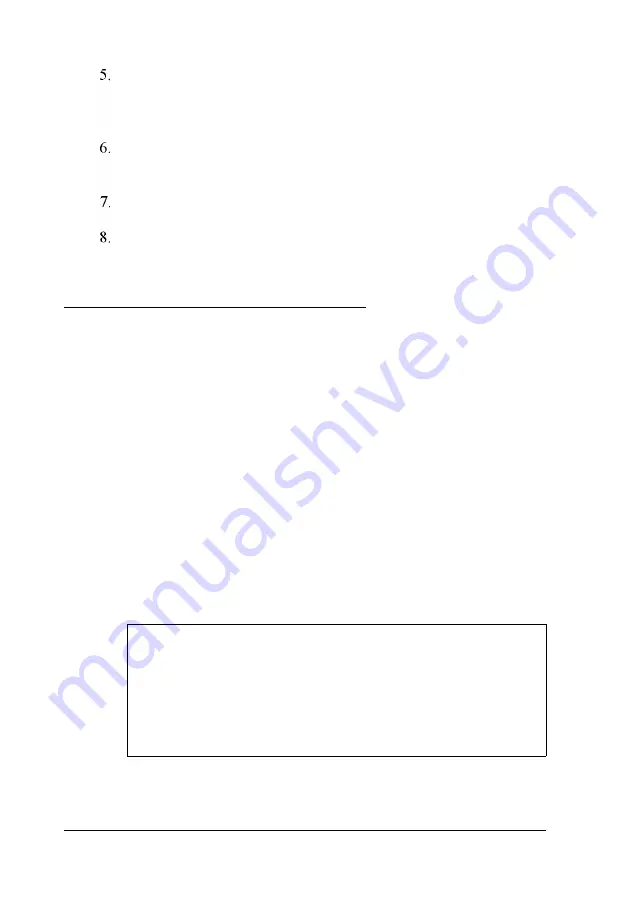
Gently press the chip halfway into the socket (to make sure
it is correctly aligned). If the chip does not go in smoothly,
remove it and try again.
When the chip is properly positioned, push down firmly on
both ends of the chip to make sure it is well-seated.
Repeat steps 4 through 6 to install the remaining chips.
Replace any option cards you removed. See page 3-18 for
instructions.
Installing the Math Coprocessor
You can enhance your system’s performance for some
applications by installing a math coprocessor. If you have a
486SLC-33 system, use a Cyrix 83S87-33 coprocessor. If you
have a 486SLC2-50 system, use a Cyrix 83S87-25 coprocessor.
Note that your math coprocessor socket may not look exactly
like the one in the illustration. If you are not sure how to install
a math coprocessor, contact the EPSON Connection.
To install the math coprocessor, follow the instructions in the
manual that came with it, or follow these steps:
1.
Use the illustration on page 3-6 to locate the processor socket
on the system board.
Caution
Make sure you ground yourself by touching the metal
surface on the inside of the computer’s back panel before
you touch the coprocessor. Then remain as stationary as
possible while you install it. Do not touch the pins on the
coprocessor; handle it only by the edges.
3-20
Installing and Removing Options
Содержание ActionTower 2000
Страница 1: ......
Страница 15: ...Glossary Index EPSON U S and International Marketing Locations V l l l ...
Страница 87: ...4 20 Installing and Removing Drives ...
















































