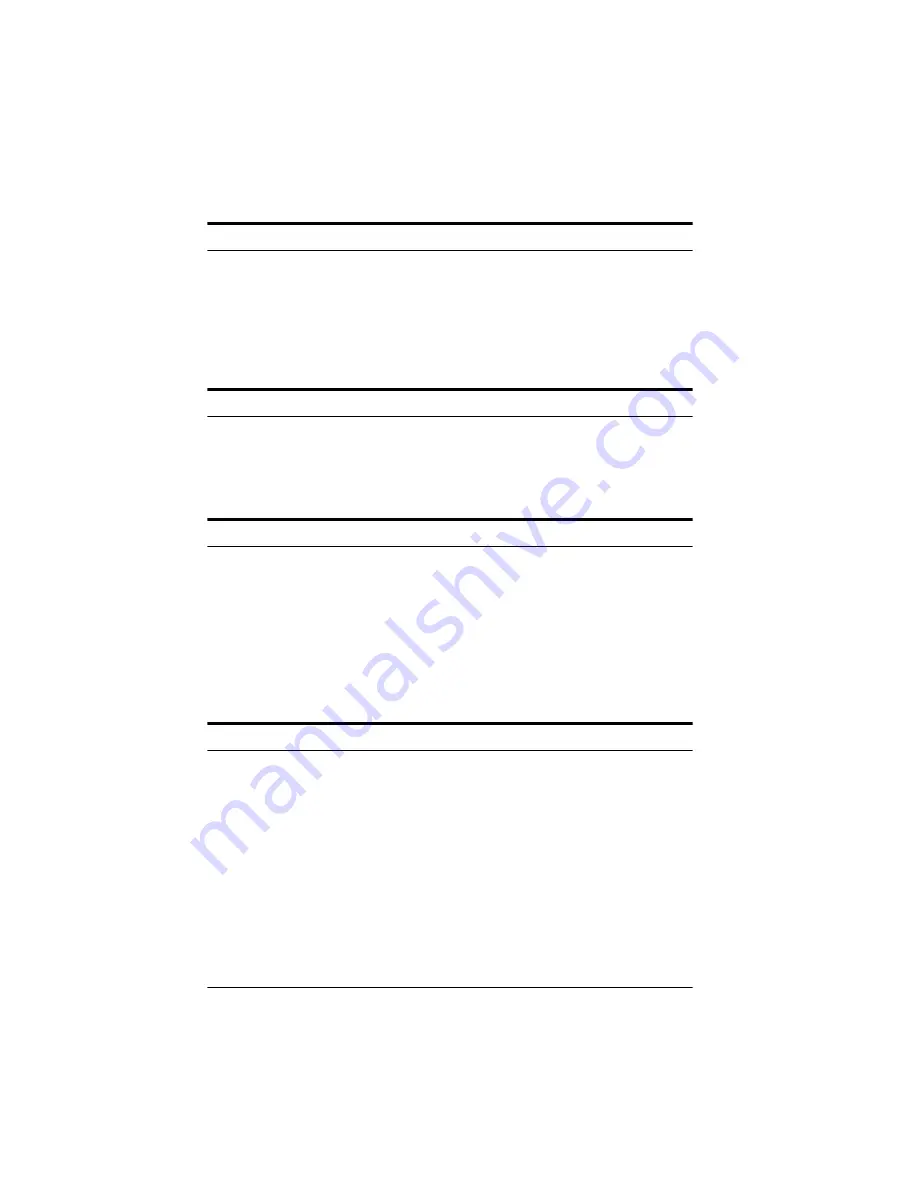
6-10
Troubleshooting
Part of the image is distorted or blurred.
Part of the original may be wrinkled, warped, or not in contact
with the document table. Be sure the document is flat.
c
Caution:
Do not place heavy objects on the document table.
The edges of the document are not scanned.
The document table has non-readable areas around the edges.
Adjust your document’s position so that the image fits inside the
readable area.
Color is patchy or distorted at the edges of the document.
If the original is very thick or warped at the edges, the edges of
the image may be discolored. Cover the edges of the original
with opaque paper to avoid interference from outside light.
If part of the original is outside the document table, the edge
may not be in contact with the document table and may be
discolored. Change the position of the original.
The image is faint or out of focus.
Make sure the document is placed flat on the document table.
Check your Tone Correction setting.
Make the Exposure setting darker.
Make sure you have calibrated your monitor and printer to your
scanner, and that you are using the resulting calibration profile.
See Chapter 2 for more information.
Содержание ActionScanner II
Страница 1: ...i Printed on recycled paper with at least 10 post consumer content ...
Страница 6: ...vi ...
Страница 14: ...8 Introduction ...
Страница 20: ...1 6 Installing Your Software ...
Страница 50: ...3 22 Capturing Images From Within Applications ...
Страница 62: ...4 12 Using Special Effects ...
Страница 70: ...5 8 Using EPSON Scan II ...
Страница 90: ...A 4 Default Settings ...
Страница 124: ...10 Term Glossary ...






























