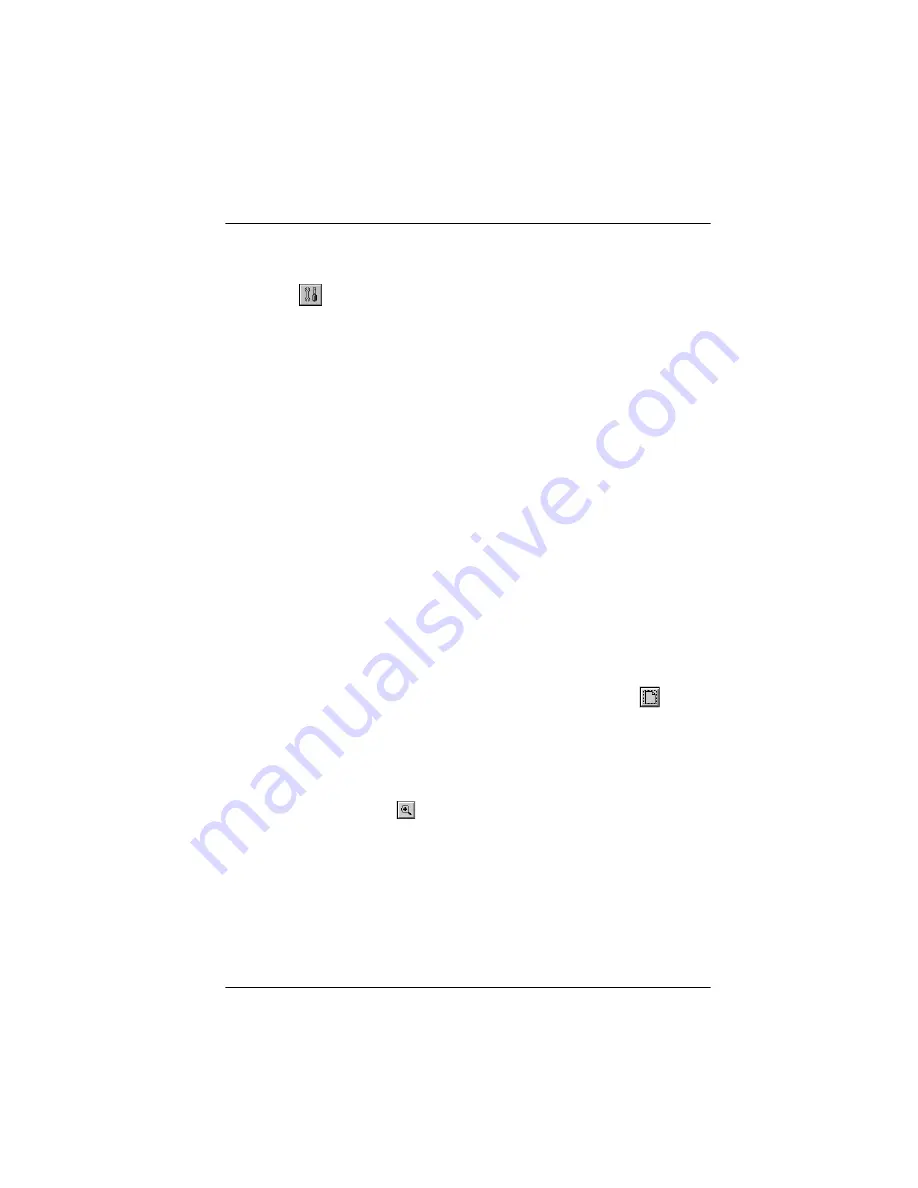
Using Special Effects 4-3
Using the Image Controls
The image controls available when you click the Image Controls
icon,
, let you adjust the following options:
❏
Exposure changes the intensity of light
❏
Gamma determines the gradation between highlights and
shadows
❏
Highlight adjusts the lightest areas
❏
Shadow adjusts the darkest areas
❏
Sharpness adjusts the focus
❏
Threshold adjusts the point at which the gray values change
to either black or white. This option is available only when
the Pixel Depth setting is Black & White and the Halftone
setting is
None
in the Image Type dialog box. When
Threshold is available, the other image control settings are
not available.
Follow these steps to use the image controls:
1. From the advanced screen, click the Preview icon,
, to
display your image in the preview window.
r
Tip:
To scan only a portion of the image displayed in the preview
window, define the area you want to scan and click the Zoom
Preview icon,
, to display only that area. This makes your
comparison previews larger and easier to see.
Содержание ActionScanner II
Страница 1: ...i Printed on recycled paper with at least 10 post consumer content ...
Страница 6: ...vi ...
Страница 14: ...8 Introduction ...
Страница 20: ...1 6 Installing Your Software ...
Страница 50: ...3 22 Capturing Images From Within Applications ...
Страница 62: ...4 12 Using Special Effects ...
Страница 70: ...5 8 Using EPSON Scan II ...
Страница 90: ...A 4 Default Settings ...
Страница 124: ...10 Term Glossary ...






























