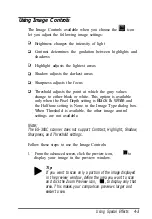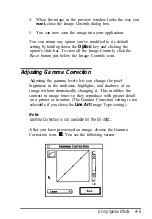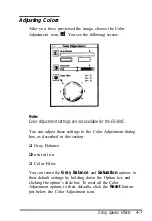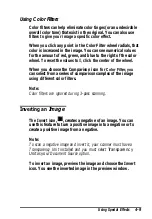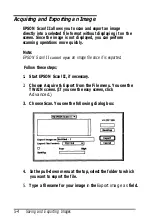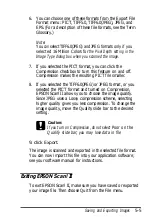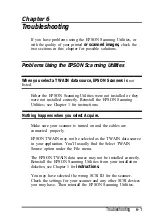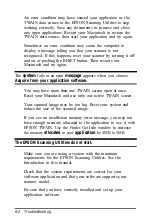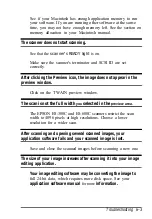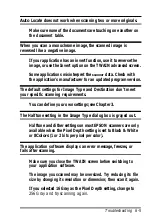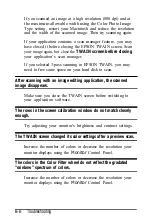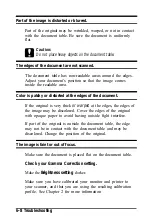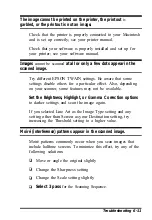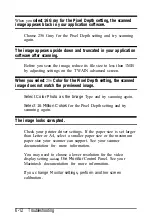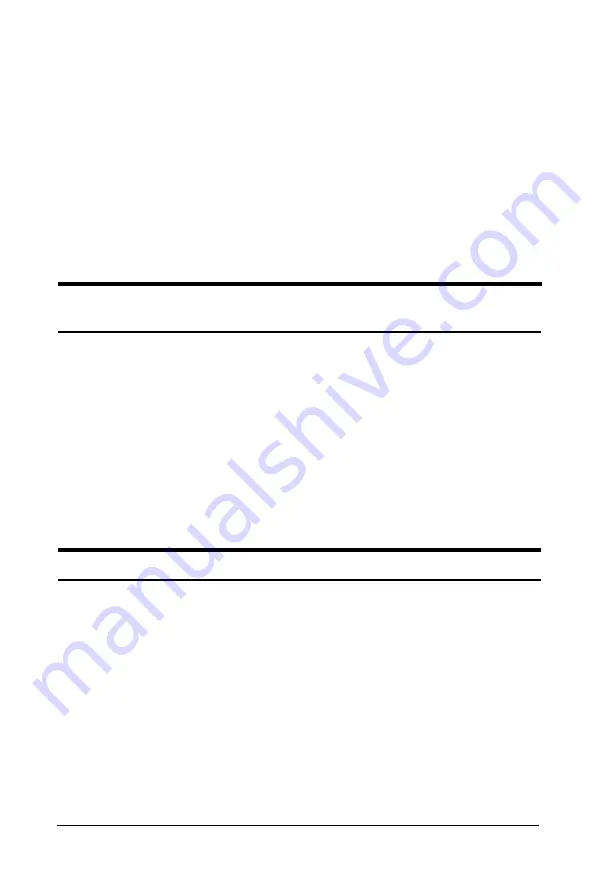
An error condition may have caused your application or the
TWAIN data source in the EPSON Scanning Utilities to stop
working correctly. Save any documents in process and close
any open applications. Restart your Macintosh to restore the
TWAIN data source; then start your application and try again.
Sometimes an error condition may cause the computer to
display a message telling you that your scanner is not
recognized. If this happens, reset your scanner by turning it off
and on or pushing the RESET button. Then restart your
Macintosh and try again.
The
system
fails or an error
message
appears when you choose
Acquire from your application software.
You may have more than one TWAIN screen open at once.
Reset your Macintosh and use only one active TWAIN screen.
Your scanned image may be too big. Reset your system and
reduce the size of the scanned image.
If you see an insufficient memory error message, you may not
have enough memory allocated to the application to use it with
EPSON TWAIN. Use the Finder Get Info window to increase
the memory
allocated
to your
application
by 4MB to 5MB.
The EPSON Scanning Utilities do not start.
Make sure you are using a system with the minimum
requirements for the EFSON Scanning Utilities. See the
Introduction in this manual.
Check that the system requirements are correct for your
software application and that your software supports your
scanner model.
Be sure that you have correctly installed and set up your
application software.
6-2 Troubleshooting
Содержание ActionScanner II Mac - ActionScanning System II
Страница 1: ......