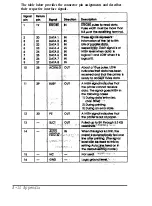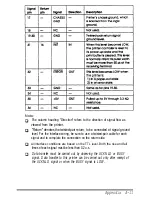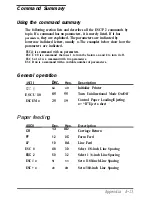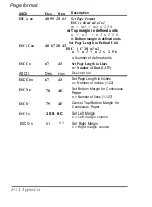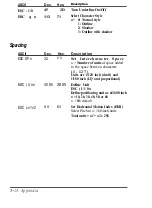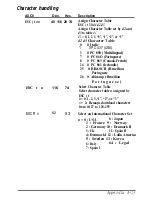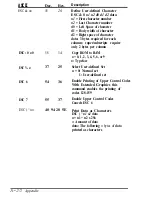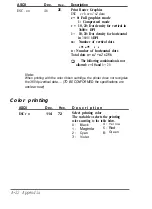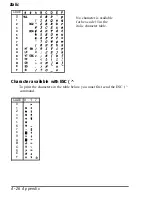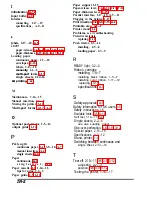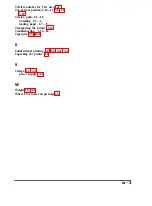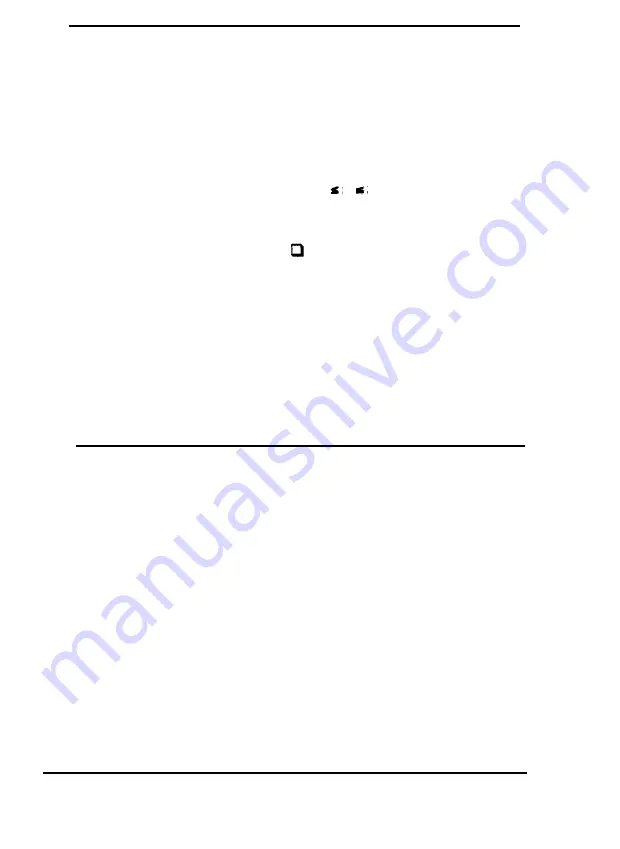
ASCII
ESC
. nn
Dec.
Hex.
Description
46
2E
Print Raster Graphics
ESC
. c v h m n1 n2
data
c = 0: Full graphics mode
1: Compressed mode
v = 10, 20: Dot density for vertical in
3600/v DPI
h =
10, 20: Dot density for horizontal
in
3600/
h
DPI
m:
Number of vertical dots
1
m
2
4
n
: Number of horizontal dots
Total dots
n
=
n1
+
n2
x 256
The following combination is not
allowed:
v
=10 and
h =
20
Note:
When printing with the color ribbon cartridge, the printer does not recognize
the 360 dpi vertical data .... (TO BE CONFORMED; the specifications are
unclear now)
Color printing
ASCll
ESC r
n
Dec.
Hex.
D e s c r i p t i o n
114 72
Select printing color
The variable
n
selects the printing
color according to the table below.
0 :
Black
4 :
Y e l l o w
1 :
Magenta
5 :
Red
2 :
Cyan
6:
G r e e n
3 :
Violet
A-22 Appendix
Содержание ActionPrinter 3260 s
Страница 1: ......