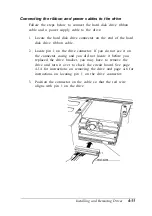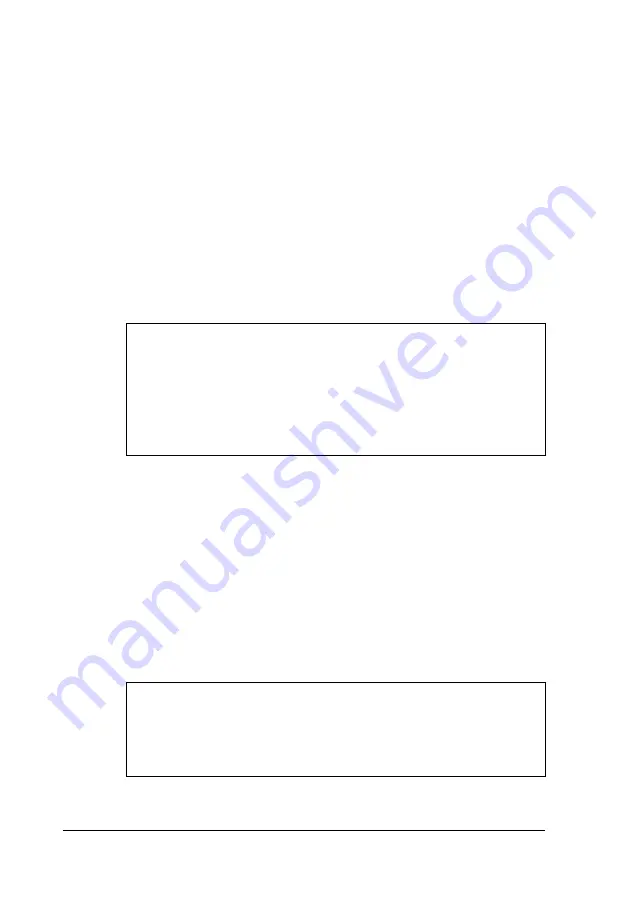
Note that your microprocessor socket may not look exactly like
the one illustrated here. If you’re not sure how to install your
new processor, contact the EPSON Connection and ask for
assistance.
Replacing the Processor Chip
Follow these steps to replace the processor chip :
1.
Use the illustration on page 3-5 to locate the microprocessor
on the system board. The microprocessor chip may be
inserted in a ZIF (Zero Insertion Force) socket.
Caution
Make sure you ground yourself by touching the metal
surface on the inside of the computer’s back panel before
you touch the processor chip. Then remain as stationary
as possible while you install it. Do not touch the pins on
the processor chip; handle it only by the edges of its case.
2.
If there are any option cards in your way, remove them. See
page 3-17 for instructions.
3.
Open the ZIF socket by lifting up the ZIF handle. The handle
rests under a plastic tab. Press the handle down and away
from the tab; then rotate the handle upward. This releases
the chip from the socket. The illustration on the next page
shows this handle in the released position.
4.
Gently pull the processor chip straight up and set it aside.
Note
The 486SX/25 microprocessor may be soldered onto an
adapter board that is seated in the socket. Remove the
adapter board as described above.
3-24
Installing and Removing Options
Содержание ActionPC 3000
Страница 110: ...Video Resolutions and Colors Specifications A 7 ...
Страница 118: ...System I O address map continued Specifications A 15 ...