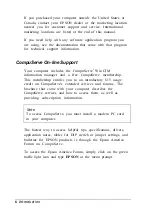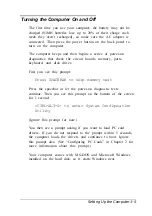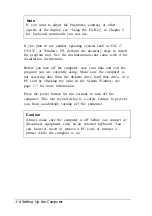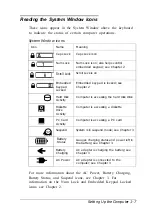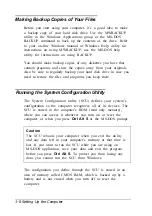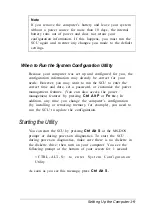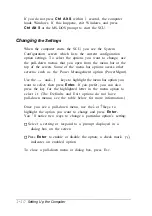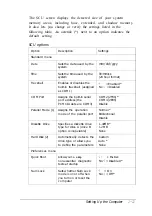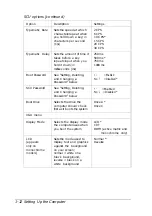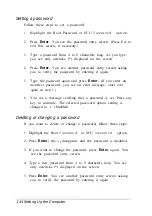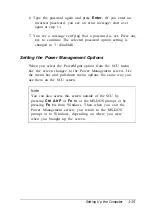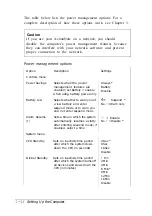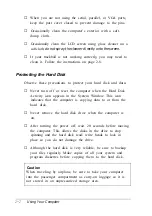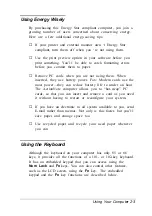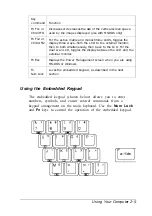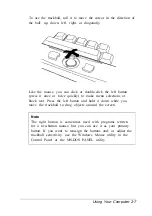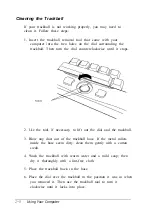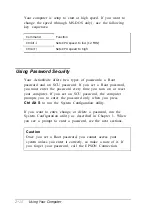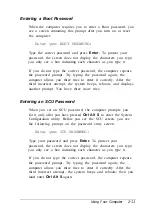Setting a password
Follow these steps to set a password:
1.
2.
3.
4.
5.
6.
Highlight the Boot Password or SCU
Password
option.
Press
Enter.
You see the password entry screen. (Press E
SC
to
exit this screen, if necessary.)
Type a password from 4 to 8 characters long. As you type,
you see only asterisks (*) displayed on the screen.
Press
Enter.
You see another password entry screen asking
you to verify the password by entering it again.
Type the password again and press
Enter.
(If you enter an
incorrect password, you see an error message; start over
again at step 1.)
You see a message verifying that a password is set. Press any
key to continue. The selected password option setting is
changed to (Enabled).
Deleting or changing a password
If you want to delete or change a password, follow these steps:
1. Highlight the Boot
Password
or SCU
Password
option.
2. Press
Enter;
the disappears and the password is disabled.
3. If you want to change the password, press
Enter
again. You
see the password entry screen.
4. Type a new password from 4 to 8 characters long. You see
only asterisks (*) displayed on the screen.
5. Press
Enter.
You see another password entry screen asking
you to verify the password by entering it again.
1-14 Setting Up the Computer
Содержание ActionNote 650
Страница 1: ...User s Guide Printed on recycled paper with at least 10 post consumer content ...
Страница 48: ...2 16 Using Your Computer ...
Страница 86: ...4 18 Installing Optional Devices ...