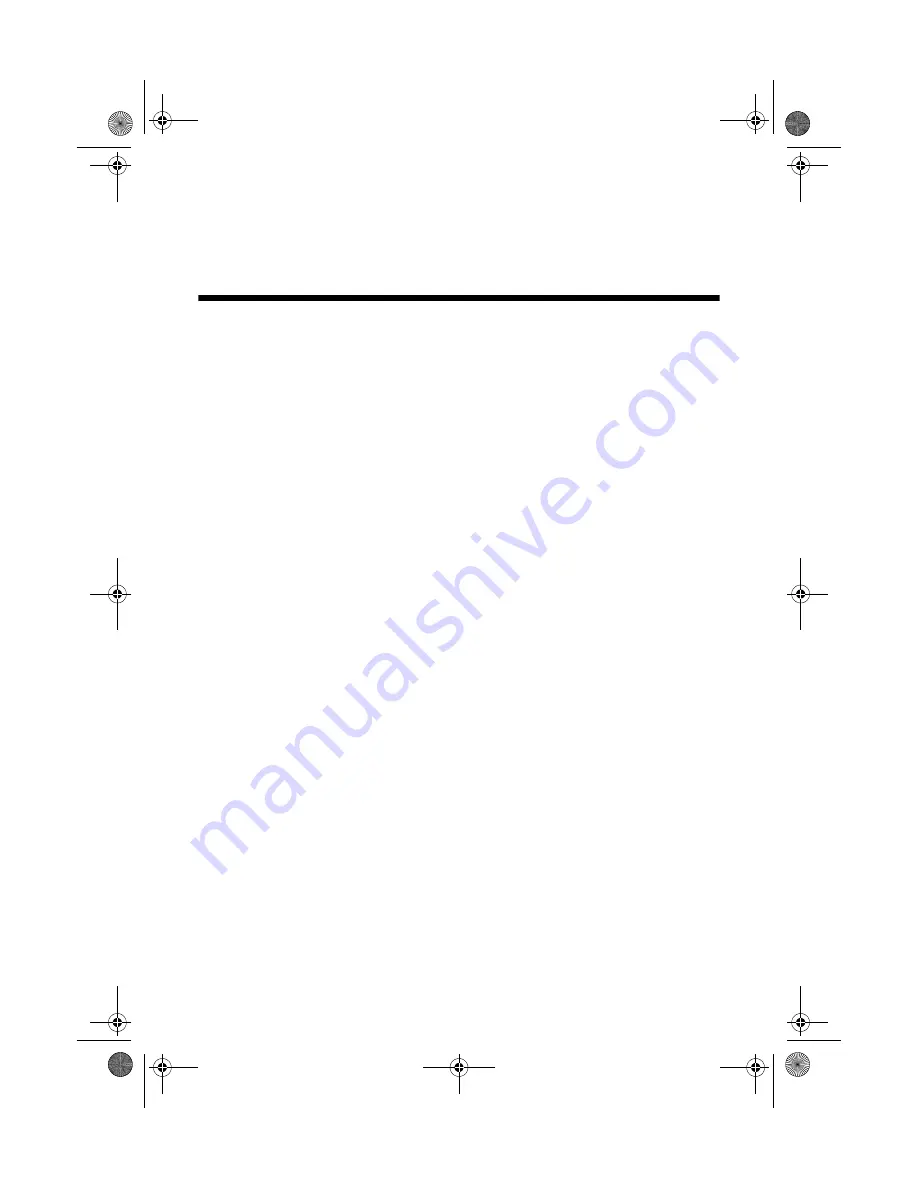
Using the Wireless Audio Set
19
Using the Wireless Audio Set
Powering On Your Equipment
1. Push the
P
button on the transmitter. The
P
light turns solid green.
2. Push the
P
button on the receiver. The
P
light turns solid green.
3. Make sure that the
LINK
light on the transmitter and receiver is solid green.
Note:
If the LINK lights are not solid green, there is no connection between the
transmitter and receiver. Make sure that there is direct line of sight between
the two antennas and that the transmitter and receiver are less than 19.7 feet
(6 meters) apart. If the LINK lights are still not solid green, see “Solving Problems”
on page 21.
4. Turn on your Epson MovieMate or DVD player.
5. Turn on your audio system. You’re ready to start watching a movie.
Note:
If the transmitter doesn’t receive an audio signal for more than 5 minutes, it will
automatically go into standby mode. If it still hasn’t received an audio signal after
25 minutes, it will turn off automatically. Press the
P
button to turn it back on again.
If you don’t have any audio output, make sure that the volume control on your
audio system is not turned all the way down or muted; see “Controlling Volume”
on page 20. If you still don’t hear any audio, see “Solving Problems” on page 21.
Joplin.book Page 19 Monday, September 18, 2006 2:43 PM




























