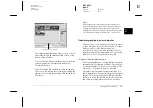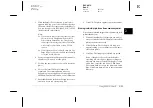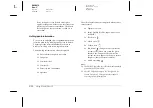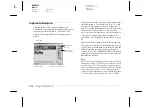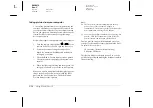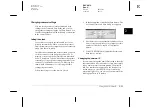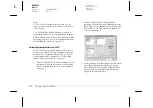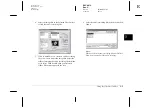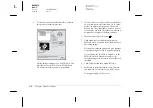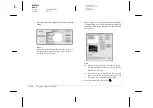2-20
Using EPSON Photo!3
L
Proof Sign-off:
BLE H.Kato E.Omori
F.Fujimori
SEI M.Kauppi
R4C4410
Rev. C
A5 size
PHT3.FM
2/14/00
Pass 3
For Macintosh
You can select
Auto
,
USB
,
Modem Port
, or
Printer
Port
.
Changing the serial communication speed
You can change the speed at which EPSON Photo!3
communicates with the camera. When
Auto
is
selected in the Setup menu, EPSON Photo!3
automatically selects the fastest possible
communication speed. The following speeds are
available.
Auto
,
19200
,
38400
,
57600
,
115200
, and
230400
bps.
Note:
❏
For Windows, the 230400 bps speed is only available if
your PC has a high-speed serial interface and driver.
❏
For Macintosh, the 115200 and 230400 bps speeds are
only available in System 7.5.3 or higher.
❏
When you select the USB port, you cannot change
communication speed.
Checking the current status of the camera
The Computer Connection window displays the
current status of the camera and its connection to the
computer. If there is a problem with the connection,
EPSON Photo!3 provides information in this window
to help you solve the problem.
Follow these steps if you get an error message in the
Computer Connection window.
1.
Make sure that both Port and Speed in the Setup
menu are set to
Auto
.
2.
Make sure that the cable is connected correctly, as
described in “Connecting the Camera to Your
Computer” on page 1-1.
3.
Make sure the camera’s dial switch is set to
.
4.
Make sure the interface port used to connect the
camera is enabled and properly configured on
your computer.
5.
Click the
Test Connection
button in the Setup
menu to confirm the connection between your
camera and the computer.