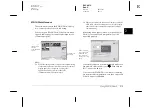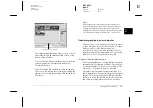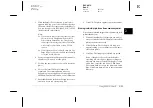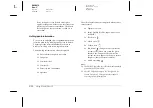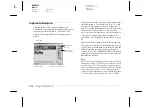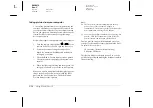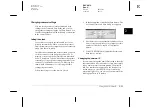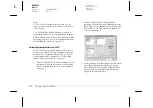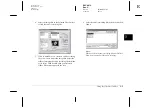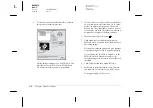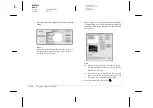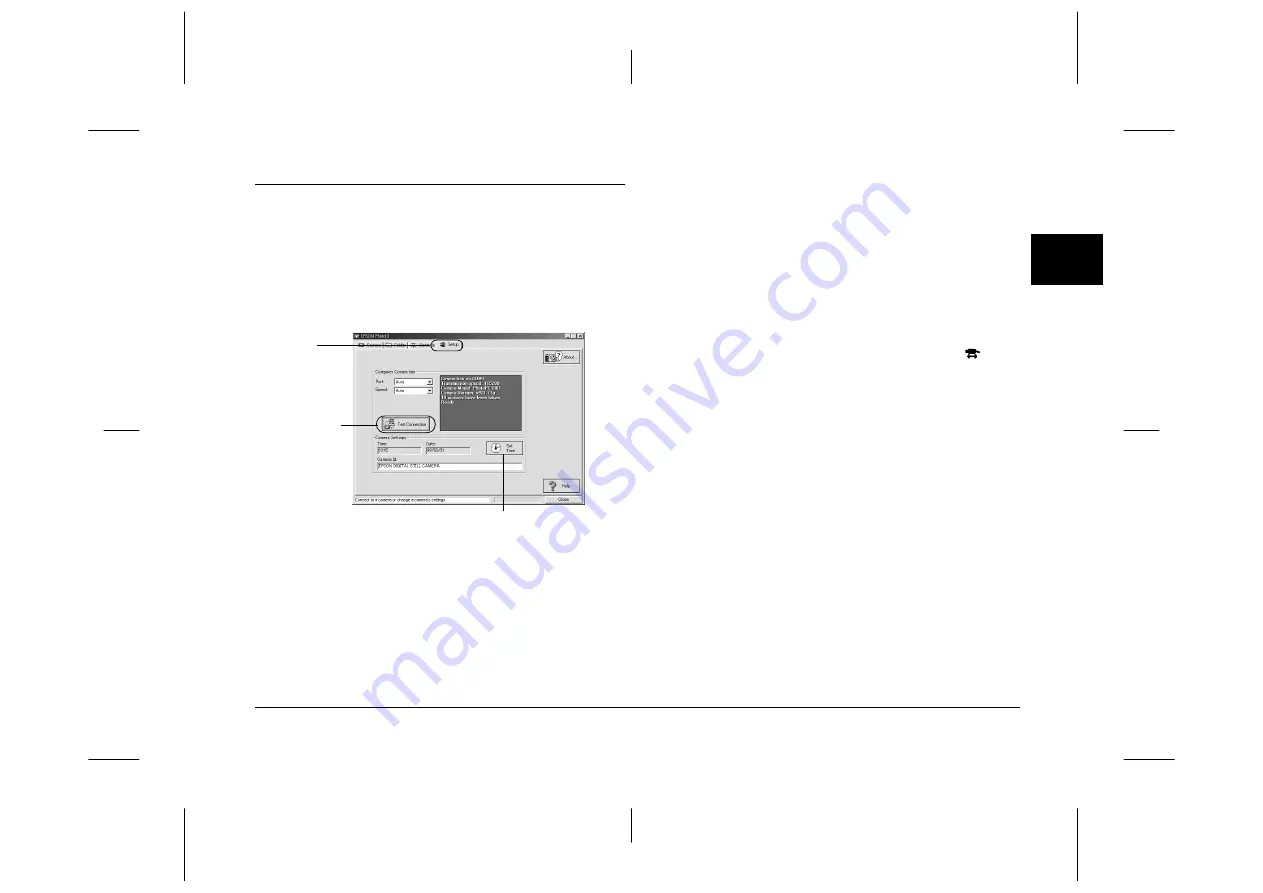
Using EPSON Photo!3
2-19
R4C4410
Rev. C
A5 size
PHT3.FM
2/14/00
Pass 3
R
Proof Sign-off:
BLE H.Kato E.Omori
F.Fujimori
SEI M.Kauppi
2
Using the Setup Menu
Click the
Setup
tab to display the Setup menu. This
menu allows you to make computer connection
settings and a few camera settings, such as the date
and time. You can also test the connection between
your camera and the computer from this menu.
Note:
The Setup menu shows information about your camera. The
above screen is just an example.
Changing computer connection settings
You can change settings for communication between
your computer and camera with the Port and Speed
options. You can also test the connection and establish
communication by clicking the
Test Connection
button. Connection information appears in the
Computer Connection window.
Note:
❏
Make sure the camera’s dial switch is set to
.
❏
Do not change the Port and Speed settings from
Auto
unless you know the configuration of the serial port you
want to use. If you change the Port and Speed settings,
you may lose the connection between the camera and
your computer.
Changing the communication port
You can change the communication port used to
connect the camera to your computer. When
Auto
is
selected in the Setup menu, EPSON Photo!3
automatically selects the port used to connect the
camera and the computer.
For Windows
You can select
Auto
,
USB
or any available COM port,
such as
COM1
to
COM9
.
Setup tab
Test Connection
button
Set Time button