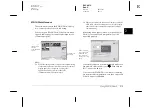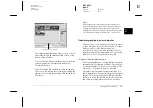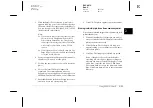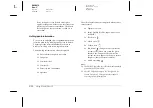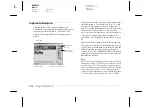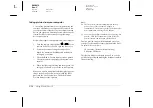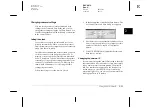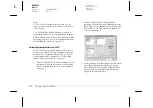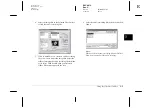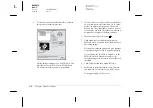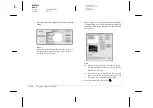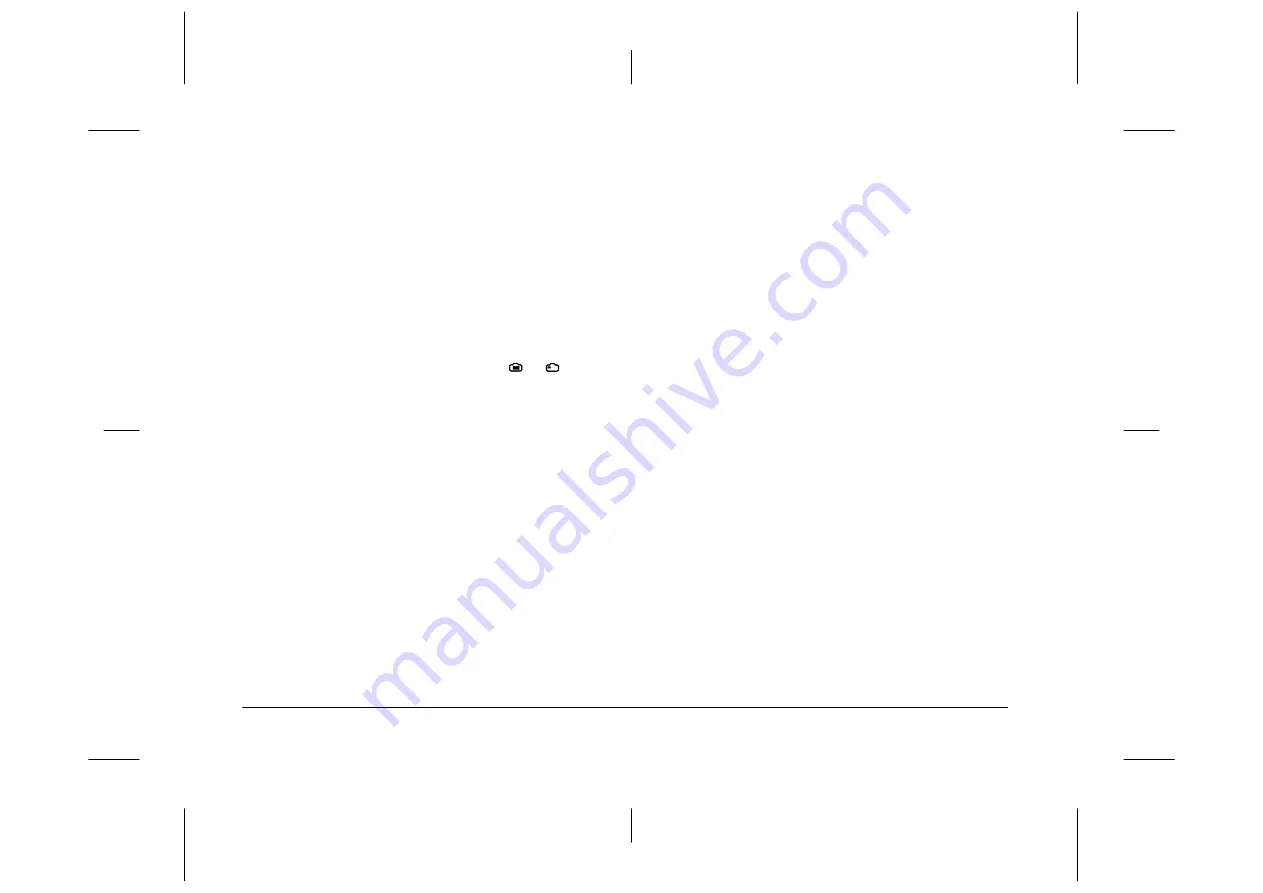
2-18
Using EPSON Photo!3
L
Proof Sign-off:
BLE H.Kato E.Omori
F.Fujimori
SEI M.Kauppi
R4C4410
Rev. C
A5 size
PHT3.FM
2/14/00
Pass 3
Taking pictures from your computer
You can take pictures from your computer using the
camera’s viewfinder to set up your shot, and you can
see a live preview of the shot on your computer screen
before you capture it. This live preview feature works
somewhat like a video camera, except the image
moves more slowly.
Follow these steps to take pictures from the computer.
1.
Turn the camera’s dial switch to
or
. If your
camera is the PhotoPC 800, open the lens cover.
2.
Position the camera facing the subject. Use a
tripod for maximum flexibility and stability in
setting up your shots.
3.
Click the
Take a Picture
button to take a picture.
The status and shooting lights flash green, then
turn off.
4.
When the light stops flashing and turns green, the
image is saved and you can take another picture.
When you want to take picture while displaying your
image in the Live Preview window, click the
Start
button in the Live Preview box. Then click
Take a
Picture
button to take a picture.
Note:
❏
The live preview feature consumes much battery
power, so use of the optional AC adapter is
recommended. See the user’s guide of your camera for
more information on using the AC adapter.
❏
You cannot turn off the camera when you are using live
preview. Click the
Stop
button to turn off the live
preview feature, and then turn off the camera.
The live preview image will be updated every few
seconds for the amount of time specified in the
Auto-
Stop Timer
list as follows:
30 Seconds
,
1 Minute
(default setting),
3 Minutes
,
5 Minutes
This feature helps save battery power. You can also
quit the live preview by clicking the
Stop
button while
live previewing.