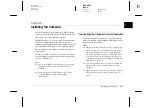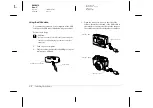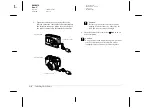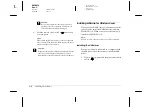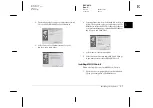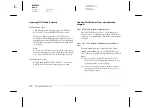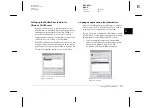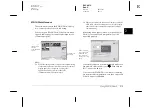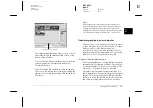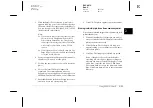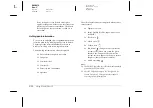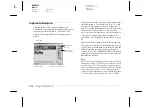2-2
Using EPSON Photo!3
L
Proof Sign-off:
BLE H.Kato E.Omori
F.Fujimori
SEI M.Kauppi
R4C4410
Rev. C
A5 size
PHT3.FM
2/14/00
Pass 3
Opening EPSON Photo!3 directly
For Windows users
Click
Start
, point to
Programs
, point to
EPSON
Photo!3 Ver.1
, then click
EPSON Photo!3 Ver.1
.
When you connect your PhotoPC 850Z to your
computer with the USB cable, pressing the camera’s
shutter button starts EPSON Photo!3. See “Setting up
the Shutter Press feature for Windows 98/USB users”
on page 2-3.
Note:
When you press the camera's shutter button, the dialog box
appears to prompt you to choose which application should
start. Choose
EPSON Photo!3
in the list and click
OK
.
For Macintosh users
Double-click the
EPSON Photo!3 Ver.1
icon in the
EPSON Photo!3 Ver.1 program group or folder.
Opening EPSON Photo!3 from an application
program
From a TWAIN-compliant application
Choose
EPSON Photo!3 Ver.1
(for Windows) or
Photo!3 Ver.1
(for Macintosh) as the TWAIN data
source on your application's File menu, then acquire
an image.
From an OLE2-compliant application (Windows
only)
From an application that supports OLE2 (object
linking and embedding), choose
EPSON Photo!3
Ver.1 Object
on the Insert Object menu and click
OK
.
Note:
❏
The process for accessing EPSON Photo!3 from
TWAIN or OLE2-compliant applications may vary
slightly depending on your software.
❏
Refer to your software documentation for detailed
instructions on selecting TWAIN data sources or
inserting OLE objects.