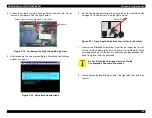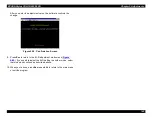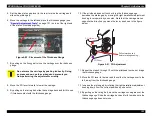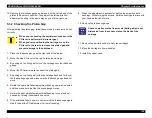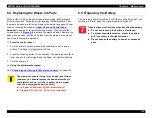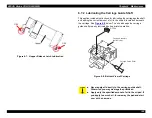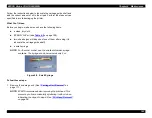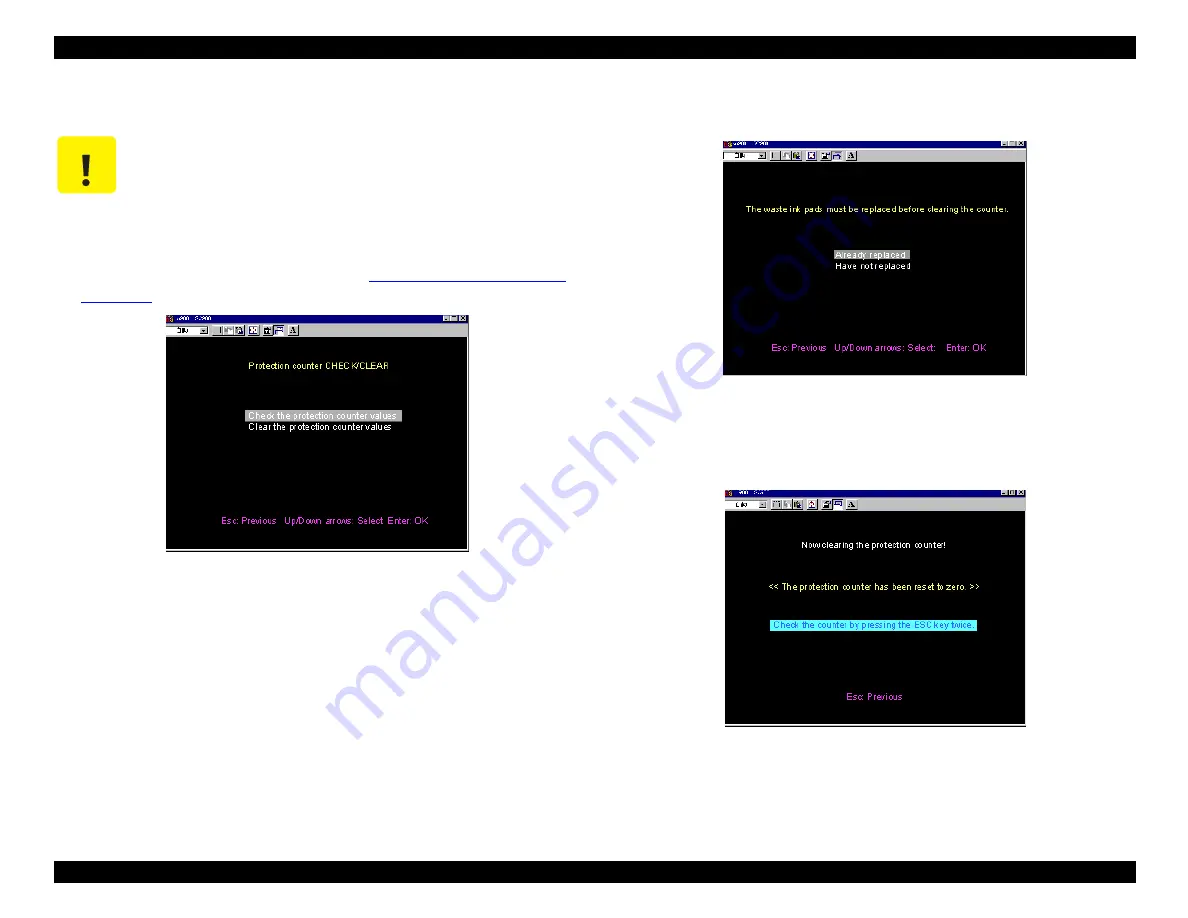
EPSON Stylus COLOR 900/900N
Chapter 5 Adjustments
148
5.2.9.2 Clearing the Waste Ink Counter
1. Select Indication of the counter value for the Waste Ink Pad in
the maintenance menu as described in
on page 146. You see the waste ink counter menu:
Figure 5-44. Waste Ink Counter Menu
2. Select Clear the protection counter values. The software reminds
you to replace the waste ink pads:
Figure 5-45. Reminder to Replace the Waste Ink Pads
3. Select Already replaced. The counter values reset to zero, and you
see the following confirmation screen:
Figure 5-46. Confirmation Screen
4. Press Esc repeatedly to return to the main menu or exit the program.
C A U T I O N
When you clear the waste ink counter, make sure you
replace the waste ink pads with new ones. Otherwise,
ink may overflow or leak from the printer.
Содержание 900N
Страница 1: ...EPSONStylusCOLOR900 900N Color ink jet printer TM SC900 N 6 59 0 18 ...
Страница 8: ... 37 5 PRODUCTDESCRIPTION ...
Страница 37: ... 37 5 OPERATINGPRINCIPLES ...
Страница 67: ... 37 5 TROUBLESHOOTING ...
Страница 89: ... 37 5 DISASSEMBLYANDASSEMBLY ...
Страница 121: ... 37 5 ADJUSTMENTS ...
Страница 156: ... 37 5 MAINTENANCE ...
Страница 169: ... 37 5 APPENDIX ...
Страница 178: ...EPSON Stylus COLOR 900 900N Chapter 7 Appendix 175 7 3 Component Layout Figure 7 2 C265 Main Board Component side ...
Страница 179: ...EPSON Stylus COLOR 900 900N Chapter 7 Appendix 176 Figure 7 3 C265 Main Board Soldering side ...
Страница 180: ...EPSON Stylus COLOR 900 900N Chapter 7 Appendix 177 Figure 7 4 C265 PSB Board Figure 7 5 C265 PSE Board ...
Страница 181: ...EPSON Stylus COLOR 900 900N Chapter 7 Appendix 178 Figure 7 6 C265 PNL Board ...
Страница 195: ...06 03 01 02 for S E ASIA 03 03 05 03 04 EPSON STYLUS COLOR 900 No 7 10056 Rev 01 ...
Страница 197: ......
Страница 198: ......
Страница 199: ......
Страница 200: ......
Страница 201: ......