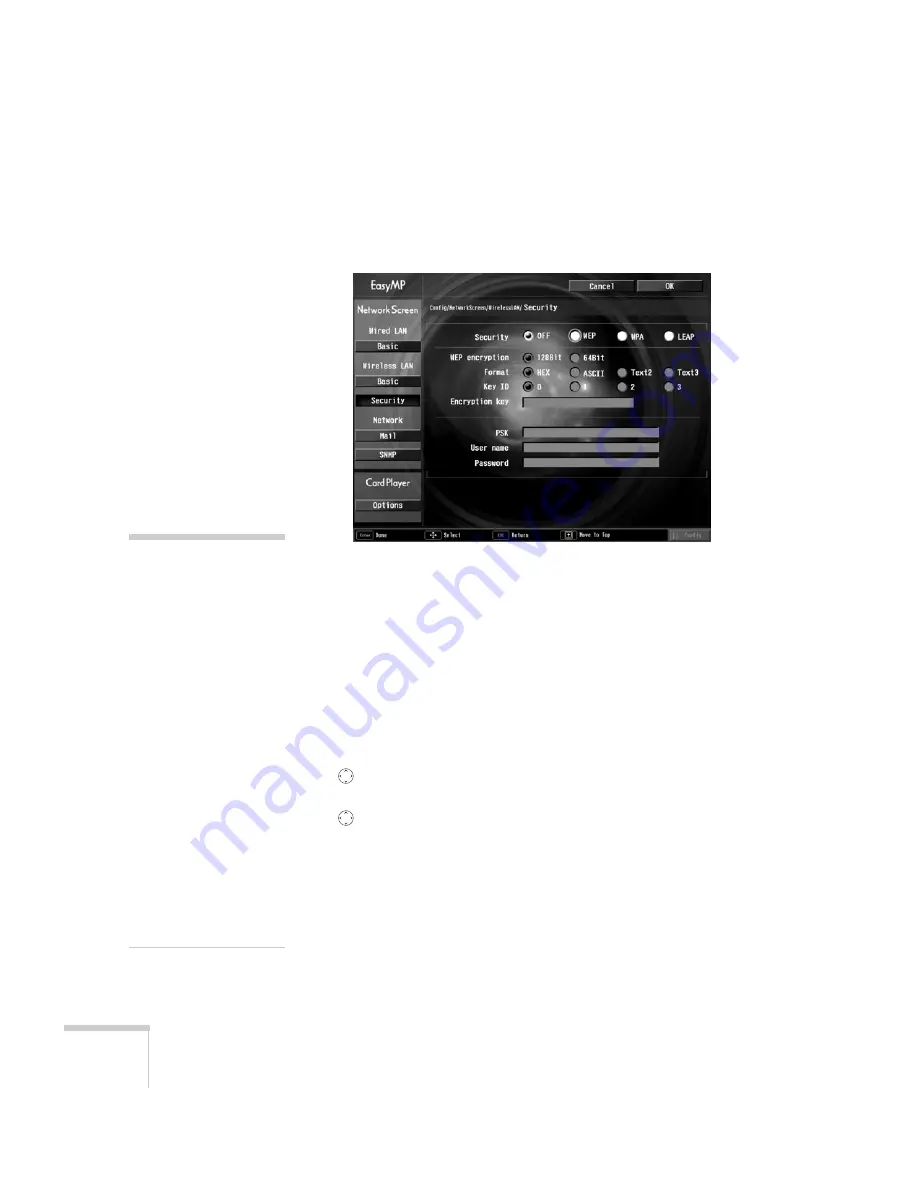
80
Presenting Through a Wireless Network
Adding WEP Encryption
When you click the
Security
button on the Network screen, you see
this screen:
1. Highlight
WEP
and press
Enter
.
2. For the WEP encryption setting, highlight
128Bit
or
64Bit and
press
Enter
.
3. For Format, highlight
HEX
to enable hexadecimal input, then
press
Enter
.
4. If you chose
64Bit
, highlight Key ID
0
,
1
,
2
, or
3
.
5. Highlight the
Encryption key
text box and press
Enter
. The box
turns yellow to indicate you are in input mode. Press the
pointer button up to select individual letters in alphabetical
order, or down to select letters in reverse order; then press the
pointer button to the right to move to the next character
position. When done typing your encryption key, press
Enter
.
Check with your network administrator for directions on entering
a key for your network, and follow these general guidelines:
■
For 128 bit WEP encryption with hexadecimal input, enter
26 characters, from 0 to 9 and from A to F.
note
Text input for WEP
encryption varies with
different access points; check
with your network
administrator. Try
ASCII
first. If that doesn’t work,
try
Text2
and then
Text3
.
If you want to enter a blank
space, use the space character
that comes before the capital
letter A.
If you want to enter
numbers, press the
Num
button on the remote
control. The button lights up
to indicate that the numeric
keypad mode is active. Press
the
Num
button again to
exit numeric keypad mode.
Содержание 835p - PowerLite XGA LCD Projector
Страница 1: ...Epson PowerLite 835p Multimedia Projector User sGuide ...
Страница 14: ...14 Welcome ...
Страница 94: ...94 Presenting Through a Wireless Network ...
Страница 160: ...160 Managing Projectors ...
Страница 200: ...200 Notices ...
Страница 208: ...208 Index ...
















































