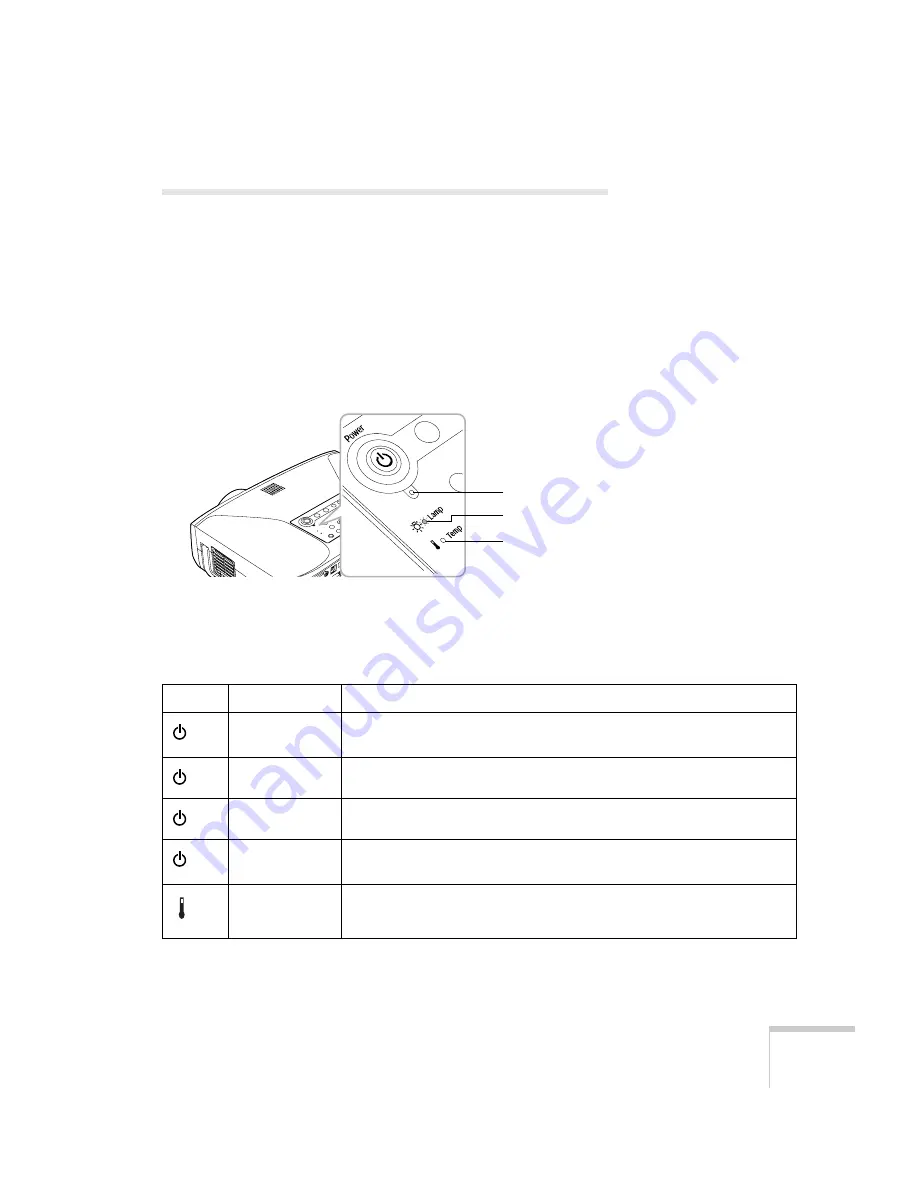
Solving Problems
169
Checking Projector Status
If your projector isn’t working correctly, first turn it off, wait for it to
cool (the
Power
light stops flashing orange), and unplug it. Then
plug the power cord back in and turn on the projector. If this doesn’t
solve the problem, check the lights on top of the projector.
What To Do When the Lights Flash
The lights on top of the projector indicate the projector’s status.
Refer to the following table for a complete description of the
projector’s status lights:
Temperature light
Lamp light
Power light
Status lights
Light
Status
Description
Orange
The projector is in Sleep Mode. You can unplug it or press the
P
Power
button to turn it on.
Flashing green
The projector is warming up. Wait for the image to appear.
Green
The projector is operating normally.
Flashing orange
The projector is cooling down. You can’t turn it back on (and you should
not unplug it) until the light stops flashing and remains orange.
Flashing red
There is a problem with the fan or temperature sensor. Stop using the
projector, disconnect the power cable, and contact Epson.
Содержание 835p - PowerLite XGA LCD Projector
Страница 1: ...Epson PowerLite 835p Multimedia Projector User sGuide ...
Страница 14: ...14 Welcome ...
Страница 94: ...94 Presenting Through a Wireless Network ...
Страница 160: ...160 Managing Projectors ...
Страница 200: ...200 Notices ...
Страница 208: ...208 Index ...
















































