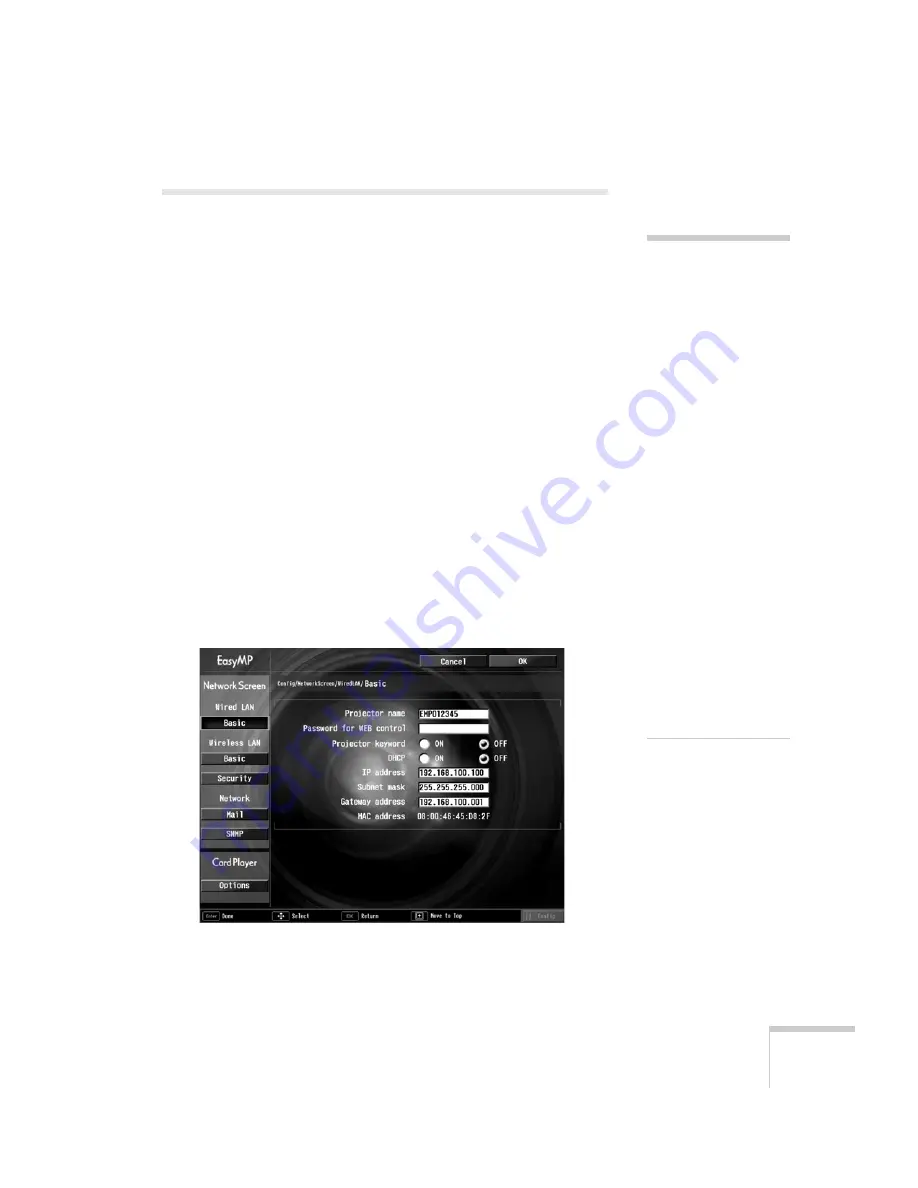
Managing Projectors
149
Using a Browser to Monitor Projectors
If your projectors are connected to a network (802.11g or 802.11b
wireless or wired LAN), you can use a standard web browser to
monitor and control each one.
1. Do one of the following:
■
Make sure the projector is set up for your wired LAN
network, as described on page 138. (Standby Mode in the
Extended menu should be set to
Network ON
to monitor
projectors in standby mode.)
■
Make sure the Epson 802.11g wireless card is inserted in the
projector’s card slot and the projector is configured for Access
Point mode, as described on page 68.
2. Open the web browser and enter the IP address of the projector
you want to monitor in the browser window.
If you’re not sure what address the projector is using, turn it on
and switch it to EasyMP. Then choose
Basic
under Wired LAN
or Wireless LAN and press
Enter
. You see a screen like this,
which shows you the IP address:
3. If you’re connected over a wired network, the projector’s web
screen opens in the browser window.
note
You can’t use your
browser to monitor
projectors if it is set up to
connect via a proxy server.
If you are using Microsoft
Internet Explorer, use
version 6.0 or later.
The projector must be
plugged in (projecting or
in standby mode) for you
to be able to monitor it.
To access a projector in
standby mode, you must
select
Network ON
as the
Standby Mode setting in
the projector’s menu
system (see page 134.)
Remember that when
Standby Mode is set to
Network ON
, the
exhaust fan continues to
operate after the projector
enters standby mode.
Содержание 835p - PowerLite XGA LCD Projector
Страница 1: ...Epson PowerLite 835p Multimedia Projector User sGuide ...
Страница 14: ...14 Welcome ...
Страница 94: ...94 Presenting Through a Wireless Network ...
Страница 160: ...160 Managing Projectors ...
Страница 200: ...200 Notices ...
Страница 208: ...208 Index ...






























