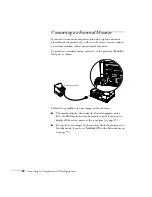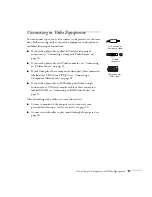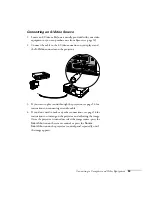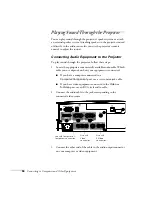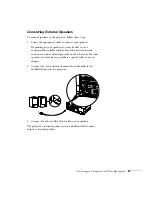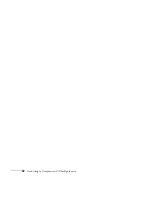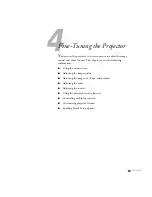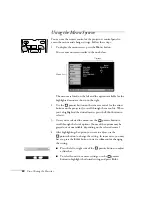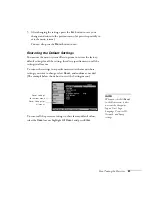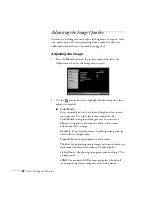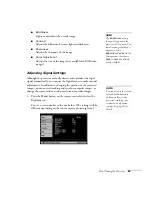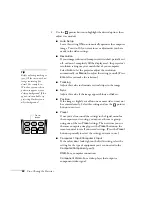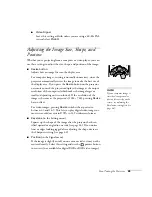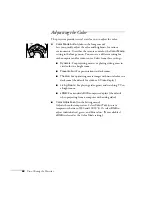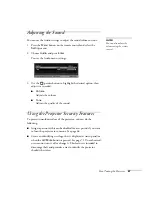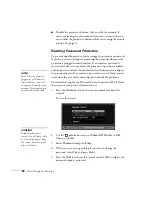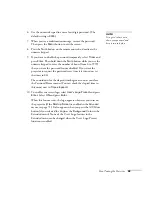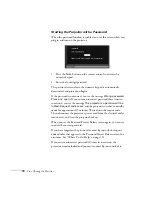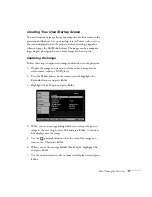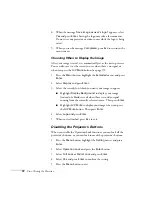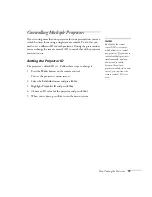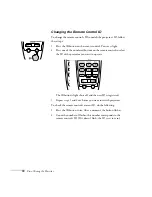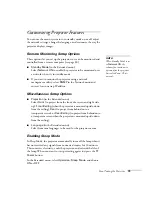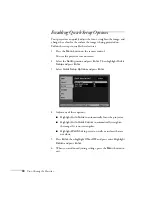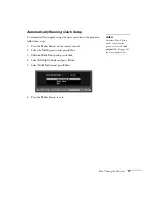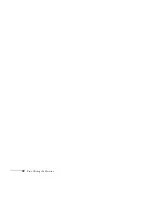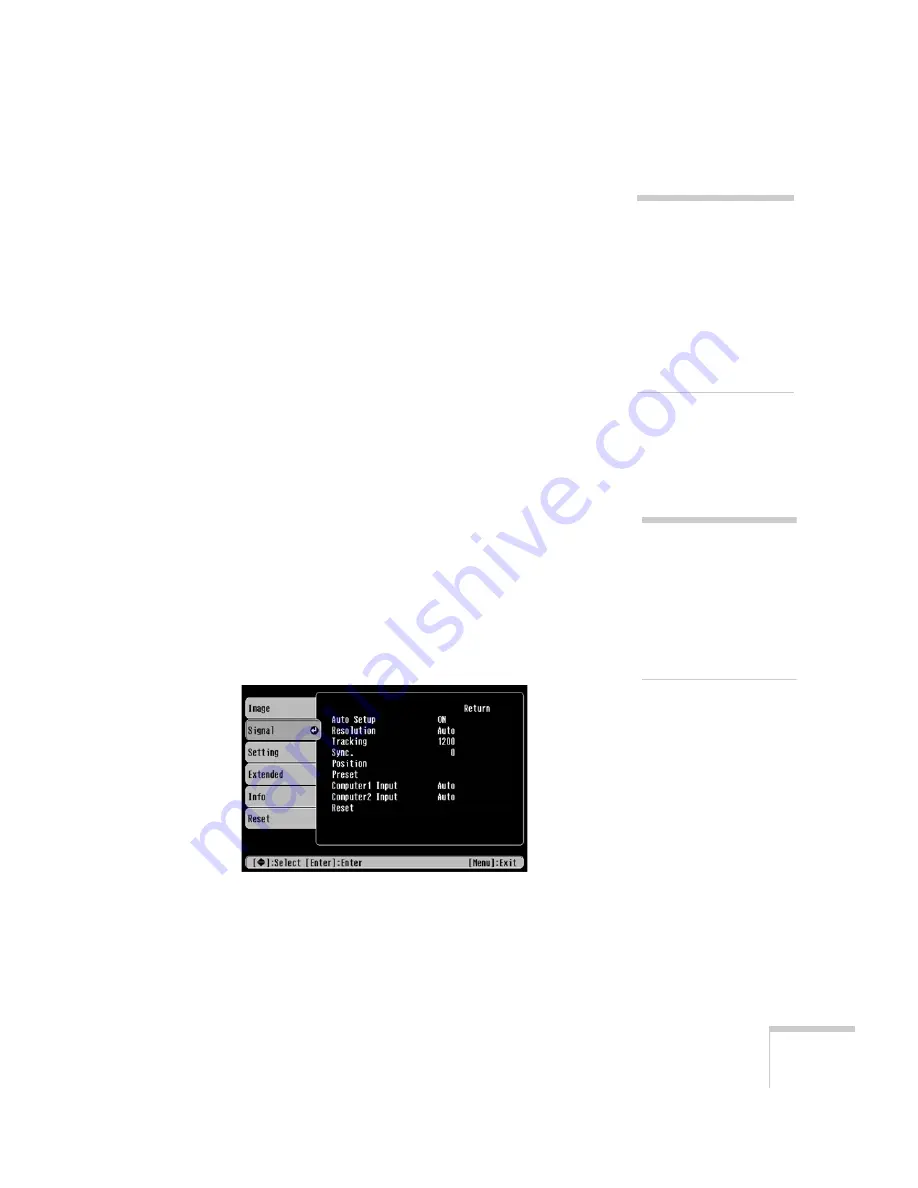
Fine-Tuning the Projector
63
■
Brightness
Lightens or darkens the overall image.
■
Contrast
Adjusts the difference between light and dark areas.
■
Sharpness
Adjusts the sharpness of the image.
■
Color Adjustment
Adjusts the tint of the image (not available for RGB video
images).
Adjusting Signal Settings
Although the projector normally detects and optimizes the input
signal automatically, you can use the Signal menu to make manual
adjustments. In addition to changing the position of the projected
image, you can correct tracking and sync for computer images, or
change the aspect ratio to widescreen format for video images.
1. Press the
Menu
button on the remote control and select the
Signal
menu.
You see a screen similar to the one below. (The settings will be
different depending on the source you are projecting from.)
note
The
Brightness
setting
changes the opacity of the
projector’s LCD panels. You
can also change the lamp’s
brightness. Select
Brightness Control
in the
Setting menu, then choose
High
or
Low
(the default
setting is
High
).
note
You can also use the remote
control’s
Auto
button to
automatically reset the
projector’s tracking, sync,
resolution, and position
settings. See page 28 for
details.
Содержание 830p - PowerLite XGA LCD Projector
Страница 1: ...Epson PowerLite 830p Multimedia Projector User sGuide ...
Страница 8: ...8 Contents ...
Страница 14: ...14 Welcome ...
Страница 58: ...58 Connecting to Computers and Other Equipment ...
Страница 78: ...78 Fine Tuning the Projector ...
Страница 94: ...94 Managing Projectors ...
Страница 128: ...128 Notices ...
Страница 134: ...134 Index ...
Страница 147: ...13 Art Pixelworks_DNX_Blk eps 119 ...
Страница 148: ...14 ...