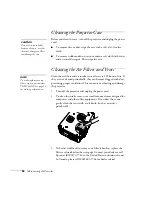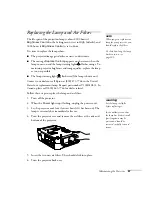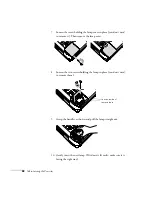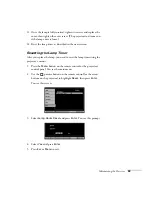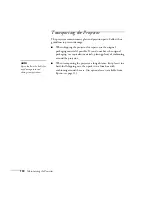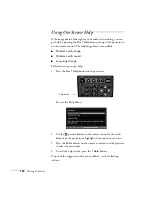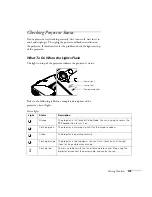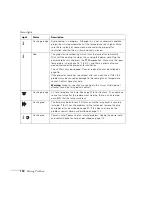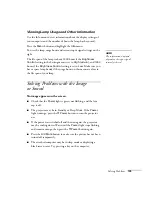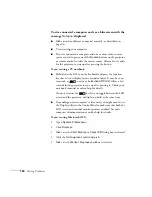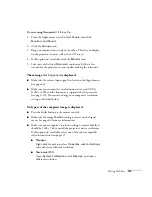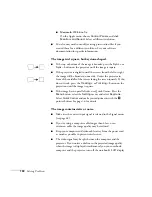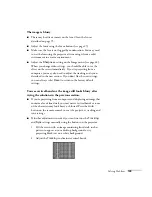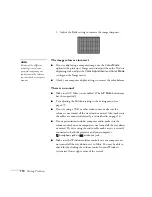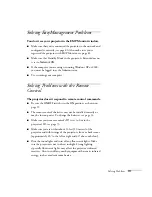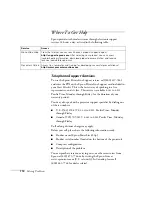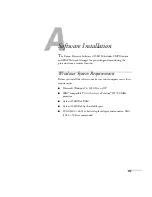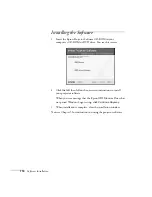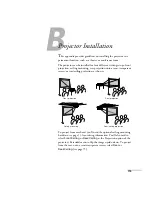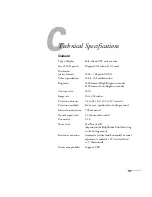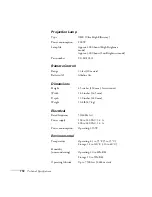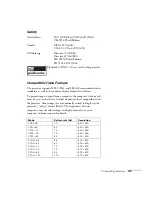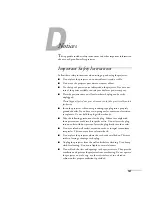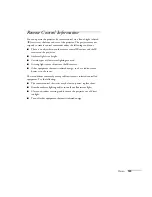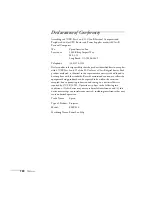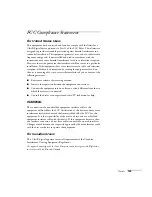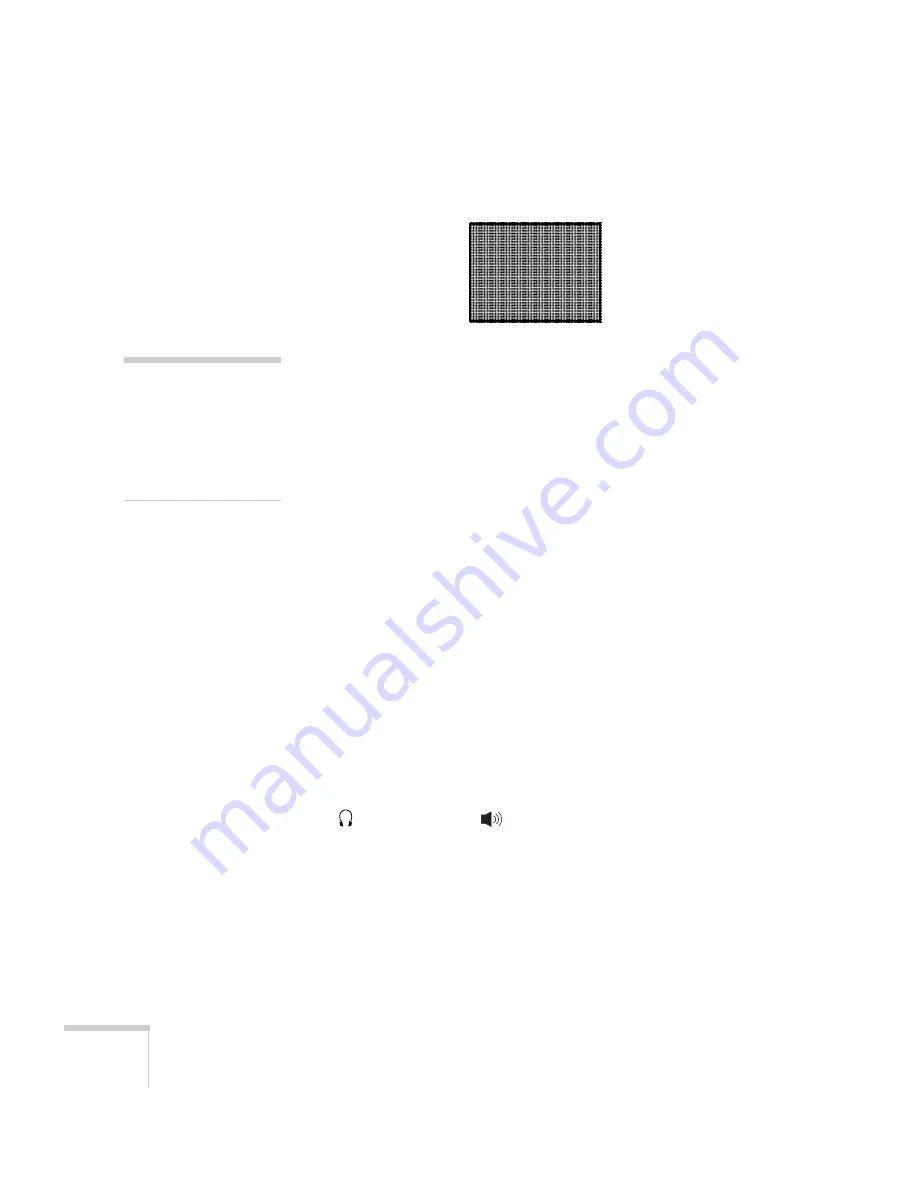
110
Solving Problems
3. Adjust the
Sync
setting to increase the image sharpness.
The image colors are incorrect.
■
If you’re displaying a computer image, use the
Color Mode
option in the projector’s Image menu to adjust the color. If you’re
displaying video, adjust the
Color Adjustment
and
Color Mode
settings on the Image menu.
■
Check your computer display settings to correct the color balance.
There is no sound.
■
Make sure A/V Mute is not enabled. (The
A/V Mute
button may
have been pressed.)
■
Try adjusting the
Volume
setting in the Setting menu (see
■
If you’re using a VCR or other video source, make sure the
volume is not turned all the way down or muted. Also, make sure
the cables are connected correctly, as described in on page 56.
■
If your presentation includes computer audio, make sure the
volume control on your computer is not turned all the way down
or muted. If you’re using the audio cable, make sure it is securely
connected to both the projector and your computer’s
headphone jack or
audio out jack.
■
Make sure the Windows volume controls on your computer are
not turned all the way down or set to Mute. You may be able to
check this by clicking the volume control in your Windows
system tray (lower right corner of the screen).
note
Because of the different
technologies used, your
projected image may not
exactly match the colors on
your notebook or computer
monitor.
Содержание 830p - PowerLite XGA LCD Projector
Страница 1: ...Epson PowerLite 830p Multimedia Projector User sGuide ...
Страница 8: ...8 Contents ...
Страница 14: ...14 Welcome ...
Страница 58: ...58 Connecting to Computers and Other Equipment ...
Страница 78: ...78 Fine Tuning the Projector ...
Страница 94: ...94 Managing Projectors ...
Страница 128: ...128 Notices ...
Страница 134: ...134 Index ...
Страница 147: ...13 Art Pixelworks_DNX_Blk eps 119 ...
Страница 148: ...14 ...