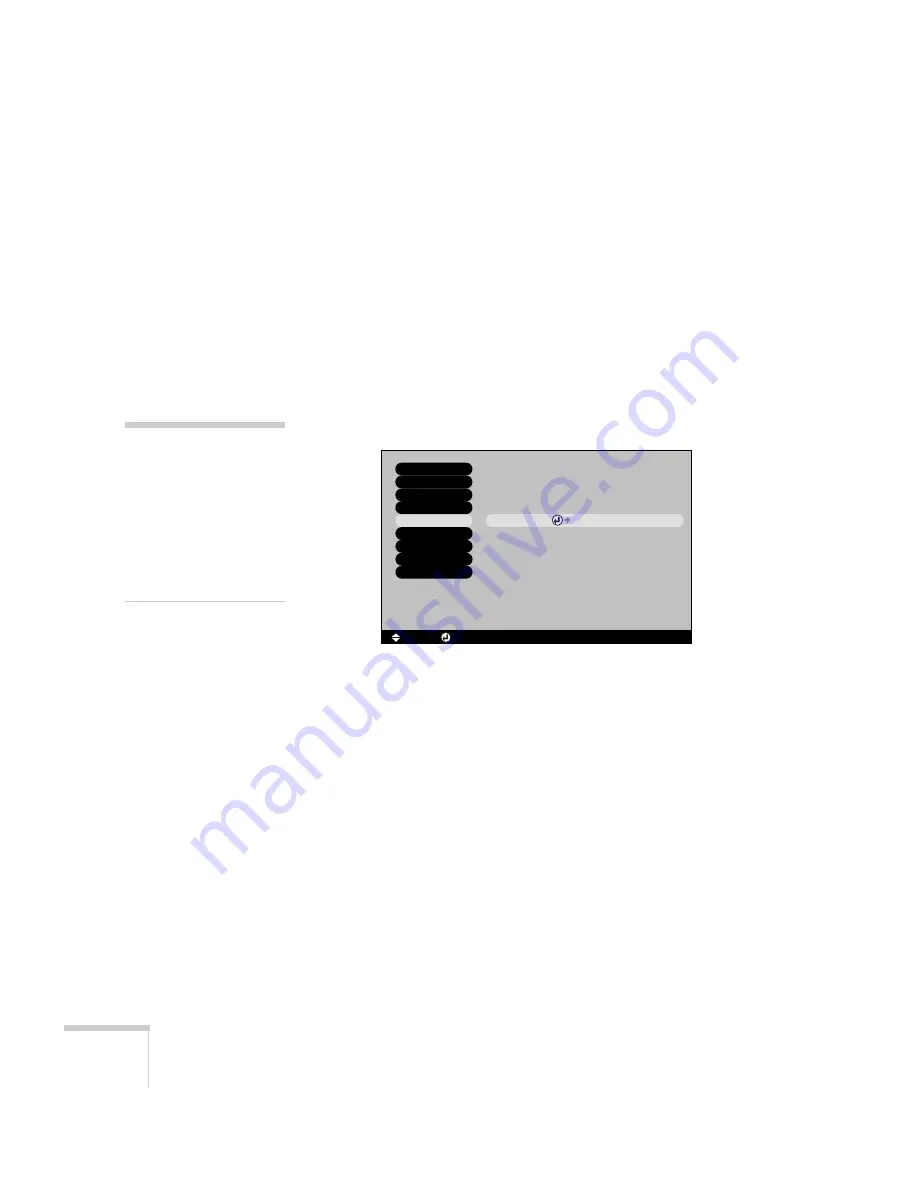
78
Fine-tuning the Projector
Creating Your Own Screen Logo
You can transfer any image on your computer to the projector, and
then use it as the startup screen and/or the screen that is displayed
when you press the A/V Mute button. The image can be a company
logo, slogan, photograph, or any other image you want to use. The
projector considers this image the “User’s Logo.”
Follow these steps to capture the image and transfer it to the projector:
1. Display the image you want to use on the projector. You can use
an image from either a computer or video source, such as a VCR.
2. Press the
Menu
button and select the
User’s Logo
menu.
3. Press
Enter
to select
Execute
.
4. When you see a message asking if you want to use the present
image as a user’s logo, select
Yes
and press
Enter
. A selection box
displays over the image.
5. Use the
pointer button on the remote control or the arrow
buttons on the projector to select the area of the image you want
to use. Once you have selected the area, press
Enter
.
6. When you see the message
Select this image?
, choose
Yes
and
press
Enter
. If you want to change the area selected, select
No
,
press
Enter
and repeat steps 4 through 6.
note
If the
User’s Logo Protect
option is
ON
, you see a
message that the logo cannot
be recorded. You’ll need to
disable the
User’s Logo
Protect
option before you
can create or change the
user’s logo. See page 81.
[ ]: Select
Execute
Video
Audio
Effect
User's Logo
Advanced1
About
Reset All
[ ]: Execute
[Menu]: Exit
[ ]: Select
Setting
Advanced2
Содержание 7900p - PowerLite XGA LCD Projector
Страница 1: ...Epson PowerLite 7900p Multimedia Projector User sGuide ...
Страница 8: ...8 Contents ...
Страница 16: ...16 Welcome ...
Страница 84: ...84 Fine tuning the Projector ...
Страница 100: ...100 Managing the Projector from a Remote Computer ...
Страница 122: ...122 Solving Problems ...
Страница 130: ...130 Appendix B Technical Specifications ...
Страница 138: ...138 Appendix C Notices ...






























