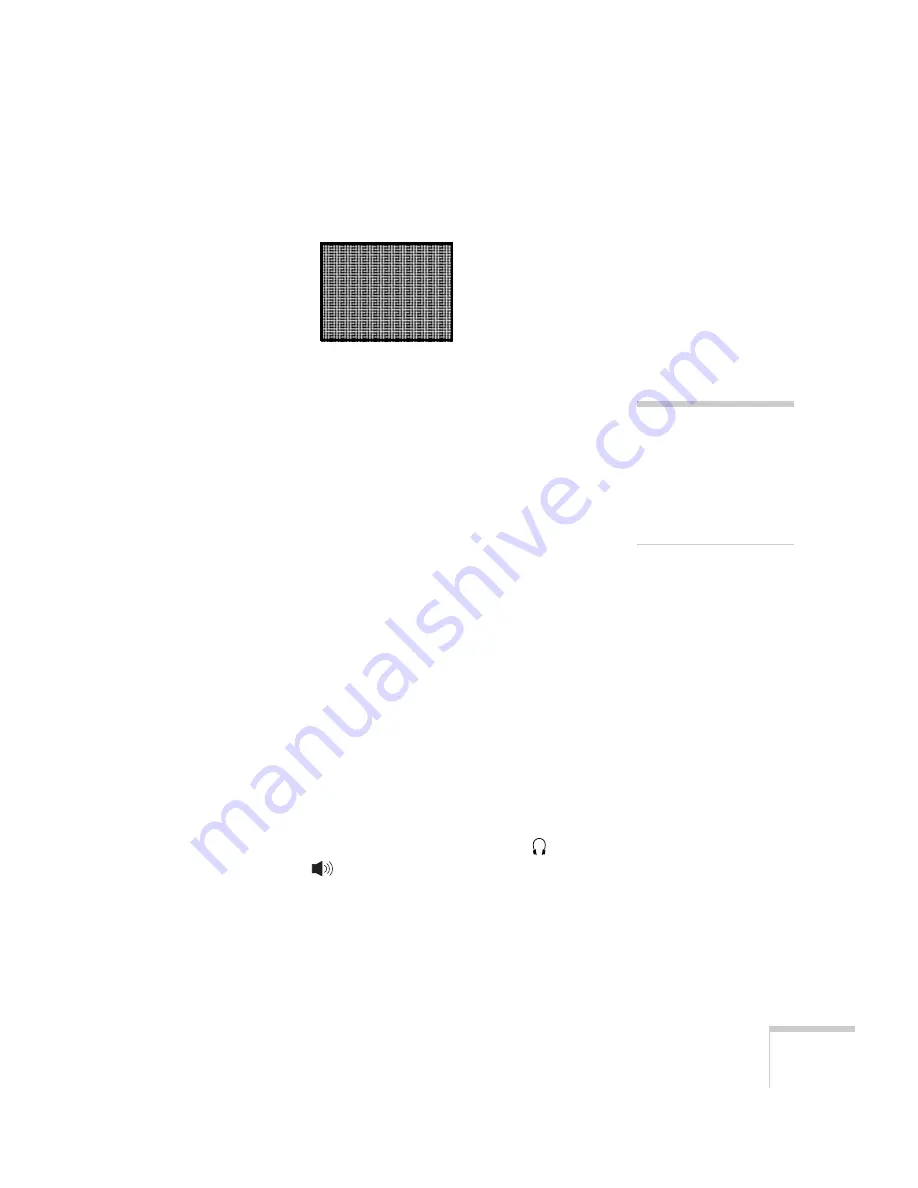
Solving Problems
119
3. Adjust the
Sync
setting to increase the sharpness of the
image.
The colors of the image are not right.
■
If you’re displaying a computer image, use the
Color Mode
option in the projector’s Video menu to adjust the color. If you’re
displaying video, adjust the
Color
,
Tint
, and
Color Mode
settings on the Video menu.
■
Try changing the
Color Adjustment
setting on the Advanced1
menu.
■
Check your computer display settings to correct the color balance.
There is no sound.
■
Make sure the
A/V Mute
button is not enabled.
■
Try adjusting the
Volume
setting in the Audio menu (see
■
If you’re using a VCR or other video source, make sure the
volume is not turned all the way down or muted. Also, make sure
the cables are connected correctly, as described in Chapter 1.
■
If your presentation includes computer audio, make sure the
volume control on your computer is not turned all the way down
or muted. If you’re using the audio cable, make sure it is securely
connected to both the projector and your computer’s
headphone jack or
audio out jack.
■
Make sure the Windows volume controls on your computer are
not turned all the way down or set to Mute. You may be able to
check this by clicking the volume control in your Windows
System Tray (lower right corner of the screen).
note
Because of the different
technologies used, your
projected image may not
exactly match the colors on
your notebook or computer
monitor.
Содержание 7900p - PowerLite XGA LCD Projector
Страница 1: ...Epson PowerLite 7900p Multimedia Projector User sGuide ...
Страница 8: ...8 Contents ...
Страница 16: ...16 Welcome ...
Страница 84: ...84 Fine tuning the Projector ...
Страница 100: ...100 Managing the Projector from a Remote Computer ...
Страница 122: ...122 Solving Problems ...
Страница 130: ...130 Appendix B Technical Specifications ...
Страница 138: ...138 Appendix C Notices ...






























