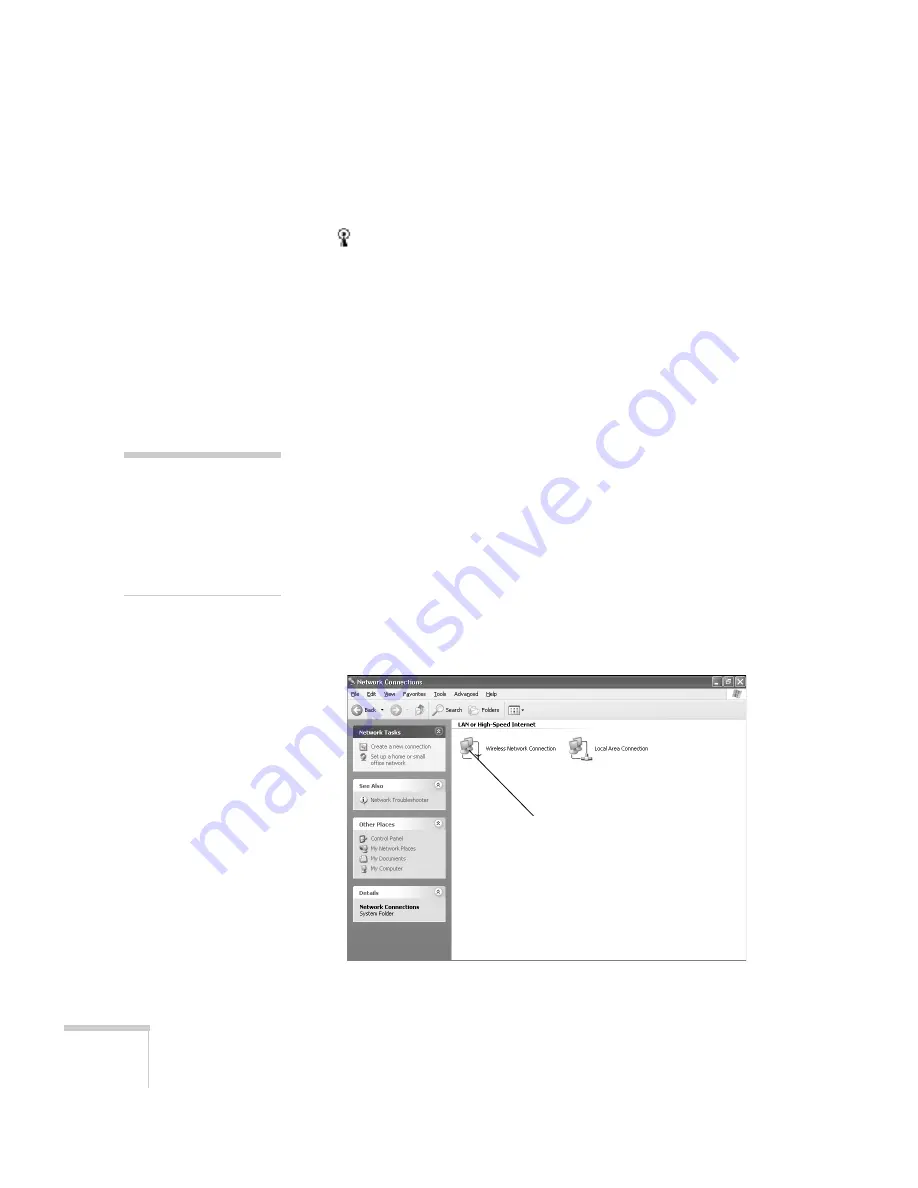
86
Presenting Through a Wireless Network
13. Verify that you’ve enabled your computer’s connection to the
access point. It should be listed as shown above, with the small
icon next to it, indicating a connection.
If it’s not listed, click
Configure
and then type the name of your
access point.
14. When done making your settings, click
OK
to close the dialog
box.
Now you’re ready to connect to the projector. See “Projecting
Wirelessly” on page 89.
Checking the Gateway IP Address on Windows
If you’re entering IP addresses manually and need to find out the
gateway IP address (the IP address of your access point), make sure the
wireless connection to the access point is currently active, as described
in the previous section. Then follow these steps:
1. Access your wireless network Properties window. For example, in
Windows XP you would click
Start > Control Panel > Network
and Internet Connections
. Then click the
Network
Connections
icon.
You see a screen similar to this:
note
If you cannot identify the
gateway address using this
Windows utility, use the
administrator’s utility
software that came with
your access point.
Right-click and select Status
Содержание 7850p - PowerLite XGA LCD Projector
Страница 1: ...EPSON PowerLite 7850p Multimedia Projector User sGuide ...
Страница 30: ...30 Displaying and Adjusting the Image ...
Страница 48: ...48 Using the Remote Control ...
Страница 100: ...100 Presenting Through a Wireless Network ...
Страница 122: ...122 Presenting from a Memory Card or Digital Camera ...
Страница 140: ...140 Using the Projector s Menus ...
Страница 192: ...192 Solving Problems ...
Страница 198: ...198 Software Installation ...
Страница 206: ...206 Technical Specifications ...
Страница 214: ...214 Notices ...
Страница 222: ...222 Index ...






























