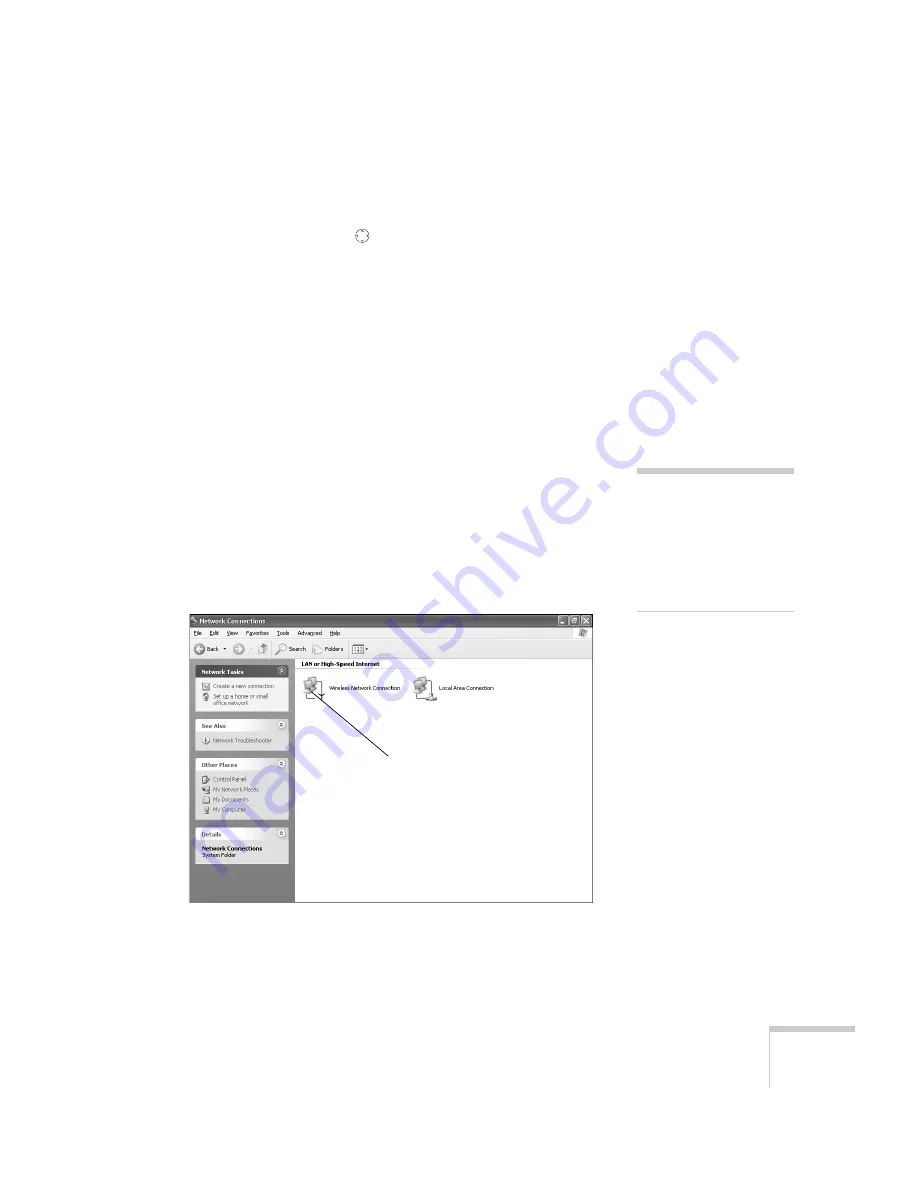
Presenting Through a Wireless Network
73
8. When done making these settings, highlight the
OK
button at the
top of the screen (you can either press the
ESC
button on the
remote control or use the
button to highlight it), then press
Enter
. Highlight the
OK
button again and press
Enter
to return
to the main EasyMP Network Screen.
Now you’re ready to set up your computer for wireless projecting. Go
to “Configuring the Network Settings for Windows” below, or
“Setting Up Your Macintosh for Ad Hoc Mode” on page 75.
Configuring the Network Settings for Windows
Before connecting to the projector, you need to make sure the settings
for your laptop’s or PC’s network card match the settings you entered
for the projector.
1. Access your wireless network Properties window. For example, in
Windows XP you would click
Start > Control Panel > Network
and Internet Connections
. Then click the
Network
Connections
icon.
You see a screen similar to this:
2. Right-click the
Wireless Network Connection
icon and select
Properties
.
note
On some Windows systems,
you can right-click
My Network Places
or
Network Neighborhood
on the desktop and select
Properties
.
Right-click and select Properties
Содержание 7850p - PowerLite XGA LCD Projector
Страница 1: ...EPSON PowerLite 7850p Multimedia Projector User sGuide ...
Страница 30: ...30 Displaying and Adjusting the Image ...
Страница 48: ...48 Using the Remote Control ...
Страница 100: ...100 Presenting Through a Wireless Network ...
Страница 122: ...122 Presenting from a Memory Card or Digital Camera ...
Страница 140: ...140 Using the Projector s Menus ...
Страница 192: ...192 Solving Problems ...
Страница 198: ...198 Software Installation ...
Страница 206: ...206 Technical Specifications ...
Страница 214: ...214 Notices ...
Страница 222: ...222 Index ...






























