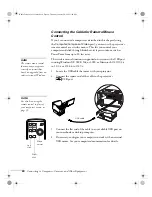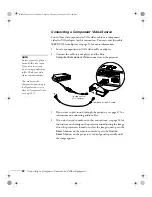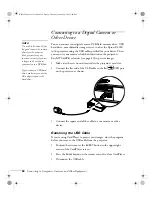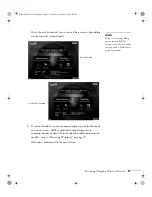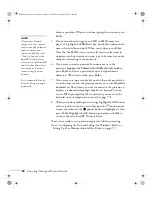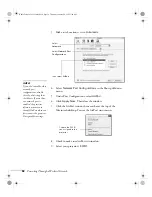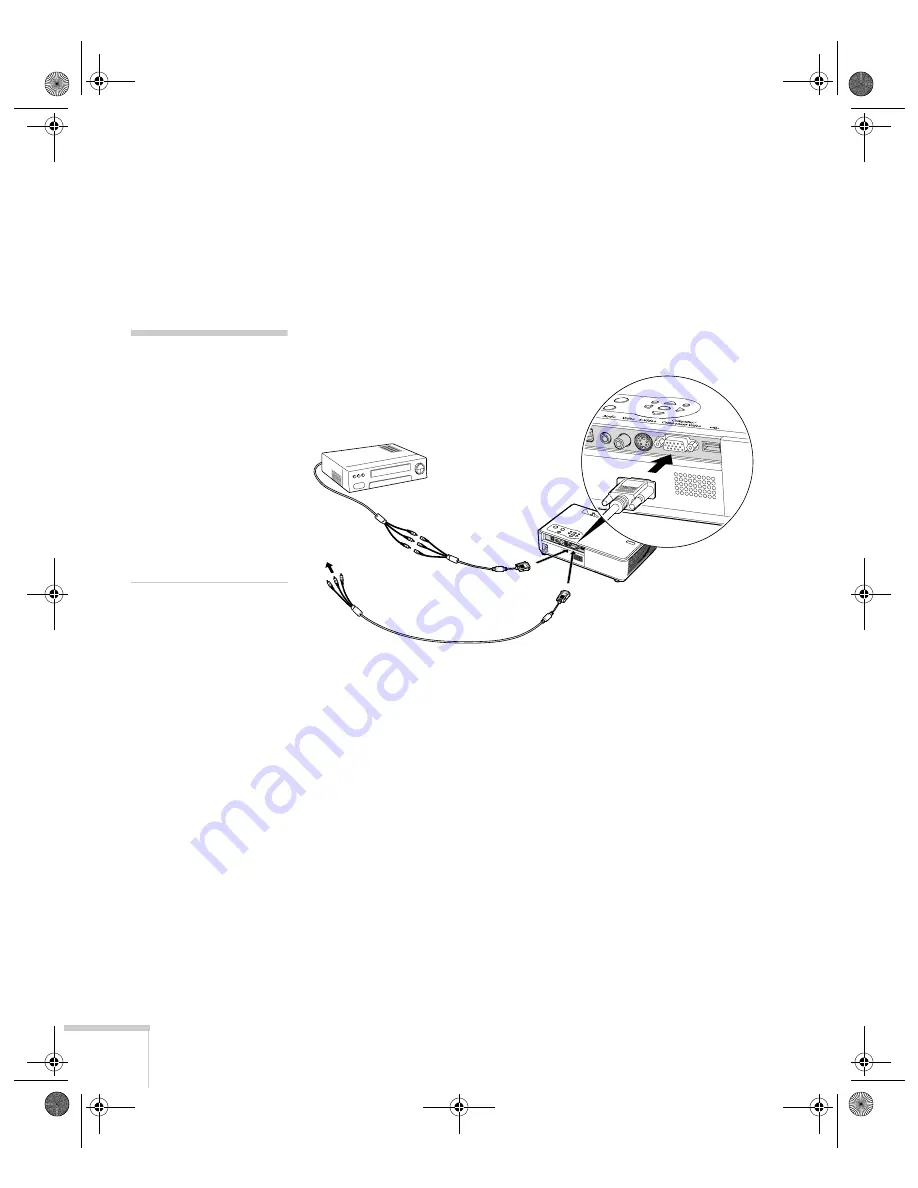
44
Connecting to Computers, Cameras, and Other Equipment
Connecting a Component Video Source
You will need a component-to-VGA video cable or a component
video-to-VGA adapter for this connection. You can order this cable
(ELPKC19) from Epson; see page 13 for more information.
1. Locate a component-to-VGA video cable or adapter.
2. Connect the cable to your player and the blue
Computer/Component Video
connector on the projector.
3. If you want to play sound through the projector, see page 47 for
instructions on connecting audio cables.
4. If you don’t need to make any other connections, see page 18 for
instructions on turning on the projector and adjusting the image.
Once the projector is turned on, select the image source: press the
Search
button on the remote control or press the
Source
Search
button on the projector’s control panel repeatedly until
the image appears.
note
Be sure your video player is
not an RGB video source.
If you select the wrong
source, image quality may
suffer. Check your video
player’s documentation.
Also, make sure the
Computer Input setting in
the Signal menu is set to
Auto or Component Video
(see page 112).
Component-to-VGA cable
Component-to-
VGA adapter
Banff-Toronto User's Guide.book Page 44 Thursday, January 20, 2005 5:00 PM
Содержание 745c - PowerLite XGA LCD Projector
Страница 28: ...28 Displaying and Adjusting the Image Banff Toronto User s Guide book Page 28 Thursday January 20 2005 5 00 PM ...
Страница 168: ...168 Solving Problems Banff Toronto User s Guide book Page 168 Thursday January 20 2005 5 00 PM ...
Страница 186: ...186 Notices Banff Toronto User s Guide book Page 186 Thursday January 20 2005 5 00 PM ...
Страница 194: ...194 Index Banff Toronto User s Guide book Page 194 Thursday January 20 2005 5 00 PM ...