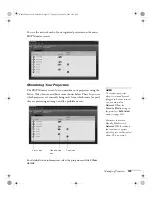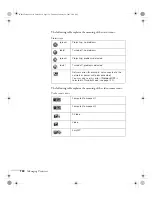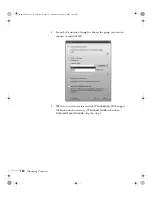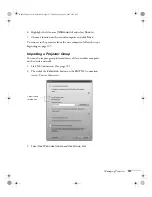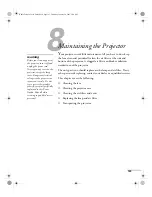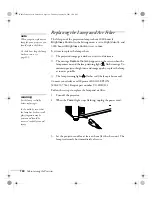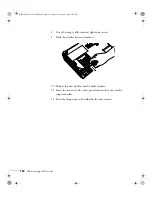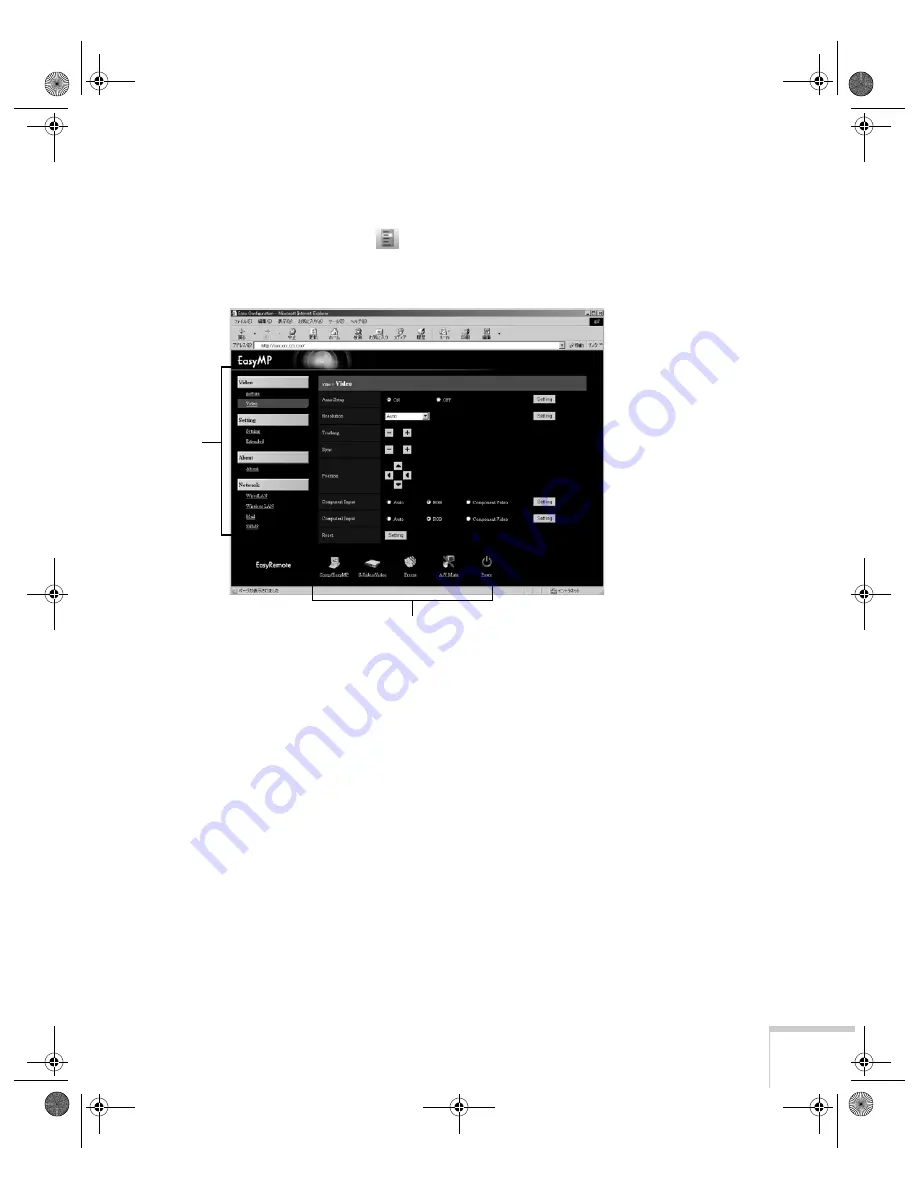
Managing Projectors
133
If you’re connected over an 802.11g wireless network, start
NS Connection (see page 74) and connect to the projector you
want to monitor. Then click
on the control bar that appears
on the screen. The projector’s web screen opens in the browser
window.
4. Select one of the menu options listed on the left, then change any
settings as needed in the main part of the screen. These settings
correspond to those found in the projector’s menu system; for
details, see page 108.
5. Use the controls at the bottom of the screen just as you would the
corresponding remote control buttons: choose a source, stop the
action, control the volume, size the image, turn off the picture
and sound, or turn the projector’s power on or off.
For details about the remote control, see page 30.
Menus
Functions corresponding to remote control buttons
Banff-Toronto User's Guide.book Page 133 Thursday, January 20, 2005 5:00 PM
Содержание 745c - PowerLite XGA LCD Projector
Страница 28: ...28 Displaying and Adjusting the Image Banff Toronto User s Guide book Page 28 Thursday January 20 2005 5 00 PM ...
Страница 168: ...168 Solving Problems Banff Toronto User s Guide book Page 168 Thursday January 20 2005 5 00 PM ...
Страница 186: ...186 Notices Banff Toronto User s Guide book Page 186 Thursday January 20 2005 5 00 PM ...
Страница 194: ...194 Index Banff Toronto User s Guide book Page 194 Thursday January 20 2005 5 00 PM ...