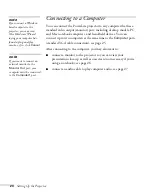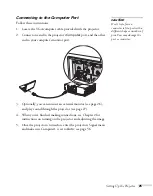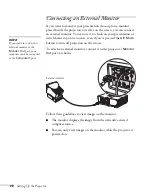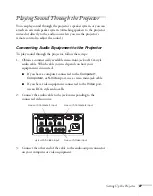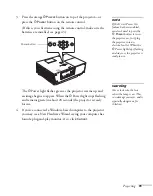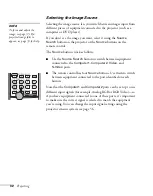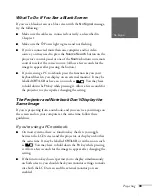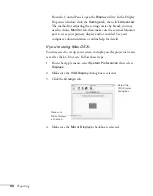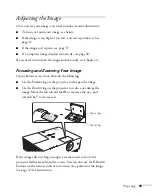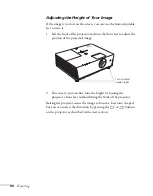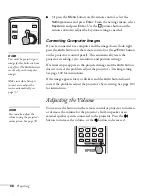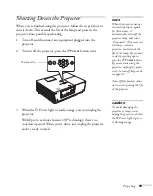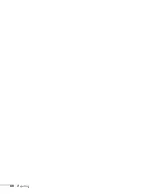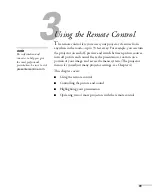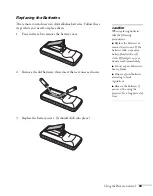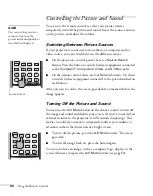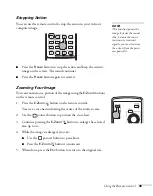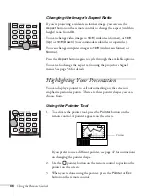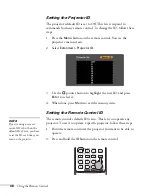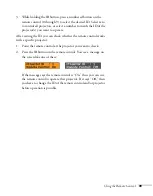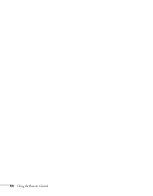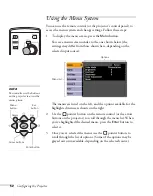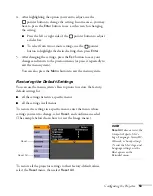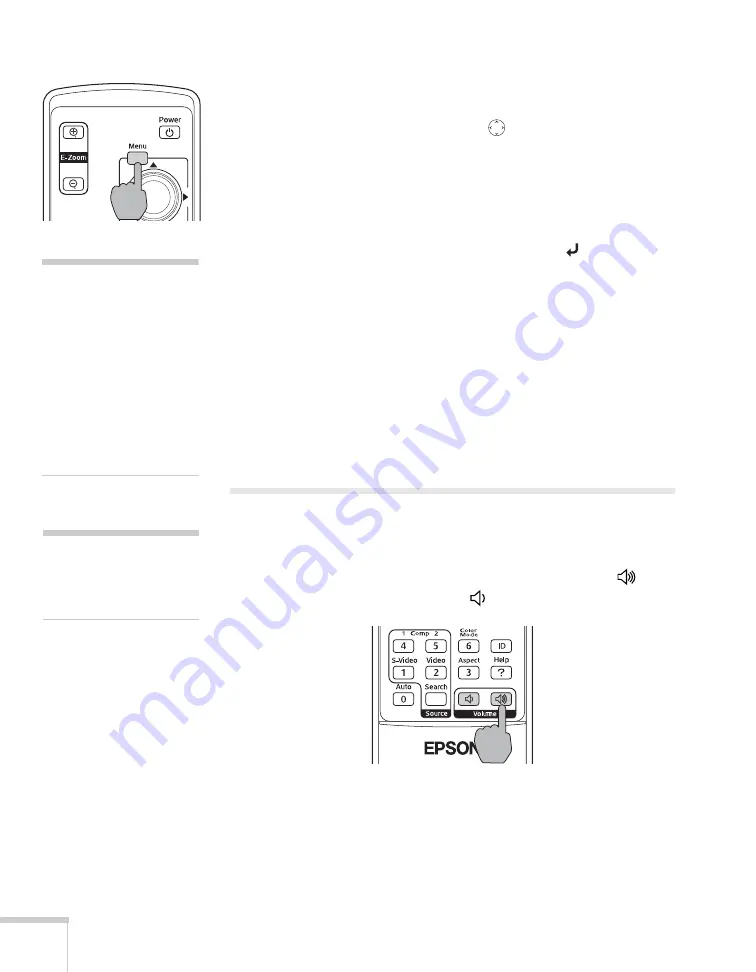
38
Projecting
■
Or press the
Menu
button on the remote control, select the
Settings
menu, and press
Enter
. From the Settings menu, select
Keystone
and press
Enter
. Use the
pointer button on the
remote control to adjust the keystone setting as needed.
Correcting Computer Images
If you’re connected to a computer and the image doesn’t look right,
press the
Auto
button on the remote control (or the
Enter
button
on the projector’s control panel). This automatically resets the
projector’s tracking, sync, resolution, and position settings.
If vertical stripes appear in the projected image and the
Auto
button
doesn’t correct the problem, adjust the projector’s Tracking setting.
See page 102 for instructions.
If the image appears fuzzy or flickers and the
Auto
button doesn’t
correct the problem, adjust the projector’s Sync setting. See page 102
for instructions.
Adjusting the Volume
You can use the buttons on the remote control or projector to increase
or decrease the volume for the projector’s built-in speaker or an
external speaker system connected to the projector. Press the
button to increase the volume, or the button to decrease it.
note
You must be projecting an
image for this button to have
any effect. The
Auto
button
works only with computer
images.
Make sure Auto Setup is
turned on to adjust the
source automatically; see
page 57.
note
You can also adjust the
volume using the projector’s
menu system. See page 59.
Содержание 6110i - PowerLite XGA LCD Projector
Страница 1: ...PowerLite 6110i Multimedia Projector User sGuide ...
Страница 7: ...7 C Notices 119 Important Safety Instructions 119 FCC Compliance Statement 121 Index 123 ...
Страница 8: ...8 ...
Страница 40: ...40 Projecting ...
Страница 50: ...50 Using the Remote Control ...
Страница 92: ...92 Maintaining the Projector ...
Страница 108: ...108 Solving Problems ...
Страница 112: ...112 Projector Installation ...
Страница 118: ...118 Technical Specifications ...
Страница 122: ...122 Notices ...
Страница 130: ......