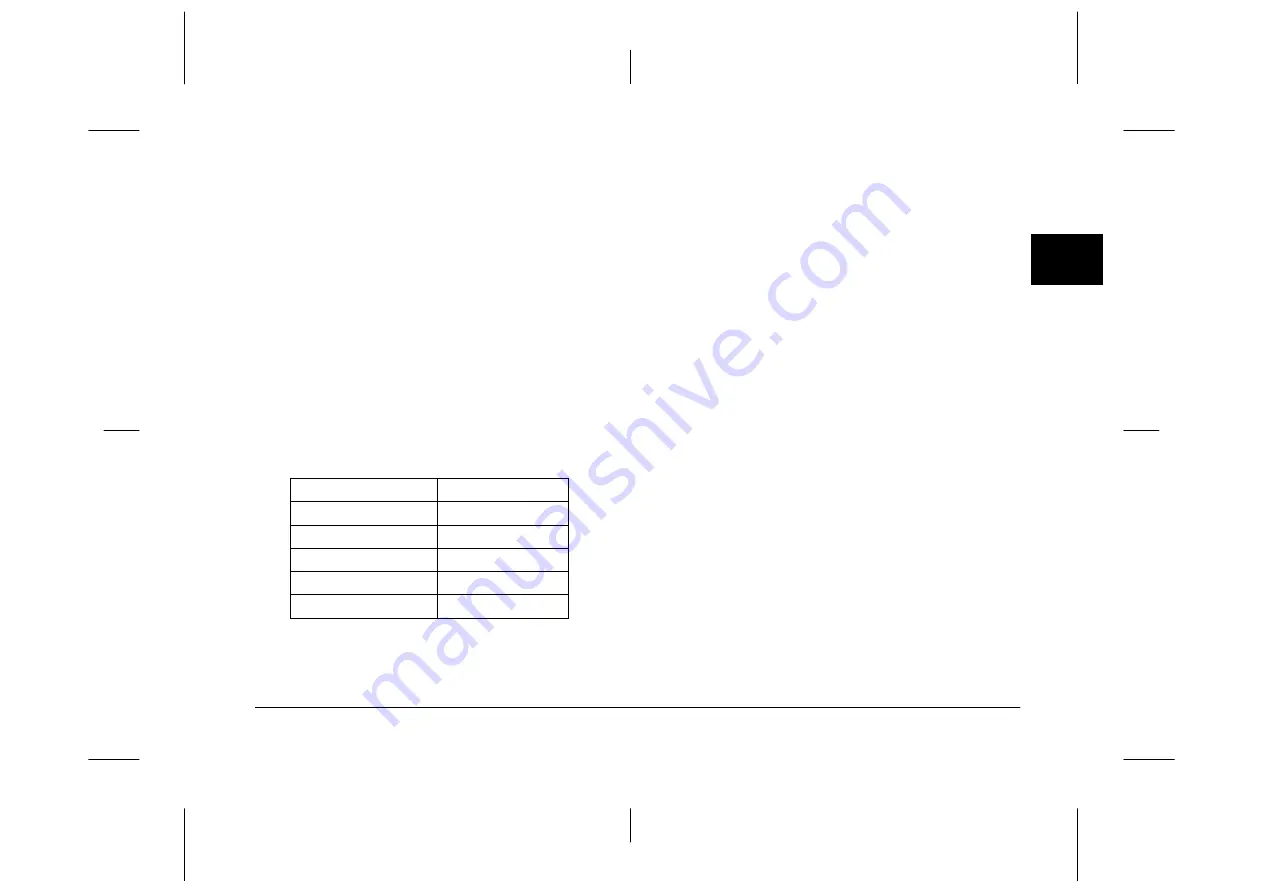
Using EPSON Photo!3
2-17
R4C5700
Rev. C
A5 size
PHT3.FM
4/6/01
Pass 0
R
Proof Sign-off:
K. Pipa
_______
M. Fujimori
_______
R. Thomson
_______
2
Controlling the camera from your computer
You can change camera settings by making the
Control Options settings on the Controls menu, just as
you would use the control buttons on the top of the
camera. When the camera is connected to the
computer, you cannot make any camera settings using
the buttons on the camera itself.
The display panel on the computer and the display
panel on the camera are updated whenever the image
quality setting, flash setting, or picture count changes.
Selecting the image quality setting
To select an image quality setting, click anywhere
inside the Controls menu’s Quality list box.
You can switch freely between these settings and take
and save pictures with various quality settings on the
same CompactFlash Card. The CompactFlash Card’s
image capacity will vary accordingly. For more
information on image quality settings, see the user’s
guide for your camera.
Selecting the flash setting
To select a flash setting, click anywhere in the Controls
menu’s Flash list box. The available flash settings are
as follows:
Off
,
Automatic
,
Forced, Red-eye
Reduction
,
Slow sync
Note:
❏
Red-eye Reduction
is available only with the
PhotoPC 3000Z and PhotoPC 850Z.
❏
When taking photos in the Full Auto camera mode,
Slow sync
is not available. For details, see the user’s
guide for your camera.
Image Quality Setting
Resolution in Pixels
Standard
640
×
480
Fine
2048
×
1536
Super fine
2048
×
1536
HyPict
2544
×
1904
TIFF
2048
×
1536






























