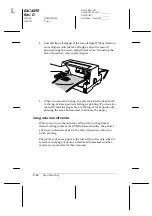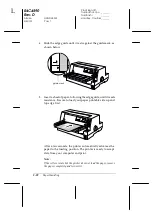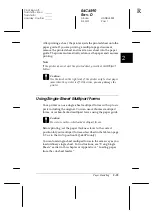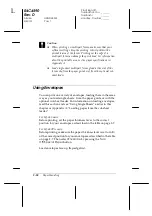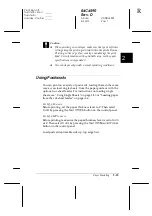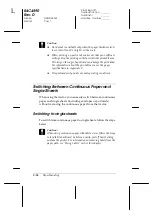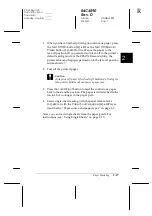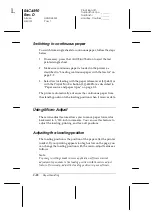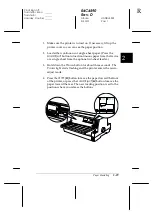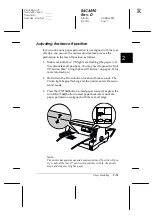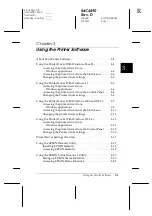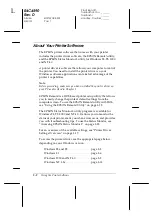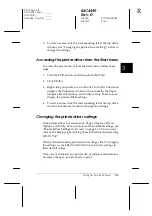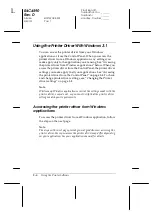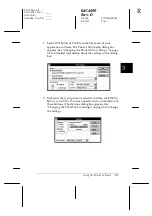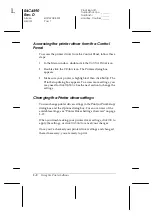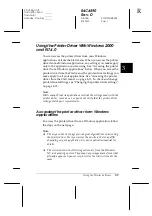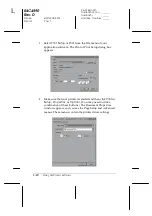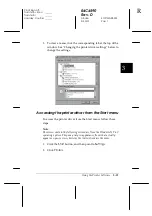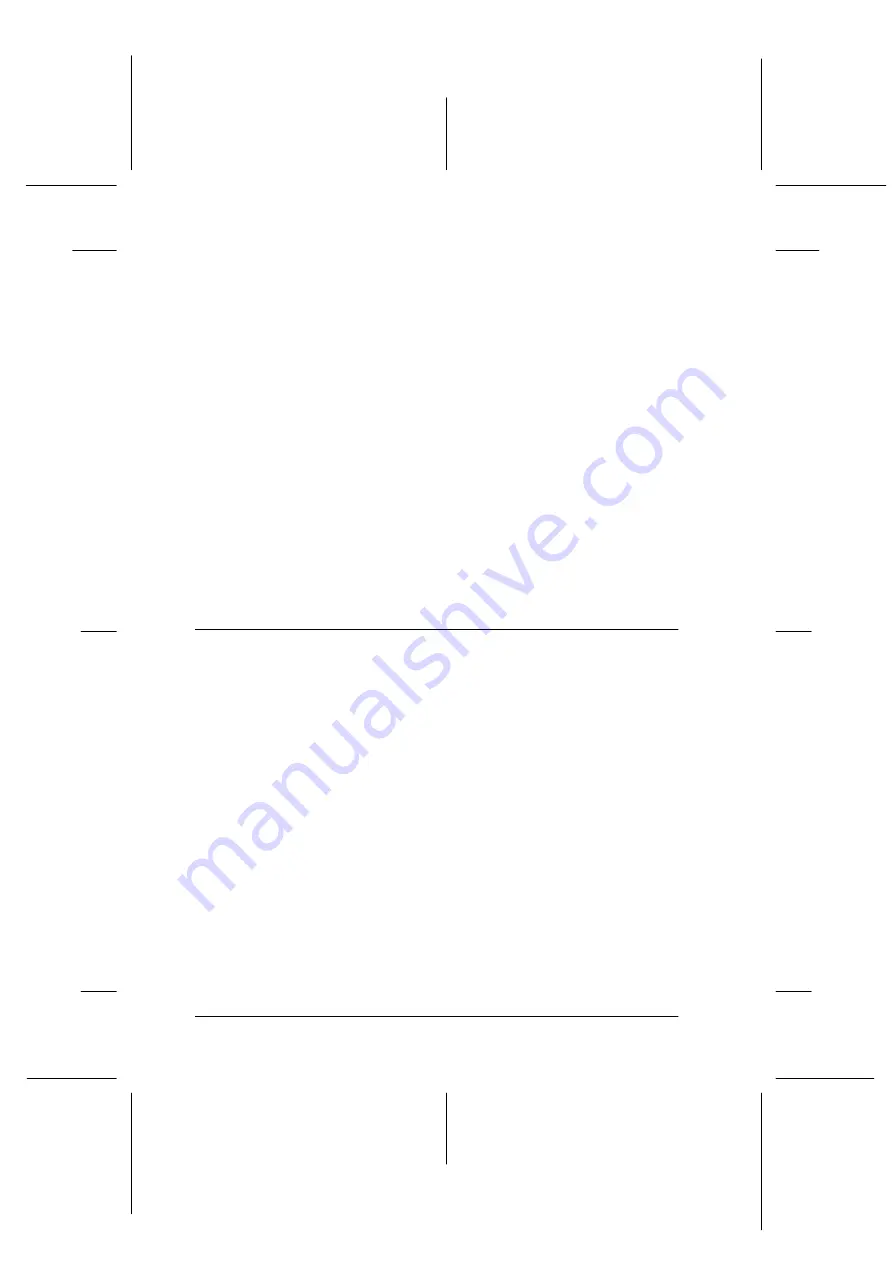
2-28
Paper Handling
R4C4590
Rev. D
A5 size
HANDLE.FM
3/30/01
Pass 1
L
Proof Sign-off:
Takahashi, Kono
_______
Takahashi
_______
Hoadley, Courtier _______
Switching to continuous paper
To switch from single sheets to continuous paper, follow the steps
below.
1. If necessary, press the
Load/Eject
button to eject the last
printed single sheet.
2. Make sure continuous paper is loaded in the printer as
described in “Loading continuous paper with the tractor” on
page 2-9.
3. Select tractor feeding with the paper release lever (LQ-680) or
with the
Paper Source
button (LQ-680Pro) as described in
“Paper source and paper types” on page 2-3.
The printer automatically advances the continuous paper from
the standby position to the loading position when it receives data.
Using Micro Adjust
The micro-adjust feature allows you to move paper forward or
backward in 1/180-inch increments. You can use this feature to
adjust the loading, printing, and tear-off positions.
Adjusting the loading position
The loading position is the position of the paper after the printer
loads it. If your printing appears too high or low on the page, you
can change the loading position with the micro-adjust feature as
follows:
Note:
Top margin settings made in some application software override
adjustments you make to the loading position with the micro adjust
feature. If necessary, adjust the loading position in your software.