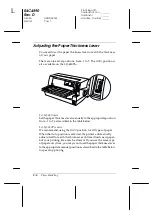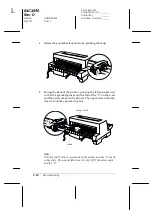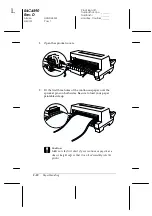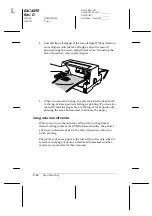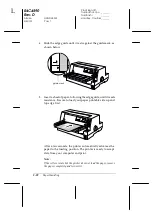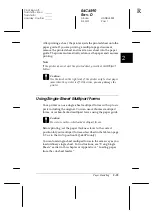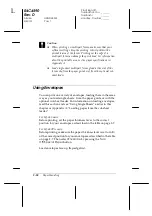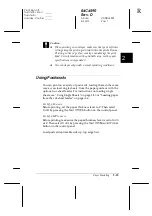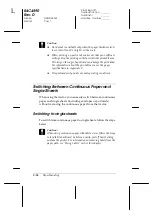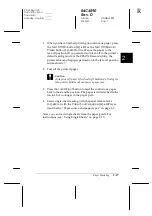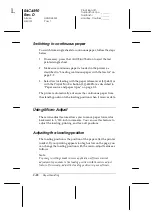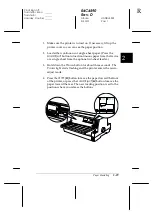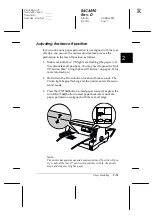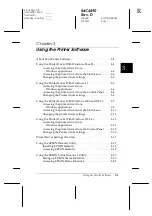2-18
Paper Handling
R4C4590
Rev. D
A5 size
HANDLE.FM
3/30/01
Pass 1
L
Proof Sign-off:
Takahashi, Kono
_______
Takahashi
_______
Hoadley, Courtier _______
Before printing, set the paper thickness lever to the correct
position for your multipart forms. LQ-680 users should set the
lever as described in the table on page 2-7. LQ-680Pro users
should make sure the lever is set to the
Auto
position.
You can load continuous multipart forms in the same way as you
load ordinary continuous paper. For instructions, see “Using
Continuous Paper” earlier in this chapter.
c
Caution:
When printing on multipart forms, make sure that your software
settings keep the printing entirely within the printable area of the
forms. Printing on the edge of a multipart form can damage the
print head. For information about the printable area, see the paper
specifications in Appendix C.
Using Overlapping Multipart Forms
(LQ-680Pro)
LQ-680Pro users can print on overlapping multipart forms
backed with continuous paper. The page length of the multipart
forms is longer than that of the backing continuous paper. So
when extended, one page's multipart forms overlap the next
page's multipart forms. The thickness of this overlapping area is
thicker than the printable area.
Before printing, set the paper thickness lever to the
Auto
position.
Also turn on both the overlapping-forms and the skip-over-
perforation settings using the default setting mode. See
“Adjusting the Paper Thickness Lever” earlier in this chapter and
“Changing default settings” on page 4-9 for more information.
You can load continuous multipart forms in the same way as you
load ordinary continuous paper. For instructions, see “Using
Continuous Paper” earlier in this chapter.