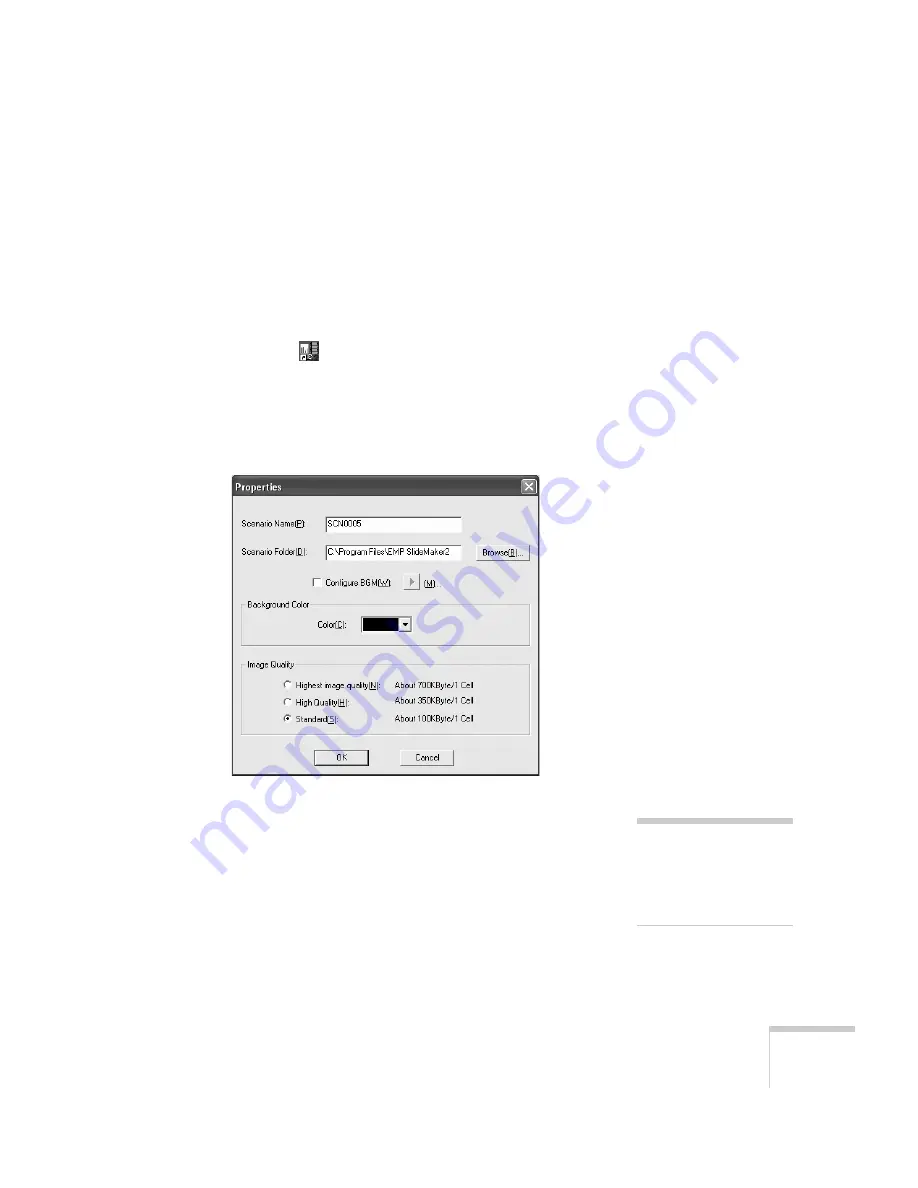
Presenting from a USB Drive, Camera, or CompactFlash Card
107
Creating a Scenario from Scratch
Use this method when you want to create a scenario from a selection
of PowerPoint slides, graphics, or movie files. You’ll need to set up
your scenario file and folder, build the scenario, set up transitions, and
check the scenario.
Setting Up the Scenario File and Folder
1. Double-click the
EMP SlideMaker2
icon on your computer’s
desktop (or click
Start > Programs
or
All Programs > Epson
Projector
>
EMP SlideMaker2
).
You see the EMP SlideMaker 2 screen with the Properties
window open as shown:
2. Type a name for your scenario file and folder that’s easy to
remember, using up to eight capital letters and numbers. Then
select from the following options:
■
The default location for the scenario file and folder is in the
\Program Files\EMP SlideMaker2
folder. Click
Browse
to
choose a new location.
note
The scenario name you enter
is also the name of the folder
for your scenario on your
hard drive.
Содержание 1815p - PowerLite XGA LCD Projector
Страница 1: ...PowerLite 1815p Multimedia Projector User sGuide ...
Страница 14: ...14 Welcome ...
Страница 54: ...54 Connecting to Computers Cameras and Other Equipment ...
Страница 98: ...98 Presenting Through a Wireless Network ...
Страница 152: ...152 Managing Projectors ...
Страница 162: ...162 Maintaining the Projector ...
Страница 180: ...180 Solving Problems ...
Страница 184: ...184 Software Installation ...
Страница 192: ...192 Technical Specifications ...
Страница 204: ......






























