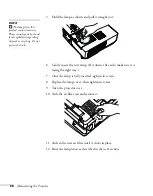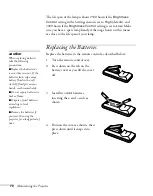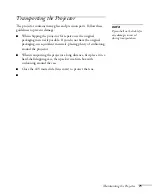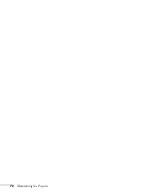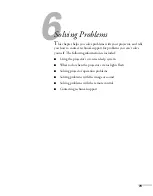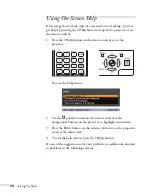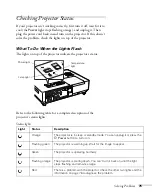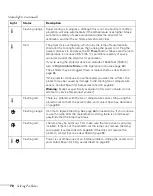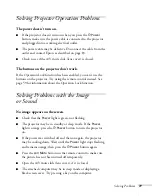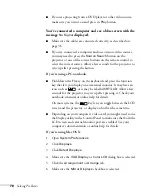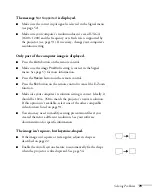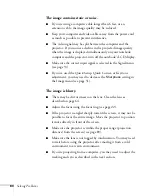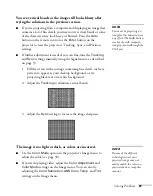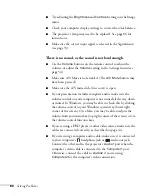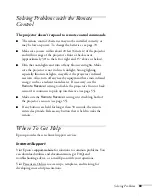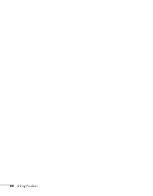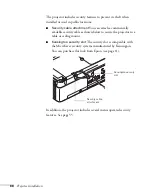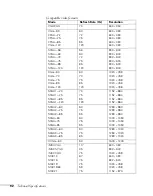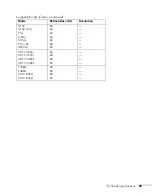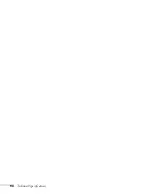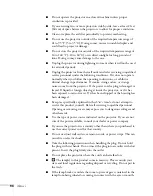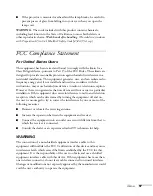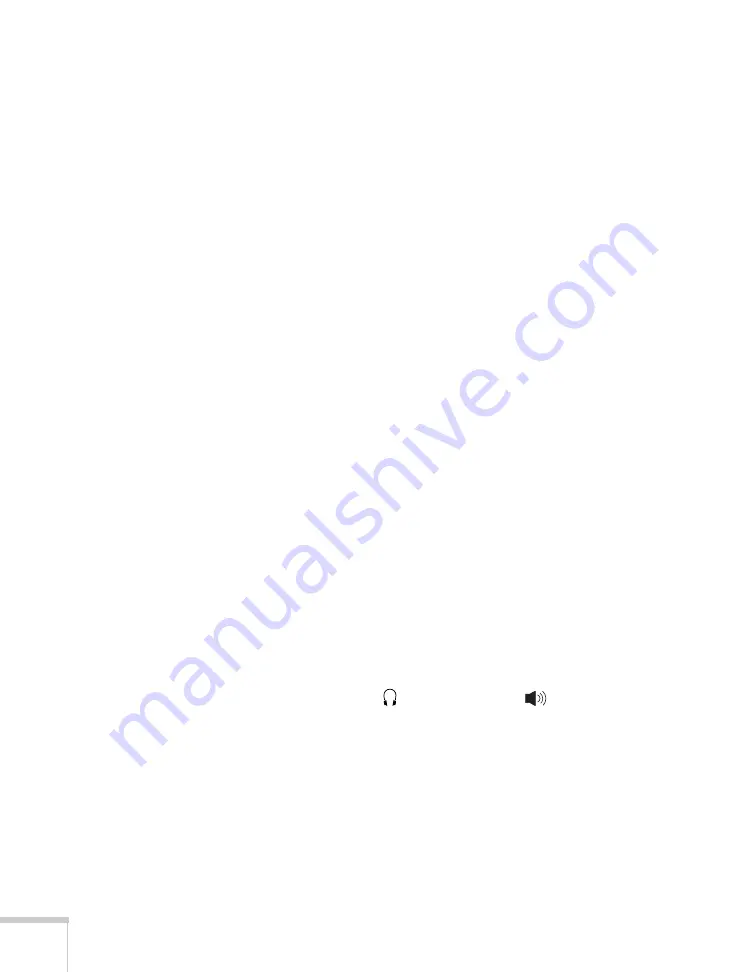
82
Solving Problems
■
Try adjusting the
Brightness
and
Contrast
settings on the Image
menu.
■
Check your computer display settings to correct the color balance.
■
The projector’s lamp may need to be replaced. See page 66 for
instructions.
■
Make sure the correct input signal is selected in the Signal menu
(see page 53).
There is no sound, or the sound is not loud enough.
■
Use the
Volume
buttons on the remote control to adjust the
volume, or adjust the
Volume
setting in the Settings menu (see
■
Make sure A/V Mute is not enabled. (The
A/V Mute
button may
have been pressed.)
■
Make sure the A/V mute slide (lens cover) is open.
■
If your presentation includes computer audio, make sure the
volume control on your computer is not turned all the way down
or muted. In Windows, you may be able to check this by clicking
the volume control in your Windows system tray (lower right
corner of the screen). On a Mac, you may be able to adjust the
volume from your menu bar (top right corner of the screen) or via
the volume control function keys.
■
If you’re using a DVD player or other video source, make sure the
cables are connected correctly, as described on page 44.
■
If you’re using a computer audio cable, make sure it is connected
to your computer’s
headphone jack or
audio out jack.
Connect the other end to the projector’s
Audio1
port when the
computer’s video cable is connected to the
Computer1
port.
Otherwise, connect the cable to
Audio2
if you’re using
Computer2
for the computer’s video connection.
Содержание 1810p - PowerLite XGA LCD Projector
Страница 1: ...PowerLite 1810p Multimedia Projector User sGuide ...
Страница 6: ...6 ...
Страница 12: ...12 Welcome ...
Страница 46: ...46 Connecting to Computers and Other Equipment ...
Страница 72: ...72 Maintaining the Projector ...
Страница 86: ...86 Solving Problems ...
Страница 94: ...94 Technical Specifications ...
Страница 104: ...104 Index ...