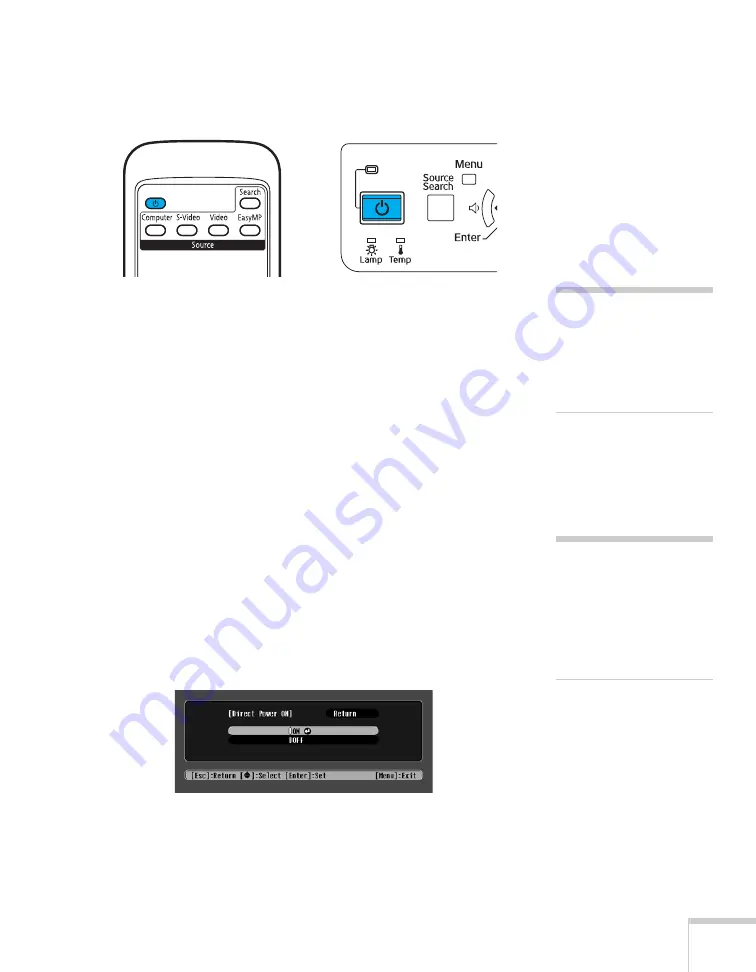
Displaying and Adjusting the Image
17
3. Press the red
P
Power
button on the remote control or on top of
the projector.
The projector beeps once and the
P
Power
light flashes green as
the projector warms up, then an image begins to appear. When
the
P
Power
light stops flashing and remains green, the projector
is ready for use.
4. If you are prompted to enter a password, see page 106.
Using the Direct Power On Function
The Direct Power On function enables faster setup. The projector will
start up automatically when you plug it in; you won’t have to press the
P
Power
button.
Follow these steps to enable Direct Power On:
1. Press the
Menu
button on the remote control and select the
Extended
menu.
2. Choose
Operation
and press
Enter
.
3. Choose
Direct Power On
and press
Enter
.
4. Highlight
On
and press
Enter
.
5. Press
Esc
or
Menu
to exit. The setting will take effect the next
time you plug in the projector.
warning
Never look into the lens
when the lamp is on. This
can damage your eyes, and is
especially dangerous for
children.
note
If a power outage occurs
when Direct Power On is
enabled and the projector is
plugged in, the projector will
restart when the power is
restored.
Содержание 1735W - PowerLite WXGA LCD Projector
Страница 1: ...PowerLite 1725 1735W Multimedia Projector User sGuide ...
Страница 26: ...26 Displaying and Adjusting the Image ...
Страница 52: ...52 Connecting to Computers Cameras and Other Equipment ...
Страница 114: ...114 Fine Tuning the Projector ...
Страница 140: ...140 Solving Problems ...
Страница 148: ...148 Technical Specifications ...
Страница 159: ......
















































