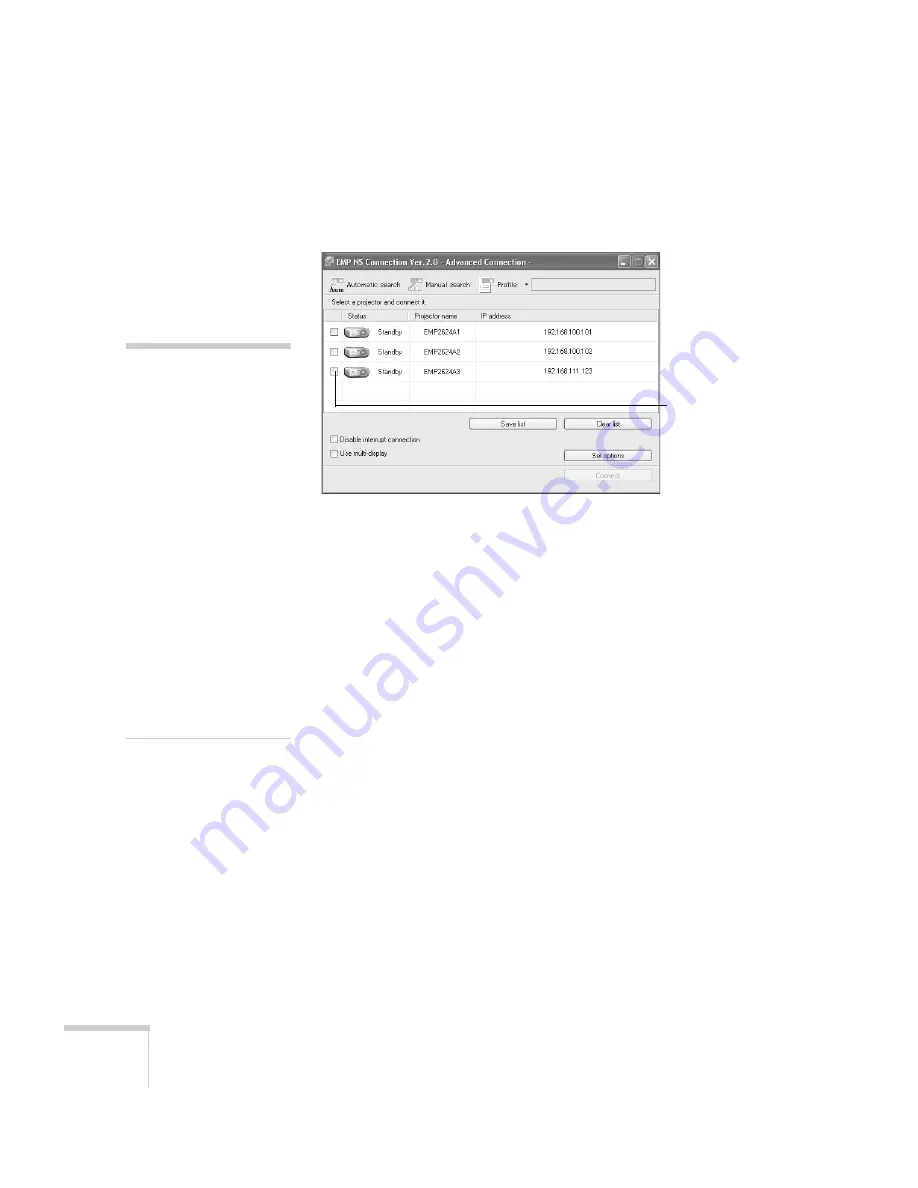
74
Presenting Through a Wireless Network
You see the screen below. (If you have previously started NS
Connection, this may be the first screen you see.)
If the connection is working properly, you see your projector
listed. If you have additional Epson projectors on the network,
they are also listed, along with their status.
The status is indicated next to each projector’s name.
5. Once the name of your projector appears, select it and click
Connect
. If more than one projector is listed, you can select
additional ones and connect to them (up to four) at the same
time.
If the selected projector is already being used by another person,
you can still connect to it (unless it is “locked”); doing so
automatically disconnects the other user. If a projector is locked,
you won’t be able to connect to it when it is in use.
If you don’t see the projector, follow the suggestions on page 75.
Select projector
note
If a projector is in use and is
“locked,” you won’t be able to
select it.
To lock the projector from
connection by other users
while you are connected, click
the
Disable interrupt
connection
checkbox.
De-select it to disable the lock
and allow connection by other
users.
If PowerPoint is already
running when you start the
projection and you see a
message that says you need to
restart PowerPoint, close and
reopen PowerPoint after
starting NS Connection.
Содержание 1705C - PowerLite XGA LCD Projector
Страница 1: ...PowerLite 1705c 1715c Multimedia Projector User sGuide ...
Страница 8: ...8 ...
Страница 130: ...130 Fine Tuning the Projector ...
Страница 170: ...170 Solving Problems ...
Страница 174: ...174 Software Installation ...
Страница 182: ...182 Technical Specifications ...
Страница 190: ...190 Notices ...
Страница 198: ...198 Index ...
Страница 199: ...Index 199 ...
Страница 200: ...200 Index ...






























