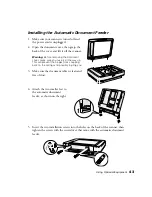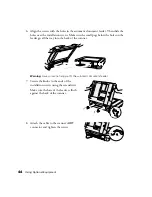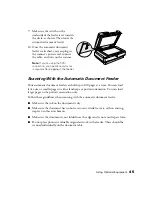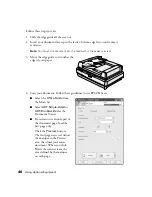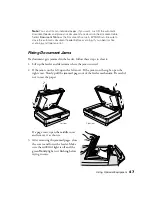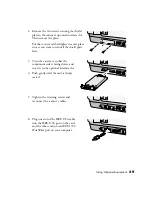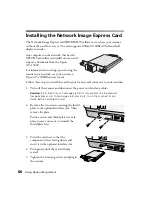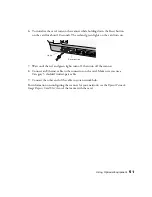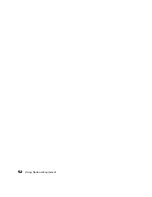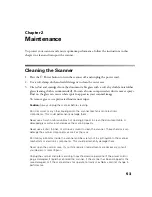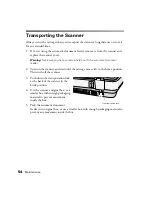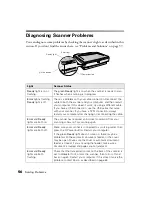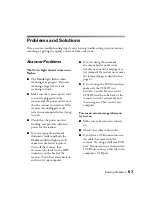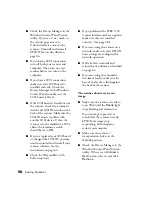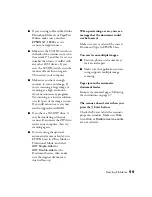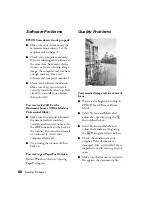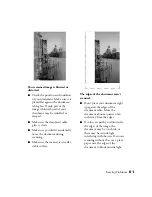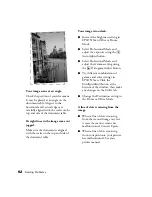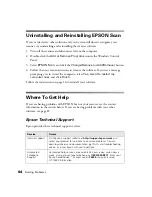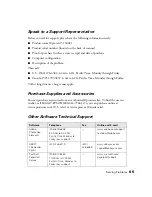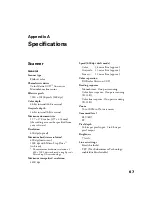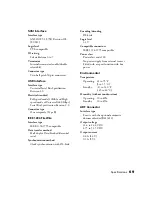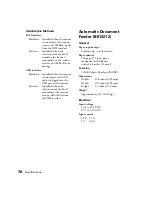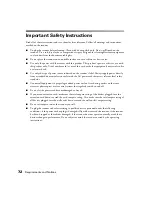Solving Problems
57
Problems and Solutions
Here are some troubleshooting tips if you’re having trouble setting up your scanner,
scanning, or getting the quality you want from your scans.
Scanner Problems
The
Ready
light doesn’t come on or
flashes.
■
The
Ready
light flashes when
scanning is in progress. If you are
scanning a large file, wait for
scanning to finish.
■
Make sure the scanner power cord
is securely plugged into the
scanner and the power outlet, and
that the scanner is turned on. If the
scanner was unplugged or off,
restart your computer before trying
to scan.
■
Check that the power outlet is
working and provides sufficient
power for the scanner.
■
If you’re using the automatic
document feeder and both the
Ready
and
Error
lights are off,
make sure the feeder is closed.
Turn off the scanner, then
reconnect the feeder to the
ADF
connector on the back of the
scanner. Turn the scanner back on
and restart your computer.
■
If you’re using the automatic
document feeder, make sure a
document is loaded, and pages are
not jammed. If a jam occurs, remove
the jammed pages as described on
page 47.
■
If you’re using the SCSI connection,
make sure the SCSI ID is set
between 2 and 6. If you reset the
SCSI ID switch on the back of the
scanner, turn the scanner off and
then on again. Then restart your
computer.
You see an error message when you
try to scan.
■
Make sure your scanner is turned
on.
■
Check your cable connections.
■
If you have a USB connection, use
the cable that came with the
scanner. Try using a different USB
port. If your scanner is connected to
a USB hub, connect it directly to the
computer’s USB port.
Содержание 15000 - GT - Flatbed Scanner
Страница 1: ...Epson GT 15000 User s Guide ...
Страница 6: ...6 Contents ...
Страница 10: ...10 Welcome ...
Страница 18: ...18 Getting Started ...
Страница 40: ...40 How To Scan ...
Страница 52: ...52 Using Optional Equipment ...
Страница 66: ...66 Solving Problems ...
Страница 76: ...76 Requirements and Notices ...
Страница 80: ...80 Index ...