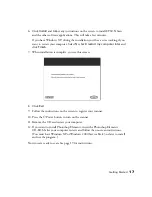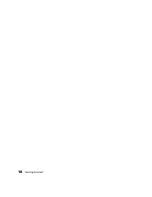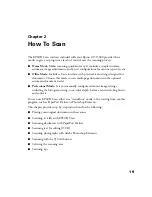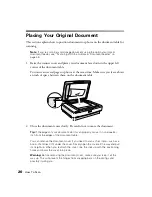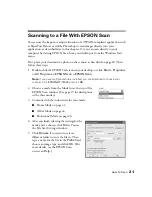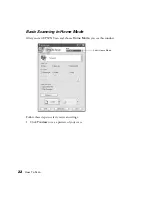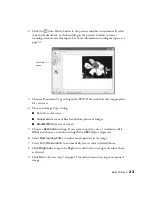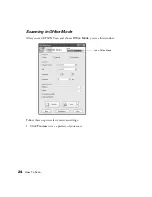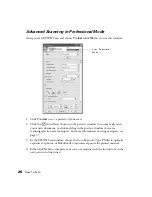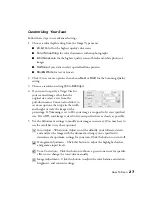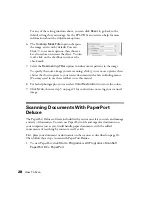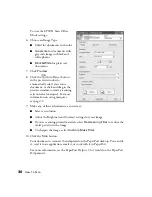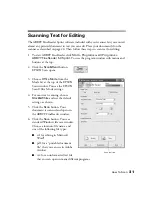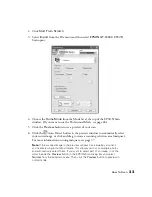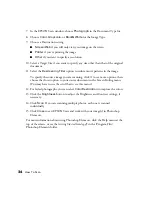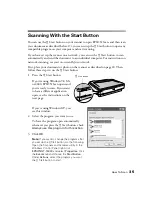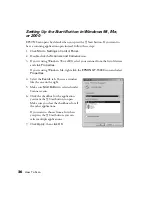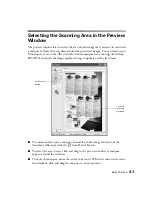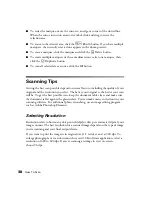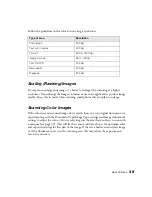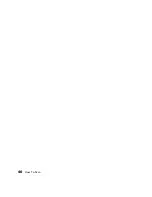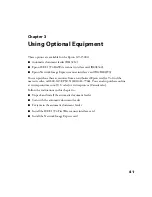26
How To Scan
Advanced Scanning in Professional Mode
After you start EPSON Scan and choose
Professional Mode
, you see this window:
1. Click
Preview
to see a preview of your scan.
2. Click the
Auto Detect button in the preview window to automatically select
your entire document, or click and drag in the preview window to create a
scanning selection area (marquee). For more information on using marquees, see
page 37.
3. In the EPSON Scan window, choose the Auto Exposure Type:
Photo
to optimize
exposure for photos, or
Document
to optimize exposure for printed material.
4. Either click
Scan
to complete your scan, or continue with the instructions in the
next section to fine-tune it.
Select
Professional
Mode
Содержание 15000 - GT - Flatbed Scanner
Страница 1: ...Epson GT 15000 User s Guide ...
Страница 6: ...6 Contents ...
Страница 10: ...10 Welcome ...
Страница 18: ...18 Getting Started ...
Страница 40: ...40 How To Scan ...
Страница 52: ...52 Using Optional Equipment ...
Страница 66: ...66 Solving Problems ...
Страница 76: ...76 Requirements and Notices ...
Страница 80: ...80 Index ...