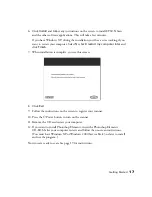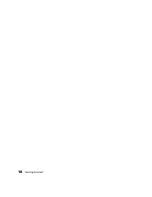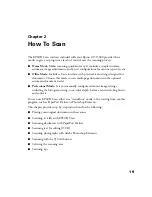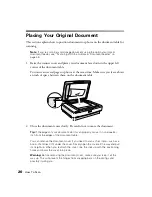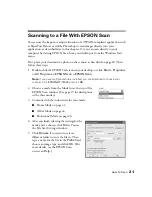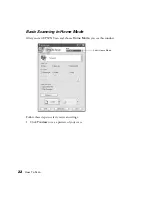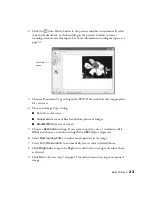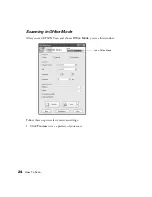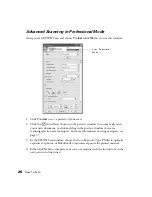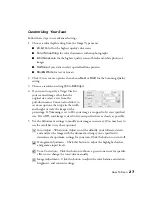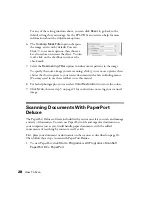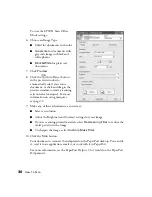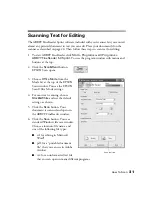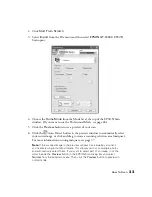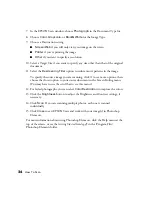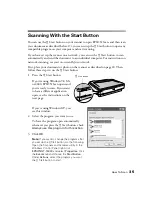20
How To Scan
Placing Your Original Document
This section explains how to position documents or photos on the document table for
scanning.
Note:
If you’re scanning a multi-page document using the optional automatic
document feeder, see “Scanning With the Automatic Document Feeder” on
page 45.
1. Raise the scanner cover and place your document face down in the upper left
corner of the document table.
You can scan several pages or photos at the same time. Make sure you leave about
an inch of space between them on the document table.
2. Close the document cover slowly. Be careful not to move the document.
Tip:
If the edges of your document don’t scan properly, move it in one-quarter
inch from the edges of the document table.
You can remove the document cover if you need to scan a thick item—such as a
book—that doesn’t fit under the cover. Simply open the cover all the way and pull
it straight up. When you reattach the cover, line the rods up with the positioning
holes and lower the cover into place.
Warning:
Before removing the document cover, make sure you raise it all the
way up. This will prevent the hinges from snapping back on the springs and
possibly injuring you.
Содержание 15000 - GT - Flatbed Scanner
Страница 1: ...Epson GT 15000 User s Guide ...
Страница 6: ...6 Contents ...
Страница 10: ...10 Welcome ...
Страница 18: ...18 Getting Started ...
Страница 40: ...40 How To Scan ...
Страница 52: ...52 Using Optional Equipment ...
Страница 66: ...66 Solving Problems ...
Страница 76: ...76 Requirements and Notices ...
Страница 80: ...80 Index ...