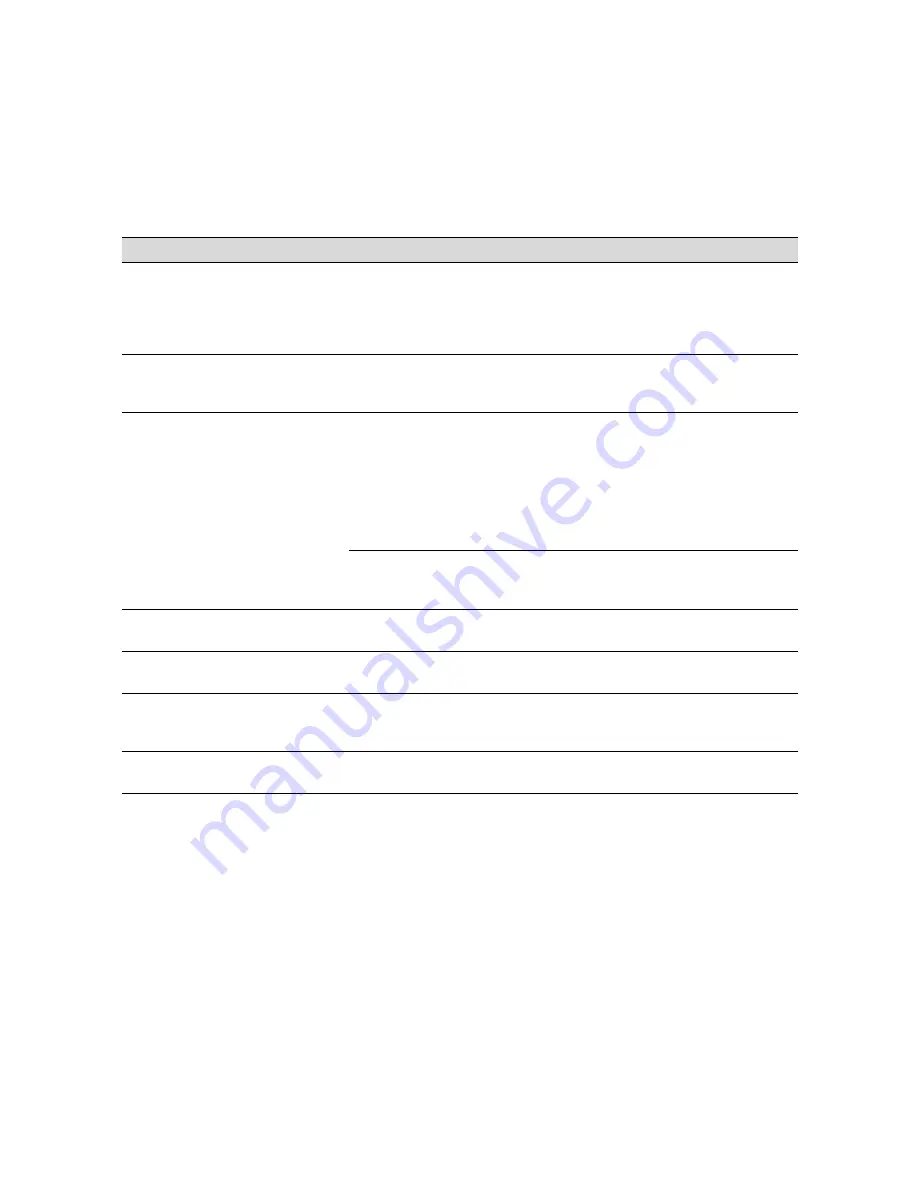
6-4
6-4
|
Resolving Problems
Improving Print Quality
You can often improve print quality by doing the following:
•
Run a nozzle check and cleaning cycle. See page 5-4 for instructions.
•
Align the print head. See page 5-7 for instructions.
•
When you send a print job, make sure your Media Type setting is
correct for the type of paper you’re using. For more information, see
page 2-7.
UNABLE TO
PRINT
—
You tried to print while
an error condition was
present or the ink
compartment cover
was open.
After 3 seconds the message disappears.
Press the
Pause
button to exit SelecType
mode. If the message appears again, clear the
error before you print.
NOZZLE CHECK
ERROR
The nozzle check
pattern did not print
correctly.
Press and hold the
Cleaning
button on the
control panel for at least 3 seconds to begin
cleaning the print head.
COMMAND ERROR
You’re using the wrong
printer driver.
Make sure you installed the correct driver for
your printer:
• Stylus Pro 10600DYE driver for
Photographic Dye
• Stylus Pro 106000CF driver for Archival ink
• Stylus Pro 10600UC driver for UltraChrome
ink
Damaged data was
sent to the printer.
To clear the data, press the printer’s
Power
button to turn the printer off. Wait for about a
minute, then turn the printer on again.
MAINTENANCE
REQ.
—
A printer part will need
to be replaced soon.
Note the error number and contact EPSON as
described on page 3.
MAINTENANCE
REQ 0100
—
The waste ink system
is almost full.
Call an authorized EPSON servicer to schedule
replacement of the waste ink system.
SERVICE REQ.
All lights
flashing
An error has occurred.
Note the error number, and turn the printer off
and then on. If the message remains, contact
EPSON as described on page 3.
SERVICE REQ.
00000100
All lights
flashing
The waste ink system
is full.
Contact EPSON to have the waste ink system
replaced.
Error messages (continued)
Message
Light
Explanation
Response
Содержание 10600 - Stylus Pro Color Inkjet Printer
Страница 1: ...EPSON Stylus Pro 10600 Series PRINTER GUIDE ...
Страница 67: ...1 52 1 52 Setting Up the Printer ...
Страница 157: ...5 28 5 28 Maintaining and Transporting the Printer ...
Страница 173: ...6 16 6 16 Resolving Problems ...
















































