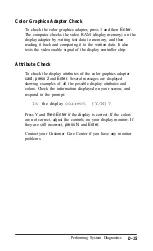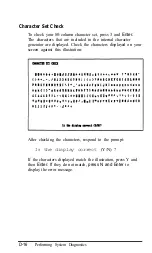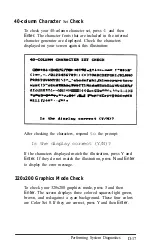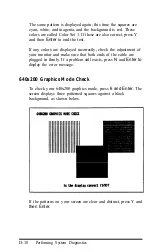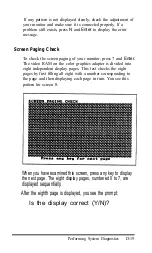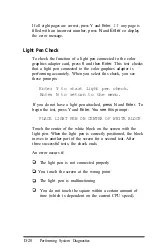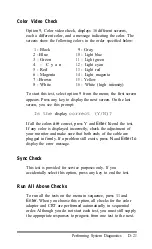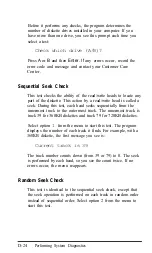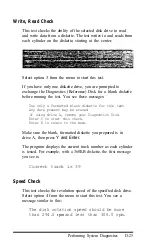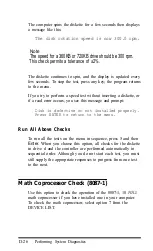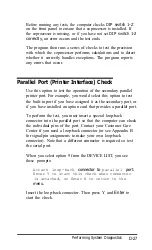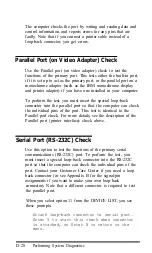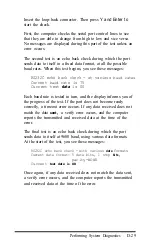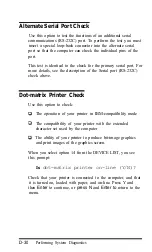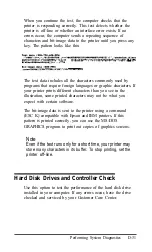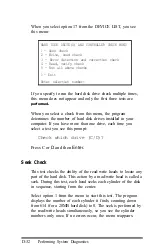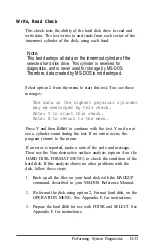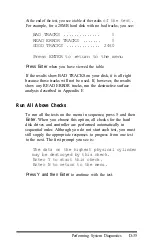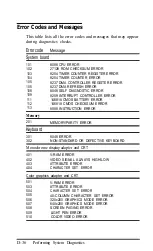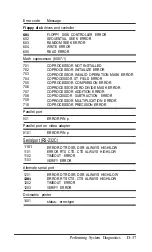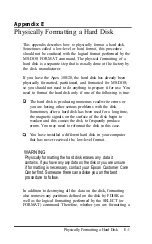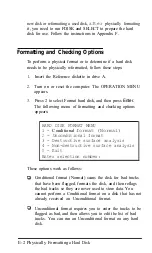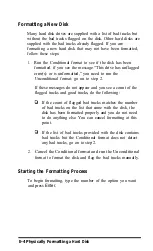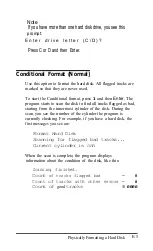The computer checks the port by writing and reading data and
control information, and reports errors for any pins that are
faulty. Note that if you connect a printer cable instead of a
loop-back connector, you get errors.
Parallel Port (on Video Adapter) Check
Use the Parallel port (on video adapter) check to test the
functions of the primary port. This tests either the built-in port,
if it is set up to act as the primary port, or the parallel port on a
monochrome adapter (such as the IBM monochrome display
and printer adapter) if you have one installed in your computer.
To perform the test, you must insert the special loop-back
connector into the parallel port so that the computer can check
the individual pins of the port. This test is identical to the
Parallel port check. For more details, see the description of the
Parallel port (printer interface) check above.
Serial Port (RS-232C) Check
Use this option to test the functions of the primary serial
communications (RS-232C) port. To perform the test, you
must insert a special loop-back connector into the RS-232C
port so that the computer can check the individual pins of the
port. Contact your Customer Care Center if you need a loop
back connector (or see Appendix B for the signal/pin
assignments if you want to make your own loop-back
connector). Note that a different connector is required to test
the parallel port.
When you select option 11 from the DEVICE LIST, you see
these prompts:
Attach loop-back connector to serial port.
Enter Y to start this check when connector
is attached, or Enter N to return to the
menu.
D-28
Performing System Diagnostics