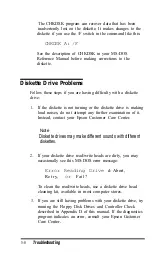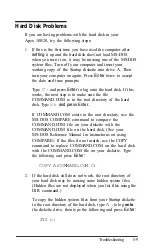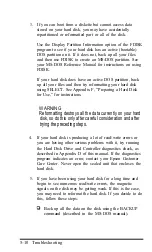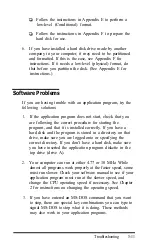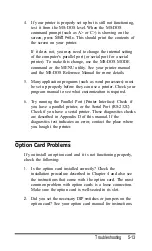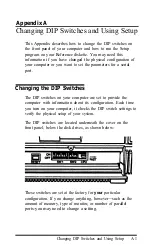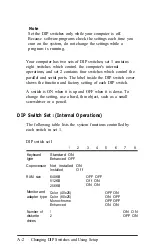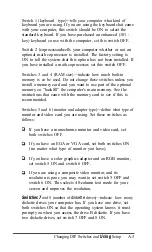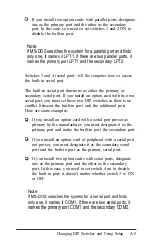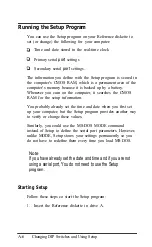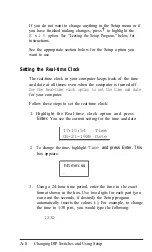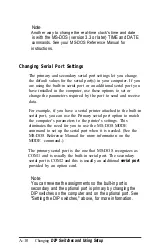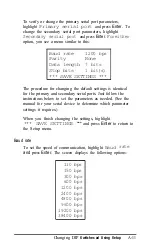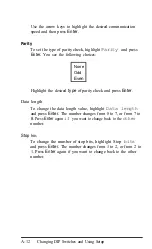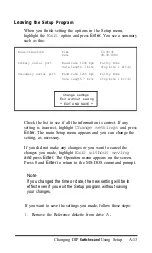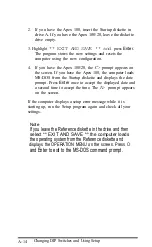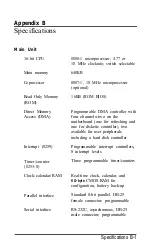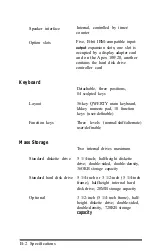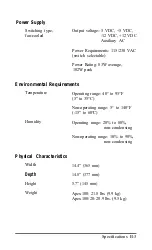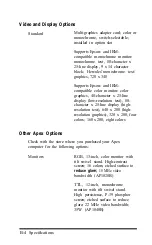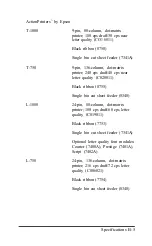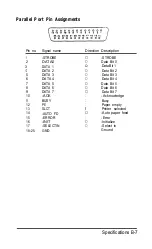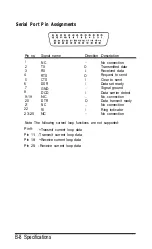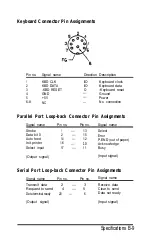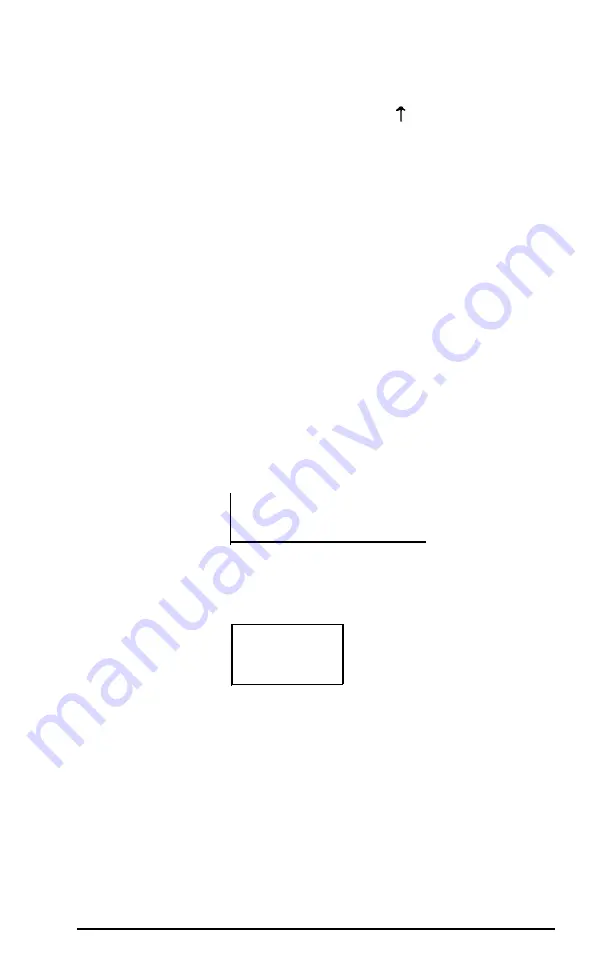
If you do not want to change anything in the Setup menu or if
you have finished making changes, press to highlight the
E
x
i t
option. See “Leaving the Setup Program,” below, for
instructions.
See the appropriate section below for the Setup option you
want to use.
Setting the Real-time Clock
The real-time clock in your computer keeps track of the time
and date at all times-even when the computer is turned off.
Use the Real-time clock option to set the time and date
for your computer.
Follow these steps to set the real-time clock:
1. Highlight the Real-time clock option and press
Enter.
You see the current setting for the time and date:
17:10:54
Time
03-21-1989 Date
2. To change the time, highlight
Time
and press Enter. This
box appears:
hh:mm:ss
—
3. Using a 24-hour time period, enter the time in the exact
format shown in the box. Use two digits for each part (you
can omit the seconds, if desired); the Setup program
automatically inserts the colons (:). For example, to change
the time to 1:30 p.m., you would type the following:
1330
A-8
Changing DIP Switches and Using Setup