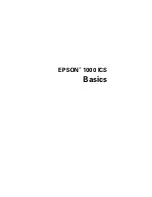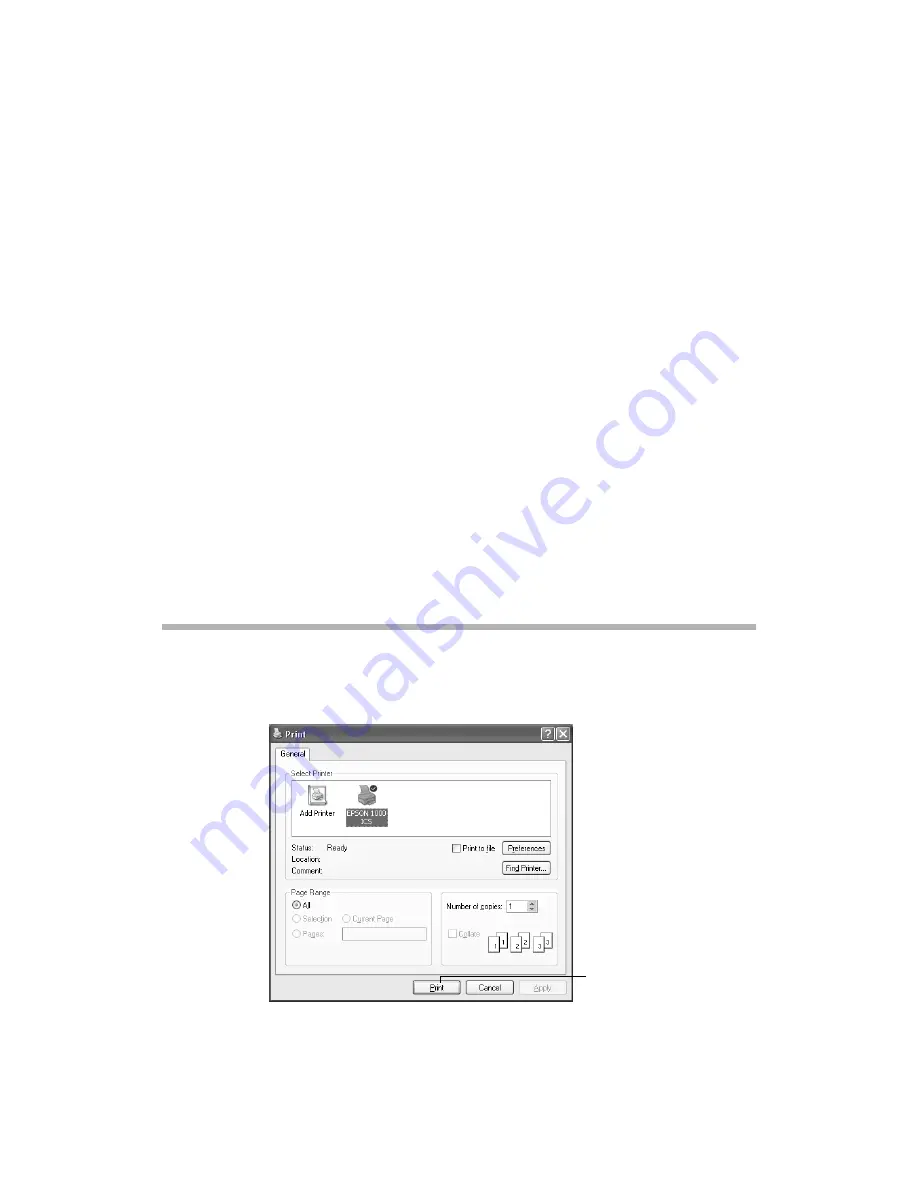
10
Controlling Printing
Selecting Default Print Settings for All Applications
The printer settings you make apply only to the application you’re currently using. If
you usually print one type of document in different applications—for example,
legal-sized documents with black ink—you can change the default printer settings for
all your programs. You do this using the Windows Printers utility.
1. In Windows XP, click
Start
>
Control Panel
>
Printers and Other Hardware
>
Printers and Faxes
.
In Windows 2000, Windows Me, or Windows 98, click
Start
>
Settings
>
Printers
.
2. Right-click the
EPSON 1000 ICS
icon.
3. Select
Printing Preferences
(Windows XP or Windows 2000) or
Properties
(Windows Me or Windows 98). Then click the
Main
tab.
4. Select the default settings you want to use for all your applications. Click
OK
when you’re finished.
Remember that you can always change the settings in your application when you want
to print different types of documents.
Controlling Printing
At the Print dialog box, click
(or
OK
) to start printing.
click Print to start
printing
Содержание 1000 ICS
Страница 1: ...EPSON 1000 ICS Basics ...