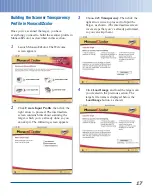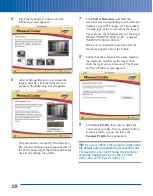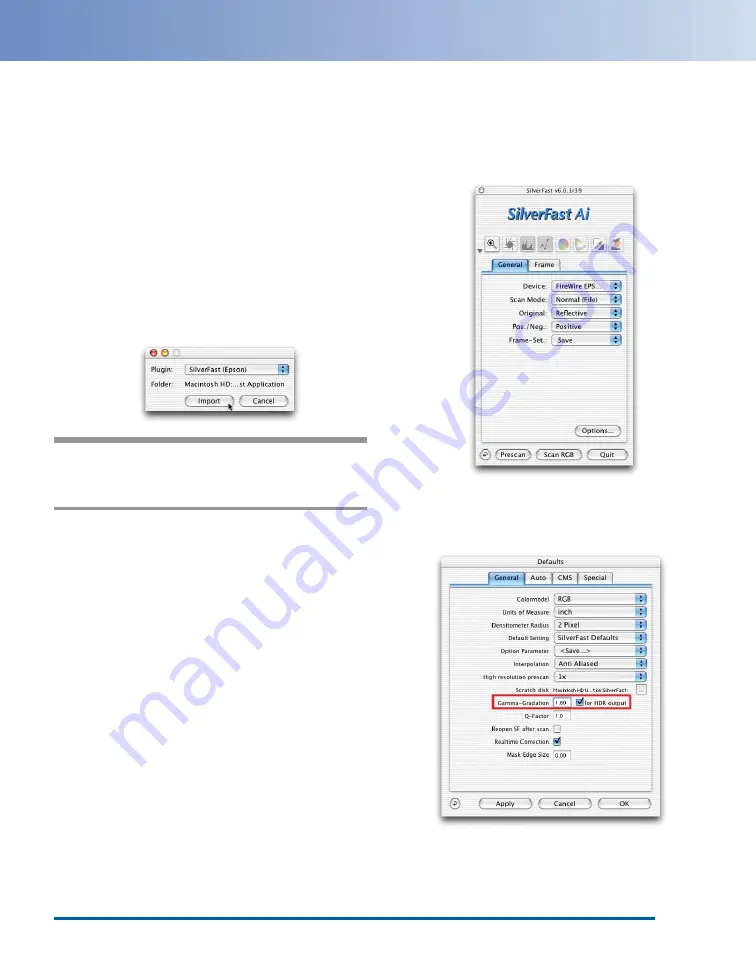
Scanning the Targets with SilverFast
To build profiles, you must use special settings in
SilverFast that are quite different from the ones
used in normal scanning. You must scan the
profiling target with all color management and
color correction features turned off, following the
instructions in this section.
1
Launch the standalone SilverFast
application. You’ll be prompted to import
the SilverFast (Epson) plug-in, as shown.
You can find the plug-in inside the
SilverFast application folder.
Note:
Your scanner must be connected to
your computer and turned on before you can
successfully import the scanner plug-in.
Next, you’ll be prompted to enter your
name, company, and serial number
information. You’ll find the SilverFast serial
number on the back of the SilverFast
package. Once you enter this information
and click OK, SilverFast opens.
Before you scan the target, you need to
make sure that SilverFast is configured
correctly for the profile scan.
2
On the main SilverFast screen, click the
General tab, and make sure the Scan Mode
is set to Normal (File), Original is set to
Reflective, and Pos./Neg. is set to Positive,
as shown:
3
Once you’ve confirmed the settings, click
the Options button. The SilverFast Defaults
screen appears:
4
For Gamma-Gradation, enter 1.80. Check
for HDR output, then click the CMS tab.
5