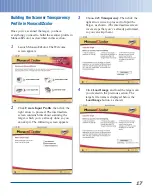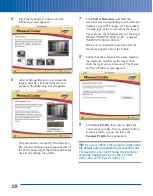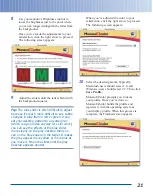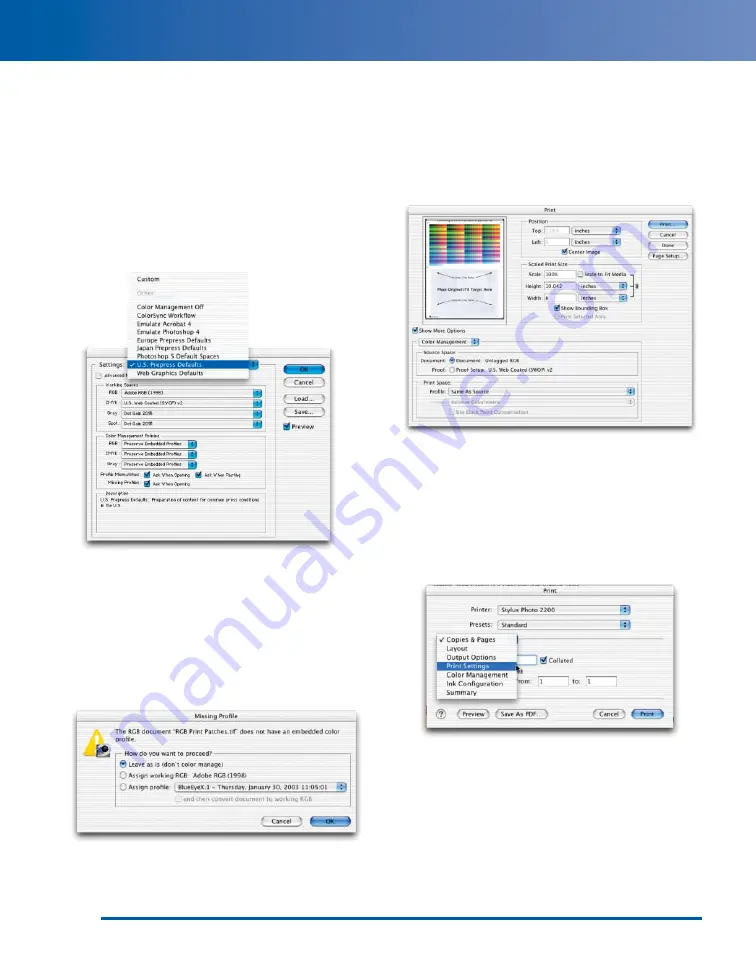
Printing the Printer Target from
Adobe Photoshop 7.0.1
1
Launch Adobe Photoshop 7.0.1.
2
Choose Color Settings from the Edit menu
(Mac OS 9, Windows) or the Photoshop
menu (Mac OS X). The Color Settings
dialog box appears:
3
For Settings, choose U.S. Prepress
Defaults, then click OK.
4
Choose Open from the File menu, browse to
the RGB Print Patches.tif file you saved
from MonacoEZcolor, and open it. The
Missing Profile warning appears:
5
Choose Leave as is (don’t color manage),
then click OK. The RGB Print Patches.tif
file appears.
6
Choose Print with Preview from the File
menu. The Print Preview dialog box appears:
7
If necessary, click Page Setup to change the
paper size and orientation. Make sure Show
More Options is checked, then choose
Color Management from the pop-down
menu. In the Print Space section, choose
Same As Source from the Profile menu,
then click Print. The Print window appears:
8
Choose Print Settings from the options
pop-up menu.
12