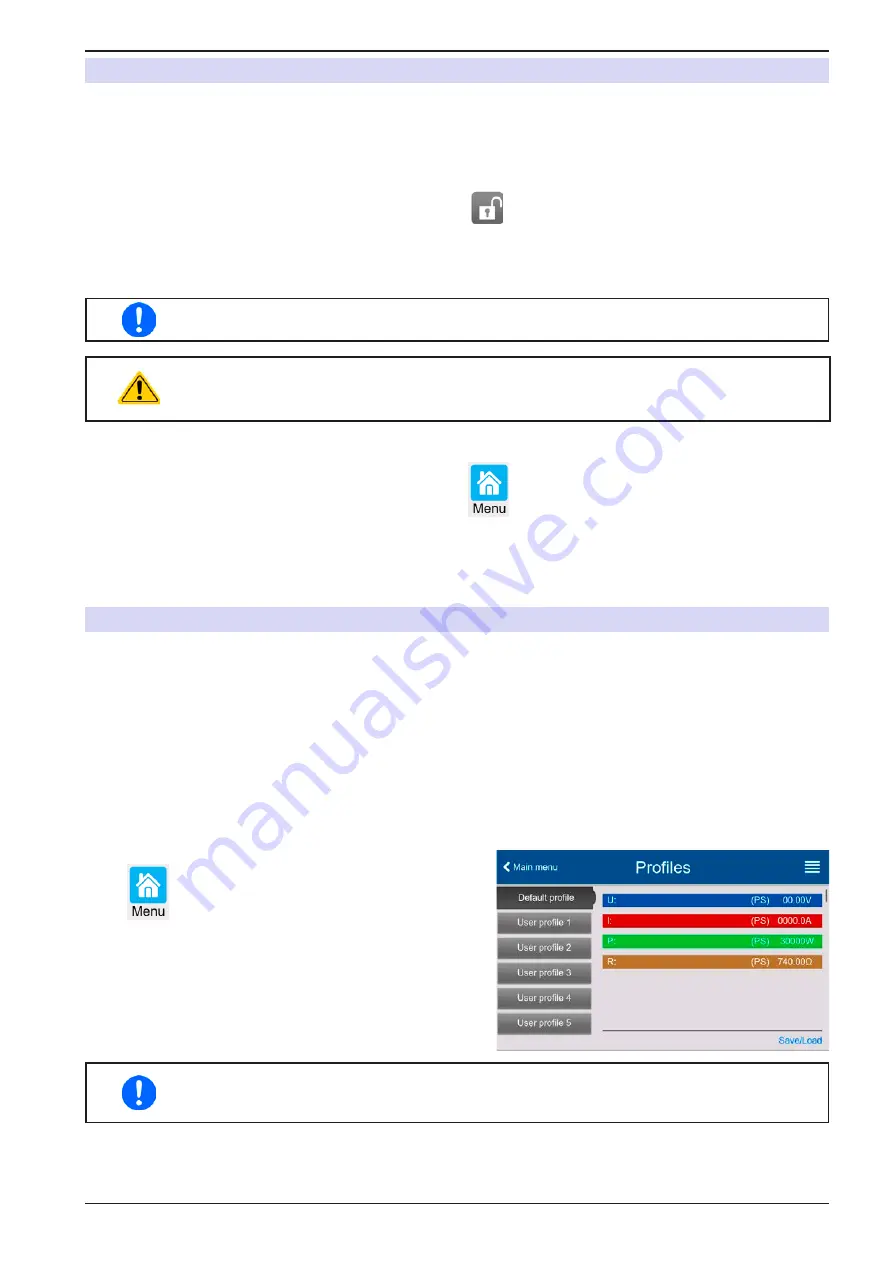
Page 67
EPS Stromversorgung GmbH
Alter Postweg 101 • 86159 Augsburg
Germany
Fon: +49 821 / 570451-0
Fax: +49 821 / 570451-25
www.eps-germany.de
PSI 10000 4U Serie
3.8
Locking the “Limits” and “Profiles”
In order to avoid the alteration of the adjustment limits (also see
) by an unprivileged user,
the screen with the adjustment limit settings (
Limits
) can be locked by a PIN code. This will lock group
Limits
in
the
Settings
menu and menu
Profiles
until the lock is removed by entering the correct PIN or, in case it has been
forgotten, by resetting the device to factory default.
► How to lock the Limits and Profiles
1.
While the DC output is switched off, tap touch area
on the main screen. In case the HMI is locked, it
has to be unlocked first, probably by entering the PIN. After this, menu page
Lock
will be entered.
2.
In the switch next to
Lock limits and profiles with user PIN
.
3.
Leave the
Settings
menu.
The same PIN as for the HMI lock is used here. It should be set before activating the Limits
lock. See “3.7. Locking the control panel (HMI)“
Be careful to enable the lock if you are unsure what PIN is currently set. In doubt use ESC to
exit the menu page. In menu page Lock you can define a different PIN, but not without entering
the old one.
► How to unlock the Limits and Profiles
1.
While the DC output is switched off, tap touch area
on the main screen.
2.
In the menu tap on
HMI setup
, then on group
Lock
.
3.
In the group tap on
Unlock limits and profiles
. You will be requested to enter the 4-digit PIN.
4.
Deactivate the lock by entering the correct PIN.
3.9
Loading and saving user profiles
The menu
Profiles
serves to select between a default profile and up to 5 user profiles. A profile is a collection of all
settings and set values. Upon delivery or after a factory reset all 6 profiles have the same settings and all set values
are 0. Values adjusted on the main screen or anywhere else belong to a working profile which can be saved to one
of the 5 user profiles. These user profiles or the default profile can then be switched. The default profile is read-only.
The purpose of a profile is to load a set of set values, settings limits and monitoring thresholds quickly without
having to readjust these. As all HMI settings are saved in the profile, including language, a profile change can also
be accompanied by a change in HMI language.
On calling up the menu page and selecting a profile the most important settings can be seen, but not changed.
► How to save the current values and settings as a user profile:
1.
While the DC output is switched off, tap touch area
on the main screen.
2.
In the main menu tap on
Profiles
.
3.
In the next screen (see example to the right) choose
between user profiles 1-5, which will show the profile’s
stored settings for your verification.
4.
Tap on
Save/Load
and save the settings into the user
profile in the popping up requester (
Save profile?
)
with
Save
.
All user profiles also allow to just edit some settings or values stored in the profile. When doing
so, the changes either need to the be saved to the profile with Save changes or discarded with
Cancel before the profile can be loaded.
Loading a user profile works the same way, but in the requester you would then tap
Load
under
Load profile?
.
Alternatively, you may import the profile or export it as file to an USB stick with
USB Import/Export
.






























