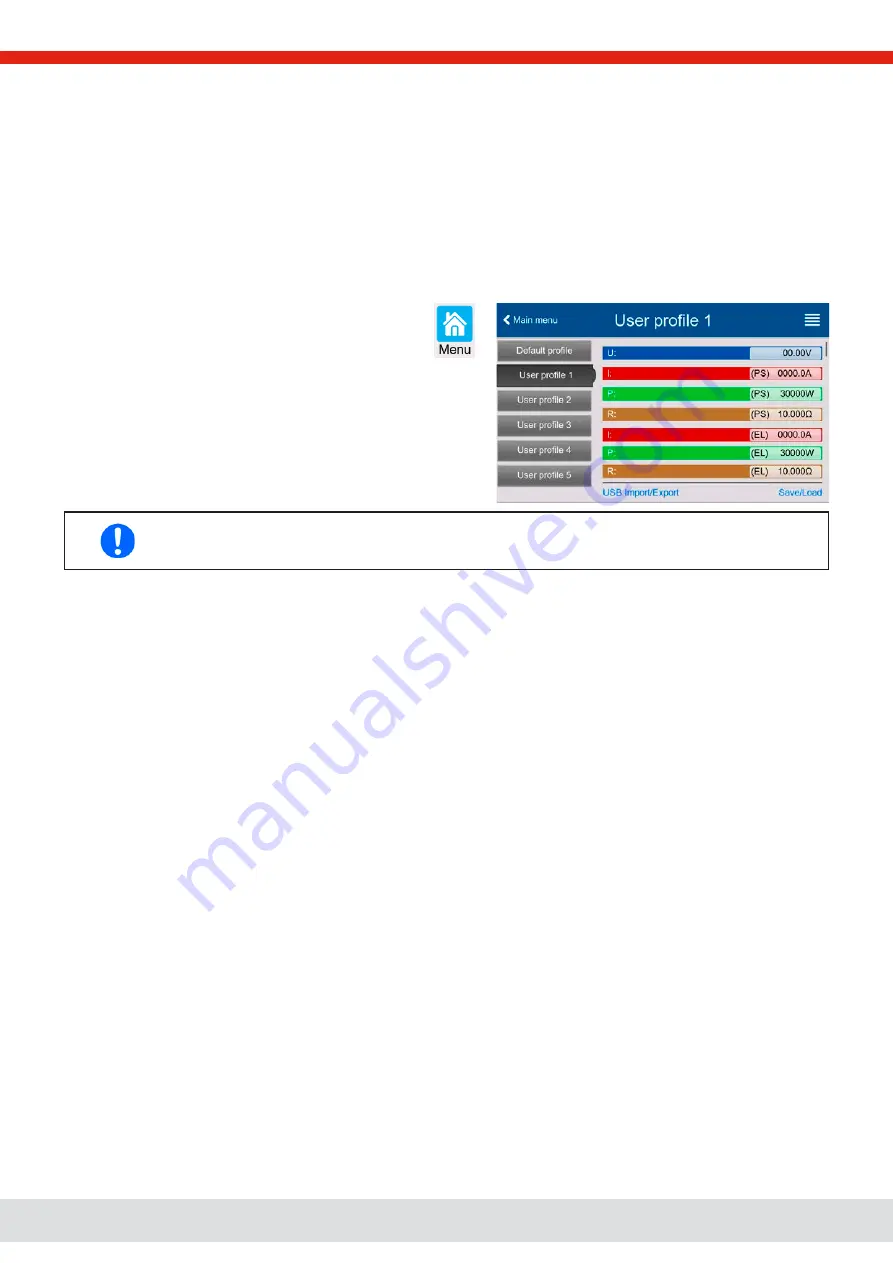
© EPS Stromversorgung in 2022, this information is subject to change without notice
73
30000800_manual_psb_10000_4u_30kw_en_04
3.10
Loading and saving user profiles
The menu
Profiles
serves to select between a default profile and up to 5 user profiles. A profile is a collection of all settings
and set values. Upon delivery or after a factory reset all 6 profiles have the same settings and all set values are 0. Values
adjusted on the main screen or anywhere else belong to a working profile which can be saved to one of the 5 user profiles.
These user profiles or the default profile can then be switched. The default profile is read-only.
The purpose of a profile is to load a set of set values, settings limits and monitoring thresholds quickly without having to
readjust these. As all HMI settings are saved in the profile, including language, a profile change can also be accompanied by
a change in HMI language.
On calling up the menu page and selecting a profile the most important settings can be seen, but not changed.
►
How to save the current values and settings as a user profile:
1.
While the DC terminal is switched off, tap touch area
on the main screen.
2.
In the main menu tap on
Profiles
.
3.
In the next screen (see example to the right) choose between
user profiles 1-5, which will show the profile’s stored settings
for your verification.
4.
Tap on
Save/Load
and save the settings into the user profile
in the popping up requester “Save profile?” with
Save
.
All user profiles also allow to just edit some settings or values stored in the profile. When doing so, the
changes either need to the be saved to the profile with Save changes or discarded with Cancel before the
profile can be loaded.
Loading a user profile works the same way, but in the requester you would then tap
Load
under
Load profile?
.
Alternatively, you may import the profile or export it as file to a USB stick with
USB Import/Export
.
















































