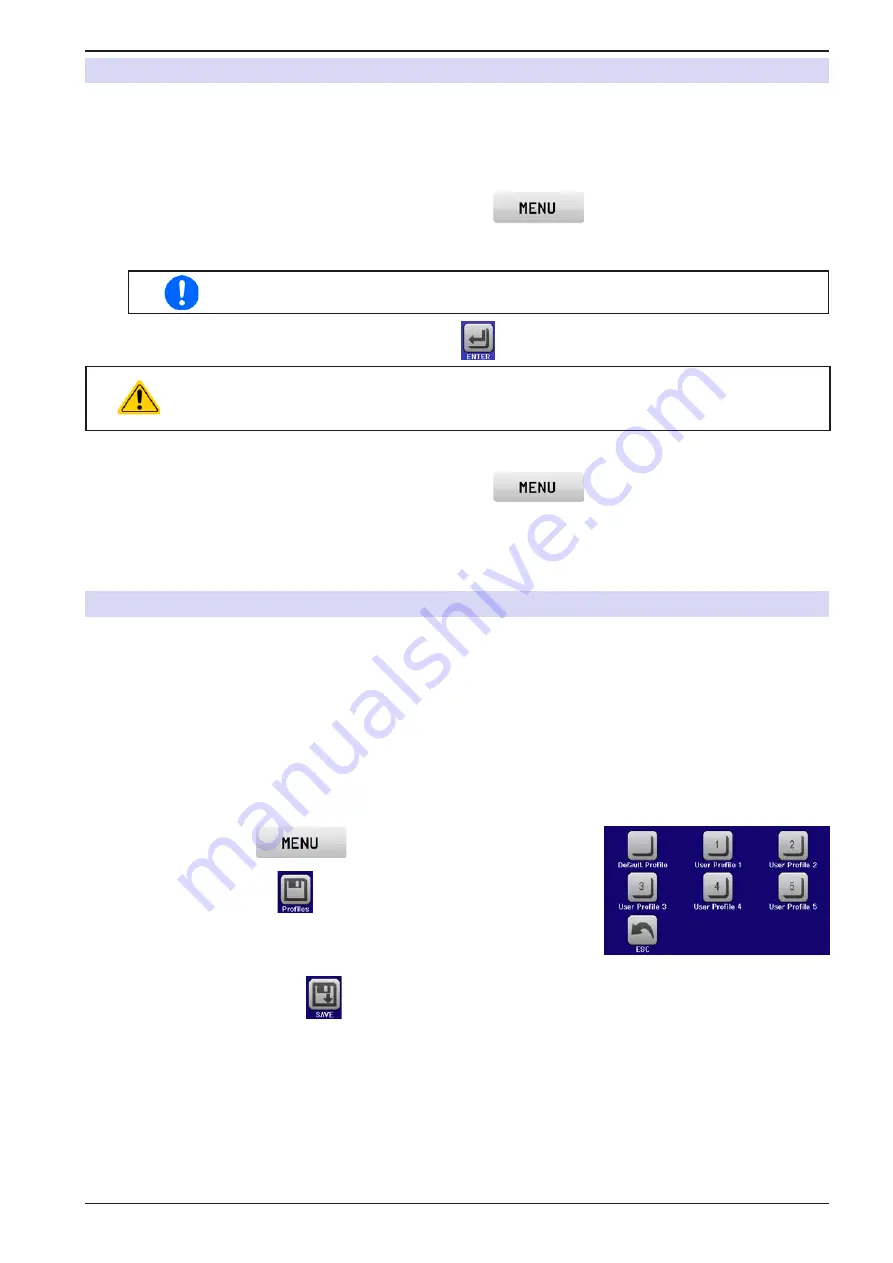
Page 64
EPS Stromversorgung GmbH
Alter Postweg 101 • 86159 Augsburg
Germany
Fon: +49 821 / 570451-0
Fax: +49 821 / 570451-25
www.eps-germany.de
PSI 9000 2U Series
3.8
Limits lock
In order to avoid the alteration of the adjustment limits (also see
„3.4.4. Adjustment limits (Limits)“
leged user, the screen with the adjustment limit settings (“Limits”) can be locked by a PIN code. The menu pages
“
3.Limits
” in SETTINGS and “
Profiles
” in MENU will then become inaccessible until the lock is removed by enter-
ing the correct PIN or in case it has been forgotten, by resetting the device as last resort.
►
How to lock the “Limits”
1.
While the DC output is switched off, tap the touch area
on the main screen.
2.
In the menu tap “
Limits Lock
”.
3.
In the next page set the check mark for “
Lock
”.
The same PIN as with the HMI lock is used here. It should be set before activating the
4.
Activate the lock by leaving the settings page with
.
Be careful to enable the lock if you are unsure what PIN is currently set. In doubt use ESC to
exit the menu page. In menu page “HMI Lock” you can define a different PIN, but not without
entering the old one.
►
How to unlock the limits settings
1.
While the DC output is switched off, tap the touch area
on the main screen.
2.
In the menu tap “
Limits Lock
”.
3.
In the next page tap on touch area “
Unlock
” and then you will be asked to enter the 4-digit PIN.
4.
Deactivate the lock by entering the correct PIN and submitting with ENTER.
3.9
Loading and saving a user profile
The menu “
Profiles
” serves to select between a default profile and up to 5 user profiles. A profile is a collection of
all settings and set values. Upon delivery, or after a reset, all 6 profiles have the same settings and all set values
are 0. If the user changes settings or sets target values then these create a working profile which can be saved to
one of the 5 user profiles. These profiles or the default one can then be switched. The default profile is read-only.
The purpose of a profile is to load a set of set values, settings limits and monitoring thresholds quickly without
having to readjust these. As all HMI settings are saved in the profile, including language, a profile change can also
be accompanied by a change in HMI language.
On calling up the menu page and selecting a profile the most important settings can be seen, but not changed.
► How to save the current values and settings as a user profile:
1.
Tap the touch area
on the main screen
2.
In the menu page, tap
.
3.
In the selection screen (right) choose between user profile 1-5 in which
the settings are to be saved. The profile will then be displayed and the
values can be checked, but not changed.
4.
Save using the touch area
.






























