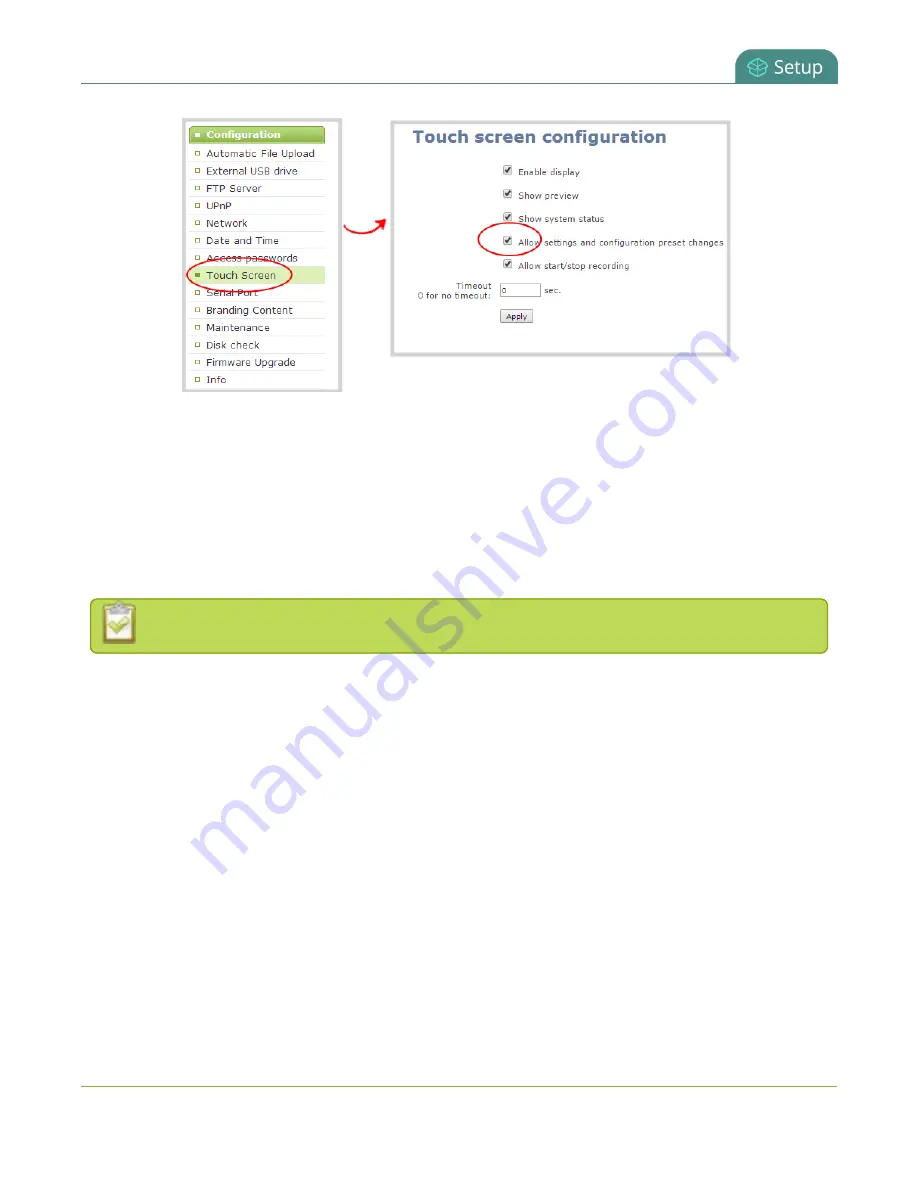
Pearl User Guide
Configure the touch screen
4. Uncheck
Allow settings and configuration preset changes
to disable configuration from the
touch screen (or check the box to enable configuration).
5. Click
Apply
.
Block (or allow) recording control from the touch screen
By default, Pearl permits recording control and live switching control for channels. You can disable this control
to prevent unwanted interruptions in recordings or to stop users from switching the layout used.
Channel preview must be on for recording and live switching control to work.
To block (or allow) the recording and live mixing / switching control via the touch screen:
1. Connect to the admin interface using your preferred connection mechanism. See
2. Login as admin.
3. Select the
Touch Screen
link in the Configuration menu; the touch screen configuration page opens.
49






























