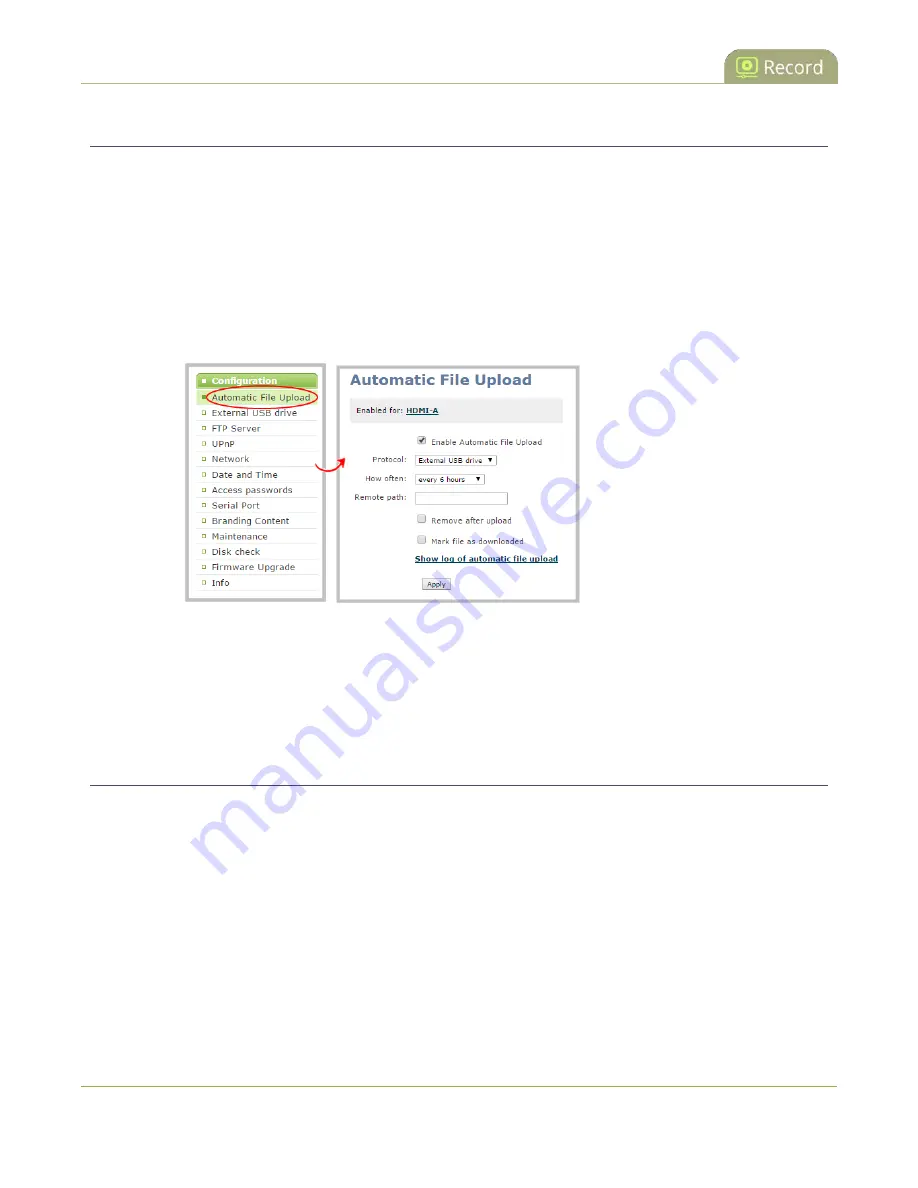
Pearl User Guide
View the AFU log
View the AFU log
A log is kept of automatic file uploads.
To view the log:
1. Connect to the admin interface using your preferred connection mechanism. See
2. Login as admin.
3. Select
Automatic File Upload
from the Configuration section; the Automatic File Upload
configuration page opens.
4. Click the
Show log of automatic file upload
link; the log page opens. Note the page will be blank if
there are no logs present.
5. Click the browser's back button when you are done.
Manage the AFU queue
The AFU queue displays a list of recording files waiting to be uploaded. Individual file details can be viewed
using the web interface.
Access the AFU queue
Accessing the AFU queue allows you to view the list of files queued for upload using the web interface.
To access the AFU queue:
1. Connect to the admin interface using your preferred connection mechanism. See
261






























