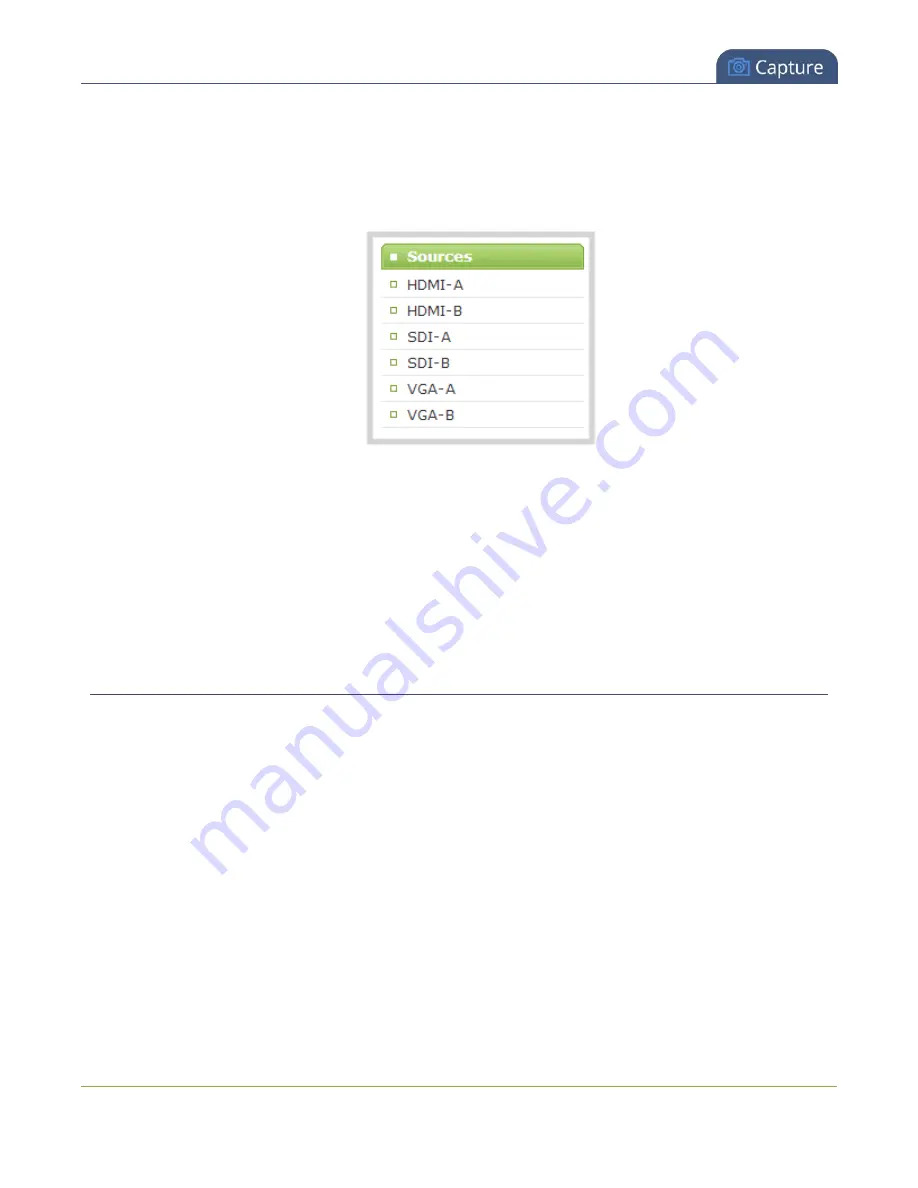
Pearl User Guide
Video too bright, too dark or washed out (VGA sources
only)
5. If there is a mismatch, go to the Encoding page for the channel and change the frame size to match the
frame size that is sent from the source. See
6. If the video is still squeezed horizontally on the screen, follow the steps below.
7. From the web interface, scroll to the Sources menu option.
8. Click on the source for which you want to change the aspect ratio; the source configuration page
opens.
9. Scroll to the Aspect ratio setting.
10. Select
Wide mode
from the drop-down menu, when the source is wider than what is being displayed in
the preview or Live View.
11. Click
Apply
. View the output in the Snapshot preview below.
Video too bright, too dark or washed out (VGA sources only)
If the video from the source is too light, too dark or washed out, use the offset and gain controls together to
optimize image quality. Increasing the gain amplifies weak signals but also increases noise, you must balance
offset and gain values to achieve the best quality image.
Adjust these settings by the smallest values possible; compensate for a large change to one by making a large
change to the other. Setting both offset and gain to high values can result in poor video quality.
1. Connect to the admin interface using your preferred connection mechanism. See
2. Login as admin.
163






























