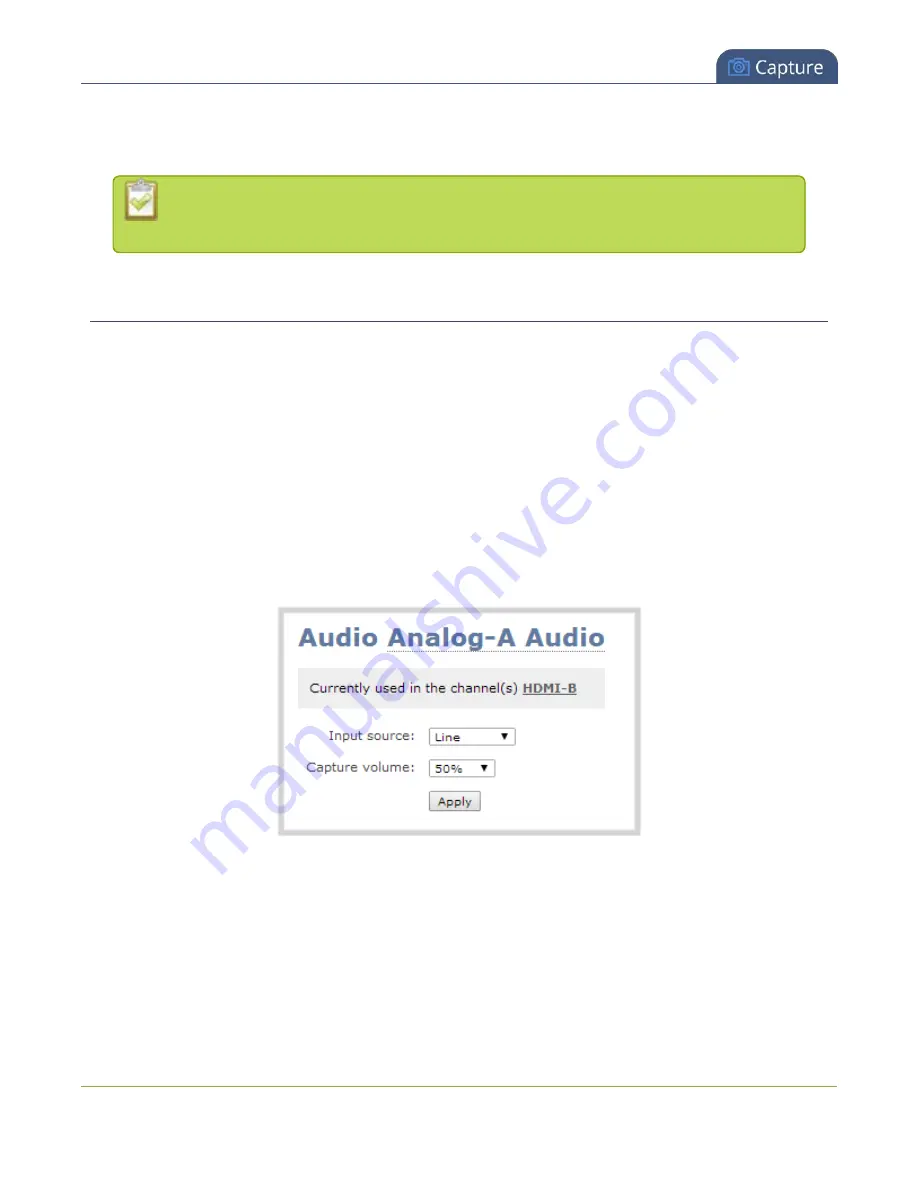
Pearl User Guide
Control audio volume
7. Type a new source name.
8. Press
Enter
(on your keyboard) to save the new name.
You must press Enter to save the new name. The
Apply
button will not save the source
name change.
Control audio volume
Do you find the volume is too high or too low for some of your audio sources? You can control the volume
level for audio inputs through the web admin interface.
To set audio volume:
1. Ensure an audio input source is connected to an audio input port.
2. Connect to the admin interface using your preferred connection method. See
3. Login as admin.
4. From the web interface, scroll the
Sources
section.
5. Select an audio source; the audio configuration page opens.
6. For Analog audio sources (TRS), select the Input source from the drop-down menu. Choose
Line
(default setting, unbalanced audio), to capture system audio, or choose Balanced to capture audio
from a microphone or other balanced source connected to the audio input port.
7. Click the
volume
drop-down menu. A list of percentages is displayed. Choose to amplify the volume by
a percentage of the original volume. The default setting is 50%. Decrease the percentage if the output
volume is too loud. Increase the percentage if the output volume is not loud enough.
151






























