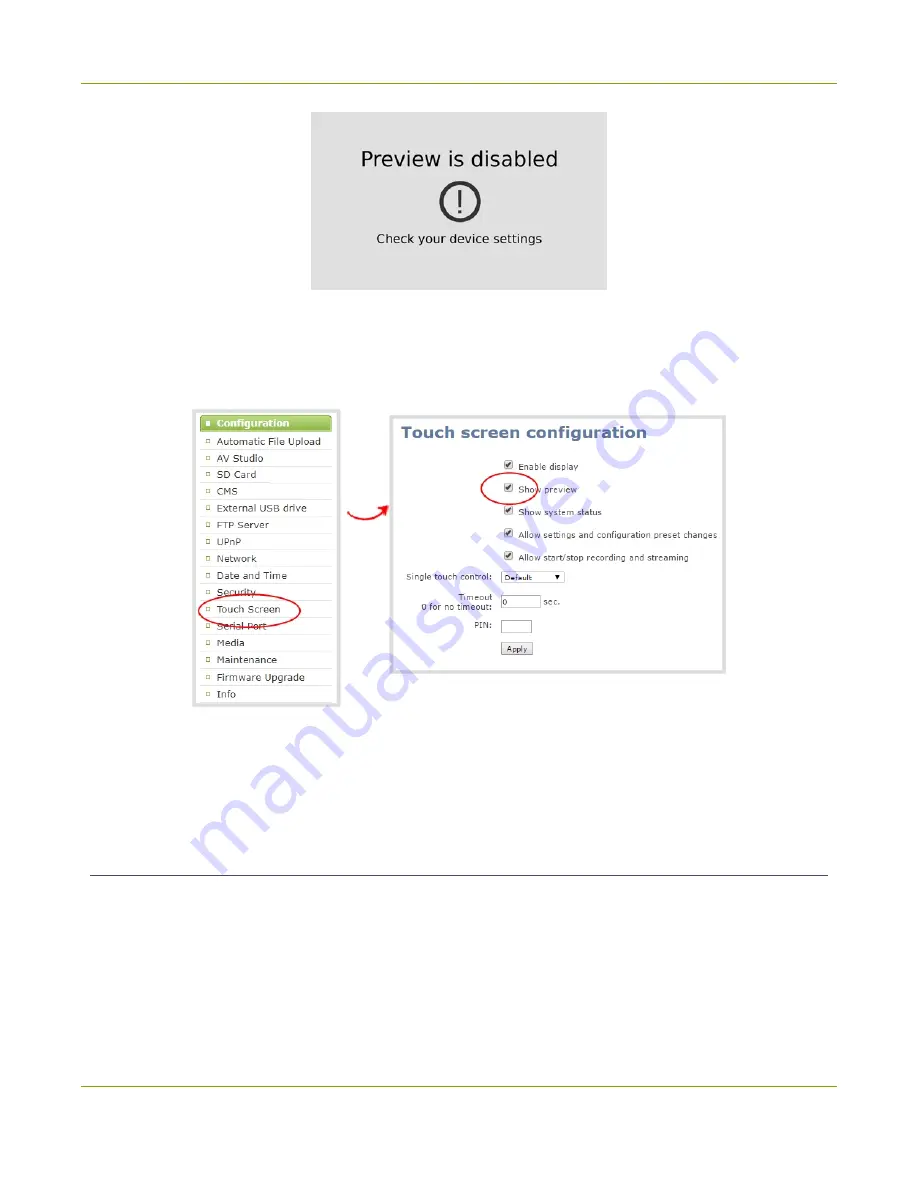
Pearl Mini User Guide
Configure the touch screen
To hide or show the channel previews on the touch screen:
1. Login to the Admin panel as
admin
2. From the Configuration menu, click
Touch Screen
. The touch screen configuration page opens.
3. Uncheck
Show preview
to disable channel previews from displaying on the touch screen. Check
Show
preview
if you want to enable channel previews on the touch screen.
4. Click
Apply
.
Disable or enable the system status screen
The system status screen displays network and system related information, such as the IP address needed to
access Pearl Mini. You may not want this information visible on the touch screen after you've configured Pearl
Mini. You can use the Admin panel to disable the system status screen from displaying on the touch screen.
To disable or enable the system status screen from displaying on the touch screen:
1. Login to the Admin panel as
admin
46
Содержание Pearl Mini
Страница 1: ...Epiphan Pearl Mini User Guide Release 4 8 0 April 22 2019 UG122 06 and 2019 Epiphan Systems Inc ...
Страница 117: ...Pearl Mini User Guide Disable the network discovery utility 105 ...
Страница 137: ...Pearl Mini User Guide Mute audio 4 Click Apply 125 ...
Страница 149: ...Pearl Mini User Guide Mirror the video output port display 137 ...
Страница 187: ...Pearl Mini User Guide Delete a configuration preset 175 ...
Страница 309: ...Pearl Mini User Guide Use RTMPS for a Kaltura webcasting event 297 ...
Страница 447: ... and 2019 Epiphan Systems Inc ...






























